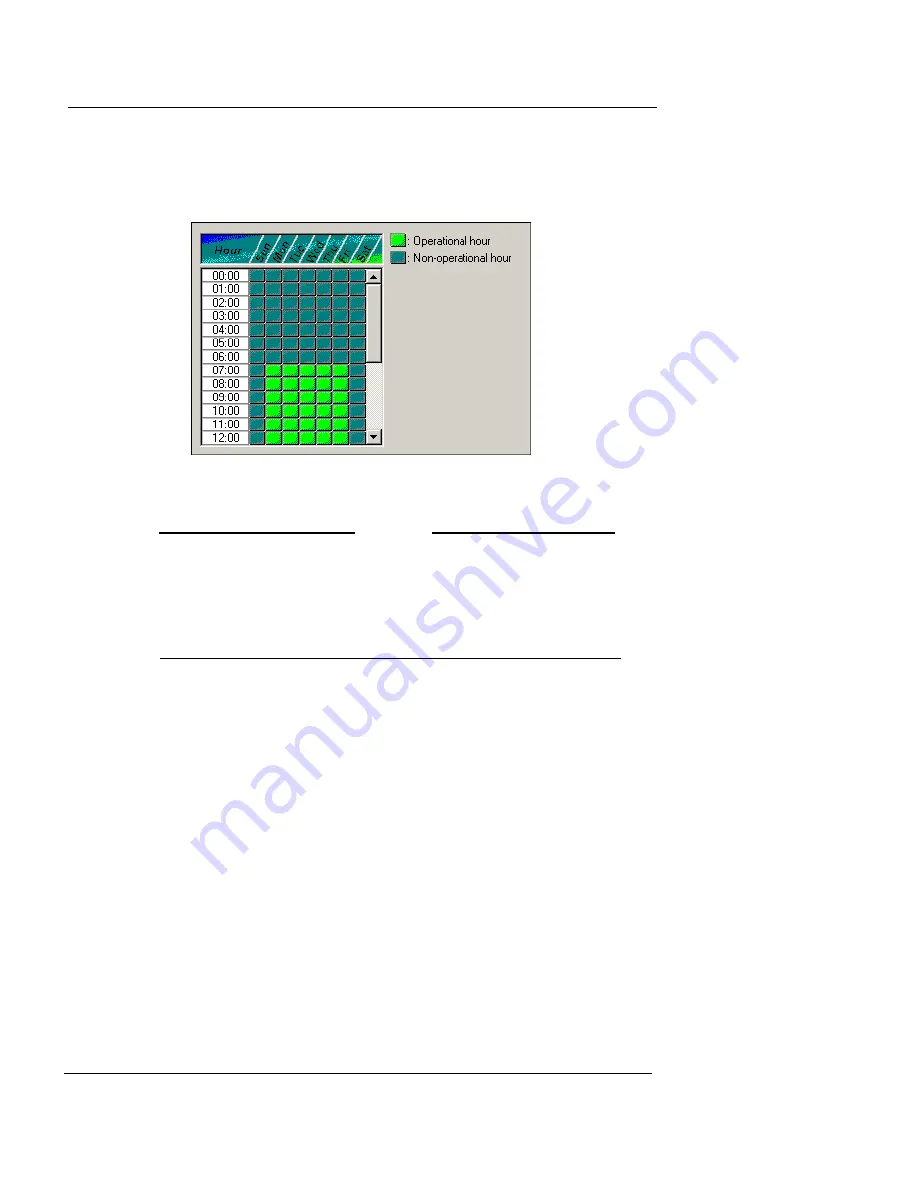
Configuring the WebBlocker Service
User Guide
259
From the proxy’s dialog box:
1
Click the
WB: Schedule
tab.
The tab appears, as shown in the following figure.
2
Click hour blocks to toggle from
Operational
to
Non-
operational
.
N
OTE
The operational and non-operational hours schedule is
dependent on the time zone settings. WebBlocker defaults to
GMT unless you have set a Firebox time zone. For
information on setting the Firebox time zone, see “Setting
the Time Zone” on page 55.
Setting privileges
WebBlocker differentiates URLs based on their content.
Select the types of content accessible during operational
and non-operational hours using the
Privileges
tabs. The
options are identical for Operational and Non-operational.
From the proxy’s dialog box:
1
Click the
WB: Operational Privileges
tab or the
WB:
Non-operational Privileges
tab.
2
Select the content type checkboxes for the categories
you would like to block.
Summary of Contents for Firebox X1000
Page 1: ...WatchGuard Firebox System User Guide WatchGuard Firebox System...
Page 12: ...xii WatchGuard Firebox System...
Page 44: ...Chapter 2 Service and Support 22 WatchGuard Firebox System...
Page 61: ...Cabling the Firebox User Guide 39...
Page 68: ...Chapter 3 Getting Started 46 WatchGuard Firebox System...
Page 78: ...Chapter 4 Firebox Basics 56 WatchGuard Firebox System...
Page 156: ...Chapter 8 Configuring Filtered Services 134 WatchGuard Firebox System...
Page 182: ...Chapter 9 Configuring Proxied Services 160 WatchGuard Firebox System...
Page 220: ...Chapter 11 Intrusion Detection and Prevention 198 WatchGuard Firebox System...
Page 242: ...Chapter 12 Setting Up Logging and Notification 220 WatchGuard Firebox System...
Page 256: ...Chapter 13 Reviewing and Working with Log Files 234 WatchGuard Firebox System...
Page 274: ...Chapter 14 Generating Reports of Network Activity 252 WatchGuard Firebox System...






























