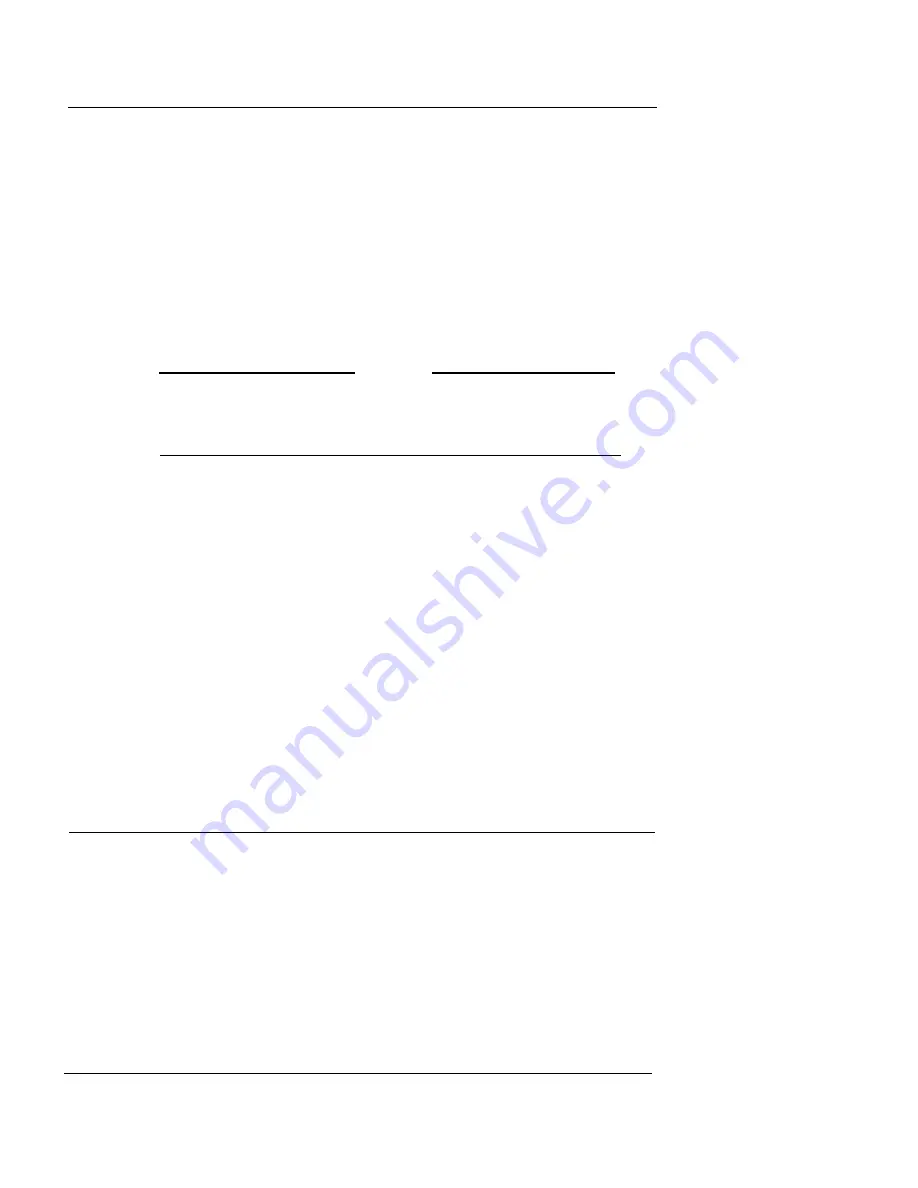
Resetting Firebox Passphrases
User Guide
53
enter the encryption key for the Firebox. In the
Confirm
field, reenter it to confirm.
7
If you are making a backup, in the
Backup Image
field,
enter the path where you want to save the backup of
the current flash image. Click
Continue
.
Instead of entering the path, you can click Browse to specify the
location of the backup.
8
Enter and confirm the status (read-only) and
configuration (read/write) passphrases. Click
OK
.
The new image is saved to the Firebox.
N
OTE
Making routine changes to a configuration file does not
require a new flash image. Choosing the option marked Save
Configuration File Only is normally sufficient.
Saving a configuration to the management
station’s local drive
From Policy Manager:
1
Select
File
=>
SaveAs
=>
File
.
You can also use the shortcut Ctrl+S.
The Save dialog box appears.
2
Enter the name of the file.
The default is to save the file to the WatchGuard directory.
3
Click
Save
.
The configuration file is saved to the local hard disk.
Resetting Firebox Passphrases
WatchGuard recommends that you periodically change the
Firebox passphrases for optimum security. To do this, you
must have the current configuration passphrase. From Pol-
icy Manager:
1
Open the configuration file running on the Firebox.
For more information, see “Opening a configuration from the
Firebox” on page 50.
2
Select
File
=>
Save
=>
To Firebox
.
Summary of Contents for Firebox X1000
Page 1: ...WatchGuard Firebox System User Guide WatchGuard Firebox System...
Page 12: ...xii WatchGuard Firebox System...
Page 44: ...Chapter 2 Service and Support 22 WatchGuard Firebox System...
Page 61: ...Cabling the Firebox User Guide 39...
Page 68: ...Chapter 3 Getting Started 46 WatchGuard Firebox System...
Page 78: ...Chapter 4 Firebox Basics 56 WatchGuard Firebox System...
Page 156: ...Chapter 8 Configuring Filtered Services 134 WatchGuard Firebox System...
Page 182: ...Chapter 9 Configuring Proxied Services 160 WatchGuard Firebox System...
Page 220: ...Chapter 11 Intrusion Detection and Prevention 198 WatchGuard Firebox System...
Page 242: ...Chapter 12 Setting Up Logging and Notification 220 WatchGuard Firebox System...
Page 256: ...Chapter 13 Reviewing and Working with Log Files 234 WatchGuard Firebox System...
Page 274: ...Chapter 14 Generating Reports of Network Activity 252 WatchGuard Firebox System...






























