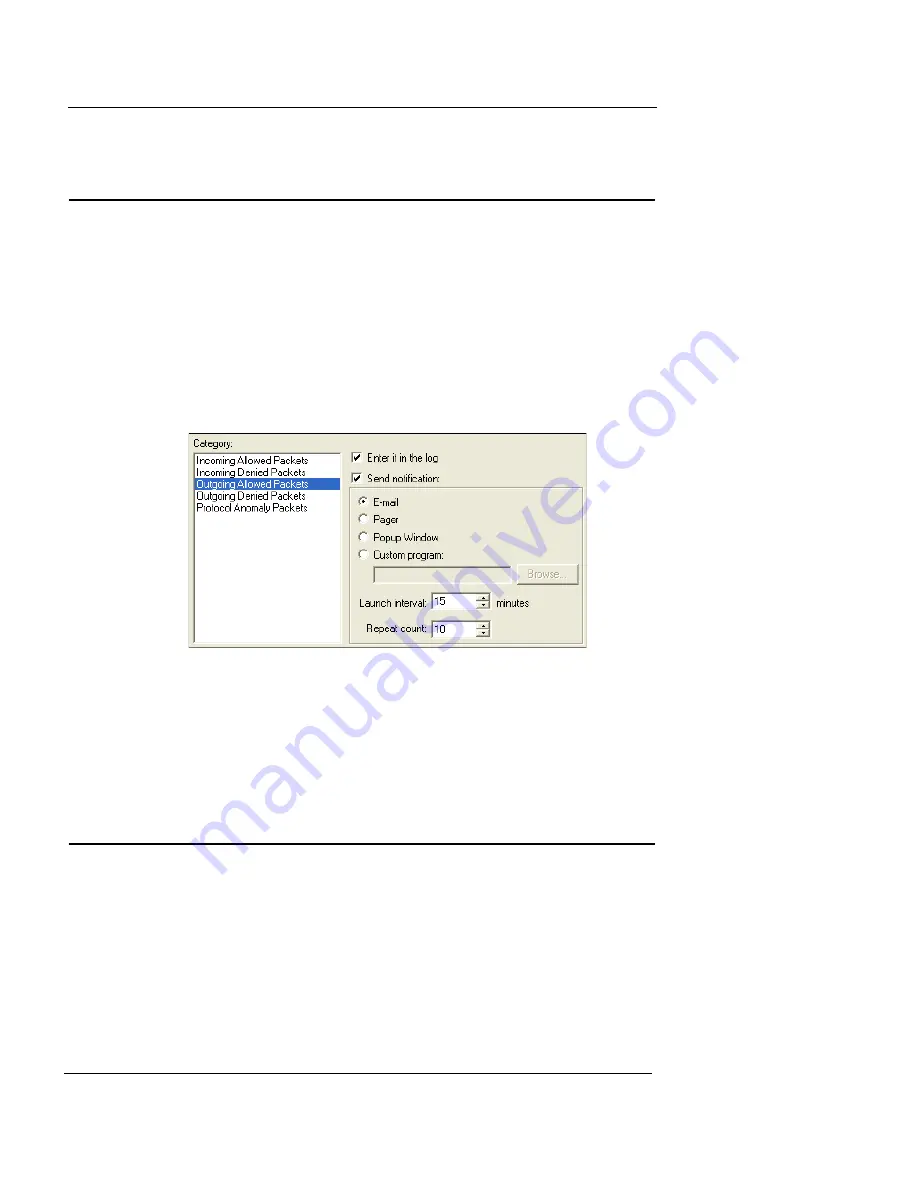
Customizing Logging and Notification for Proxies
User Guide
137
Customizing Logging and Notification for
Proxies
For more information on logging and notification and the
various fields on the
Logging and Notification
dialog box,
see “Customizing logging and notification” on page 128.
From the
Properties
dialog box:
1
Click the
Incoming
tab.
2
Click
Logging
.
The Logging and Notification dialog box appears, as shown in the
following figure.
3
Customize logging and notification using the settings
in this dialog box, as described in “Customizing
logging and notification” on page 128.
Configuring an SMTP Proxy Service
The SMTP proxy limits several potentially harmful aspects
of email. The proxy scans the content type and content dis-
position headers, and then compares them against a user-
defined list of known hostile signatures. Email messages
containing suspect attachments are stripped of their attach-
ments and then sent to the intended recipient.
Summary of Contents for Firebox X1000
Page 1: ...WatchGuard Firebox System User Guide WatchGuard Firebox System...
Page 12: ...xii WatchGuard Firebox System...
Page 44: ...Chapter 2 Service and Support 22 WatchGuard Firebox System...
Page 61: ...Cabling the Firebox User Guide 39...
Page 68: ...Chapter 3 Getting Started 46 WatchGuard Firebox System...
Page 78: ...Chapter 4 Firebox Basics 56 WatchGuard Firebox System...
Page 156: ...Chapter 8 Configuring Filtered Services 134 WatchGuard Firebox System...
Page 182: ...Chapter 9 Configuring Proxied Services 160 WatchGuard Firebox System...
Page 220: ...Chapter 11 Intrusion Detection and Prevention 198 WatchGuard Firebox System...
Page 242: ...Chapter 12 Setting Up Logging and Notification 220 WatchGuard Firebox System...
Page 256: ...Chapter 13 Reviewing and Working with Log Files 234 WatchGuard Firebox System...
Page 274: ...Chapter 14 Generating Reports of Network Activity 252 WatchGuard Firebox System...






























