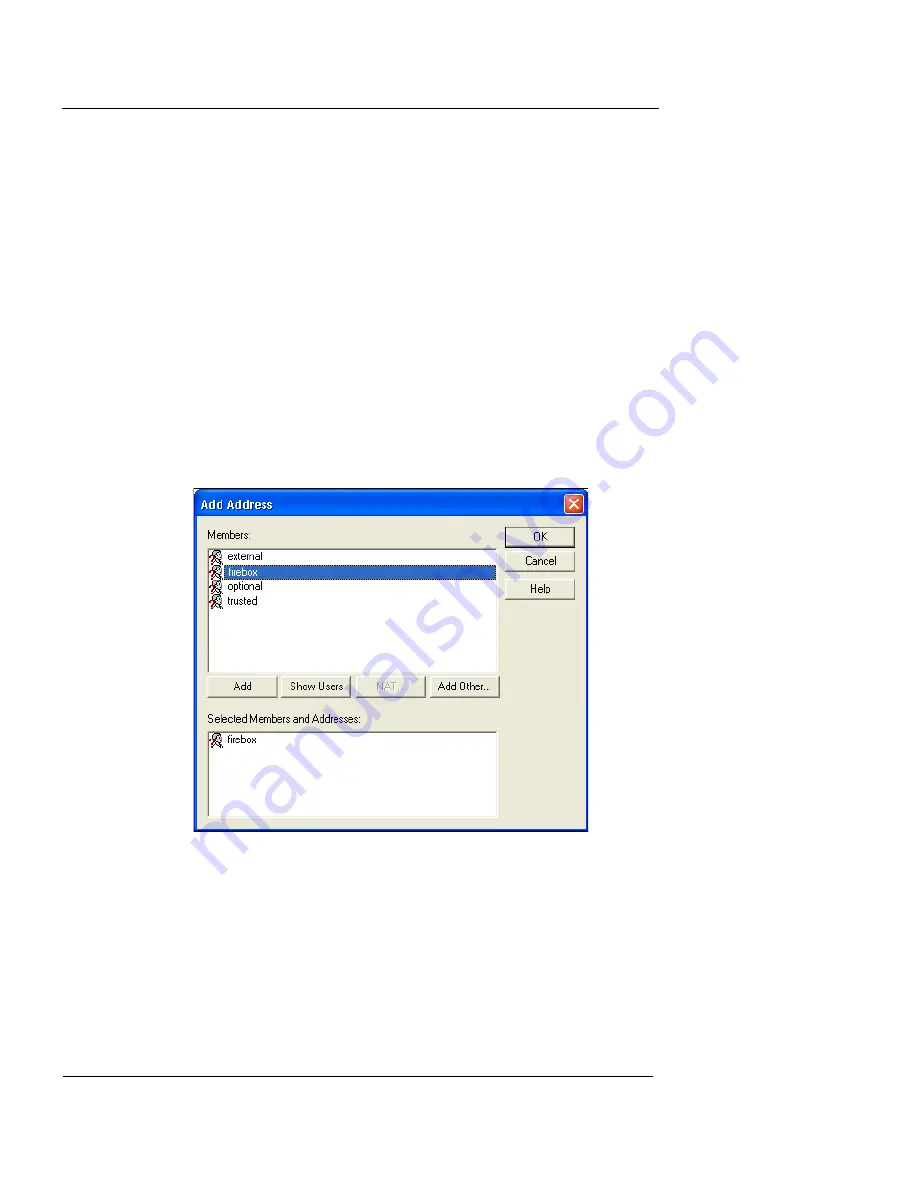
Chapter 8: Configuring Filtered Services
126
WatchGuard Firebox System
Adding addresses or users to service
properties
Both the Incoming and Outgoing properties include From
and To address lists. Use the
Add Address
dialog box to
add a network, IP address, or specific user to a given ser-
vice.
1
In the
Properties
dialog box, use the
Incoming
service
Connections Are
drop-down list to select
Enabled and
Allowed
.
2
Click either the
Incoming
tab or
Outgoing
tab. Click
the
Add
button underneath the
From
or the
To
list.
The Add Address dialog box appears, as shown in the following
figure.
3
Click
Add Other
.
The Add Member dialog box appears.
4
From the
Choose Type
drop-down list, click the type of
address, range, host name, or user you want to add.
5
In the
Value
text box, type the actual address, range, or
name. Click
OK
.
The member or address appears in the Selected Members and
Addresses list.
Summary of Contents for Firebox X1000
Page 1: ...WatchGuard Firebox System User Guide WatchGuard Firebox System...
Page 12: ...xii WatchGuard Firebox System...
Page 44: ...Chapter 2 Service and Support 22 WatchGuard Firebox System...
Page 61: ...Cabling the Firebox User Guide 39...
Page 68: ...Chapter 3 Getting Started 46 WatchGuard Firebox System...
Page 78: ...Chapter 4 Firebox Basics 56 WatchGuard Firebox System...
Page 156: ...Chapter 8 Configuring Filtered Services 134 WatchGuard Firebox System...
Page 182: ...Chapter 9 Configuring Proxied Services 160 WatchGuard Firebox System...
Page 220: ...Chapter 11 Intrusion Detection and Prevention 198 WatchGuard Firebox System...
Page 242: ...Chapter 12 Setting Up Logging and Notification 220 WatchGuard Firebox System...
Page 256: ...Chapter 13 Reviewing and Working with Log Files 234 WatchGuard Firebox System...
Page 274: ...Chapter 14 Generating Reports of Network Activity 252 WatchGuard Firebox System...






























