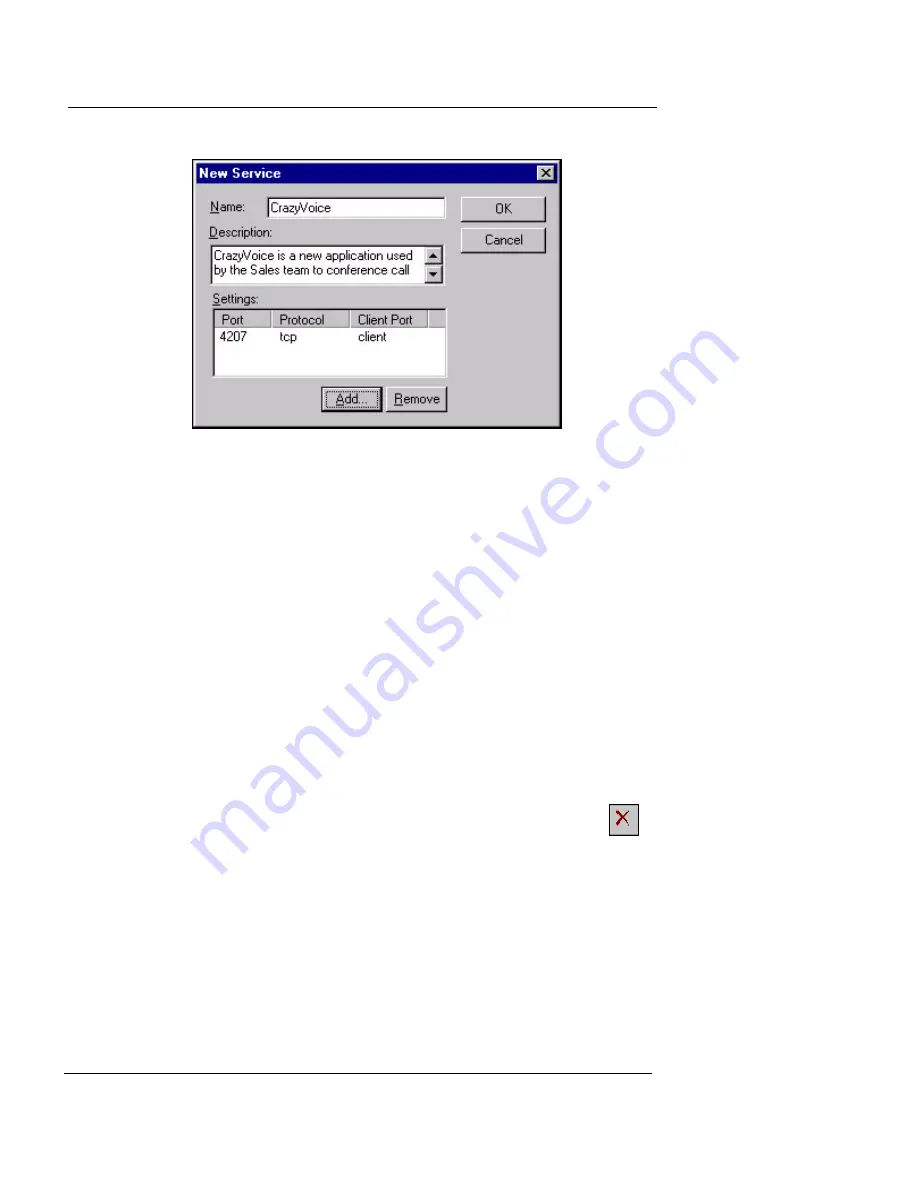
Adding and Configuring Services
User Guide
123
11
Click
OK
.
The Services dialog box appears with the new service displayed
under the User Filters folder. You can now add the custom service
to the Services Arena just as you would an existing service.
12
In the
Services
dialog box, expand the
User Filter
folder, and then click the name of the service. Click
Add
and then click
OK
to close the
Add Service
dialog
box. Click
OK
to close the
Properties
dialog box. Click
Close
to close the
Services
dialog box.
The icon of the new service appears in the Services Arena.
Deleting a service
From Policy Manager:
1
In the Services Arena, click the icon of the service you
want to delete.
2
On the toolbar, click the Delete Service icon
(shown at right).
You can also select Edit
=>
Delete or right-click the icon
and select Delete.
3
When asked to confirm, click
Yes
.
The service is removed from the Services Arena.
4
Save the configuration to the Firebox and reboot the
Firebox. To do this, select
File
=>
Save
=>
To Firebox
.
Enter the configuration passphrase when prompted. In
Summary of Contents for Firebox X1000
Page 1: ...WatchGuard Firebox System User Guide WatchGuard Firebox System...
Page 12: ...xii WatchGuard Firebox System...
Page 44: ...Chapter 2 Service and Support 22 WatchGuard Firebox System...
Page 61: ...Cabling the Firebox User Guide 39...
Page 68: ...Chapter 3 Getting Started 46 WatchGuard Firebox System...
Page 78: ...Chapter 4 Firebox Basics 56 WatchGuard Firebox System...
Page 156: ...Chapter 8 Configuring Filtered Services 134 WatchGuard Firebox System...
Page 182: ...Chapter 9 Configuring Proxied Services 160 WatchGuard Firebox System...
Page 220: ...Chapter 11 Intrusion Detection and Prevention 198 WatchGuard Firebox System...
Page 242: ...Chapter 12 Setting Up Logging and Notification 220 WatchGuard Firebox System...
Page 256: ...Chapter 13 Reviewing and Working with Log Files 234 WatchGuard Firebox System...
Page 274: ...Chapter 14 Generating Reports of Network Activity 252 WatchGuard Firebox System...






























