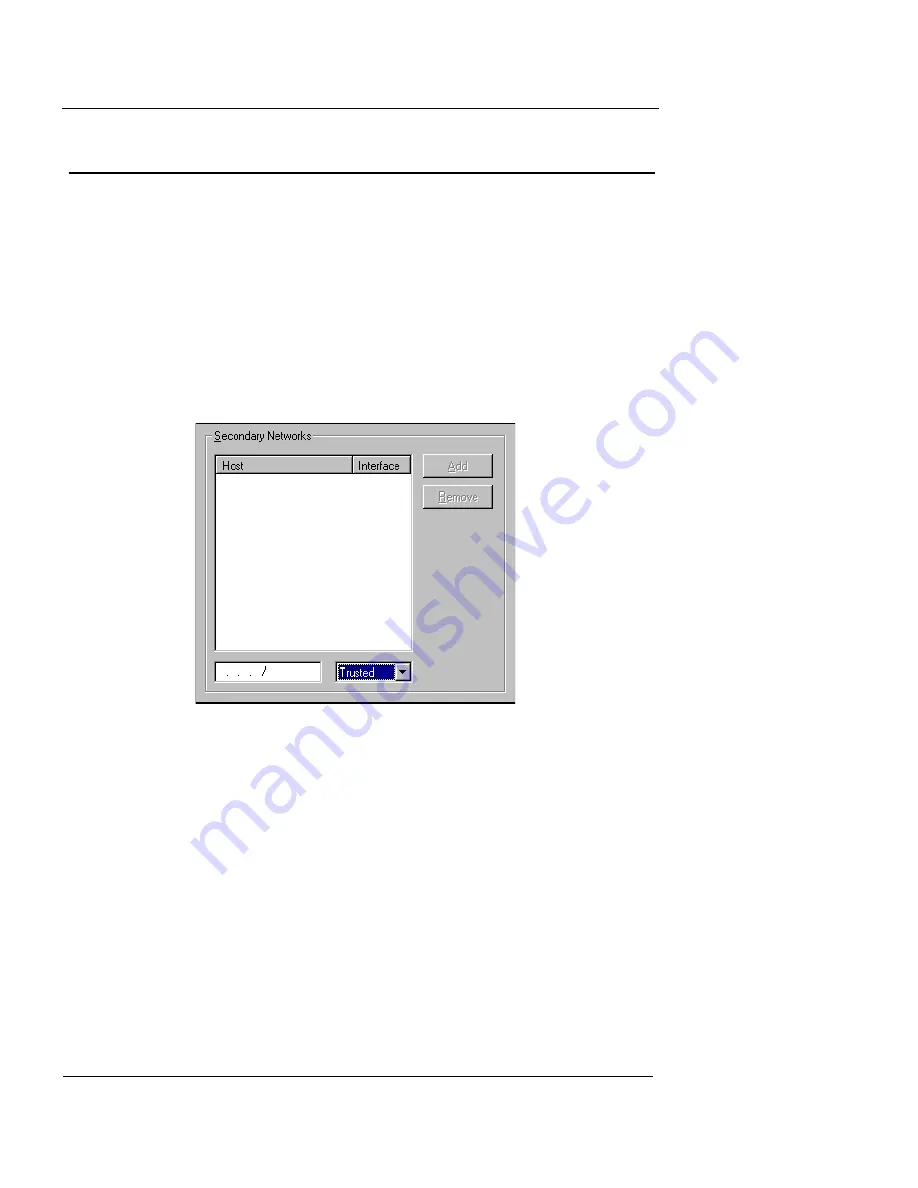
Chapter 5: Using Policy Manager to Configure Your Network
64
WatchGuard Firebox System
Adding Secondary Networks
Your configuration may require that you add secondary
networks to any of the Firebox interfaces. For more infor-
mation on secondary networks, see “Adding secondary
networks to your configuration” on page 33.
1
Select
Network
=>
Configuration
.
The Network Configuration dialog box appears.
2
Click the
Secondary Networks
tab.
The Secondary Networks tab appears, as shown in the following
figure.
3
Use the drop-down list in the lower-right portion of the
dialog box to select the interface to which you want to
add a secondary network.
4
Use the field in the lower-left portion of the dialog box
to type an unused IP address from the secondary
network.
When typing IP addresses, type the digits and periods in
sequence. Do not use the TAB or arrow key to jump past the
periods. For more information on entering IP addresses, see
“Entering IP addresses” on page 43.
Summary of Contents for Firebox X1000
Page 1: ...WatchGuard Firebox System User Guide WatchGuard Firebox System...
Page 12: ...xii WatchGuard Firebox System...
Page 44: ...Chapter 2 Service and Support 22 WatchGuard Firebox System...
Page 61: ...Cabling the Firebox User Guide 39...
Page 68: ...Chapter 3 Getting Started 46 WatchGuard Firebox System...
Page 78: ...Chapter 4 Firebox Basics 56 WatchGuard Firebox System...
Page 156: ...Chapter 8 Configuring Filtered Services 134 WatchGuard Firebox System...
Page 182: ...Chapter 9 Configuring Proxied Services 160 WatchGuard Firebox System...
Page 220: ...Chapter 11 Intrusion Detection and Prevention 198 WatchGuard Firebox System...
Page 242: ...Chapter 12 Setting Up Logging and Notification 220 WatchGuard Firebox System...
Page 256: ...Chapter 13 Reviewing and Working with Log Files 234 WatchGuard Firebox System...
Page 274: ...Chapter 14 Generating Reports of Network Activity 252 WatchGuard Firebox System...






























