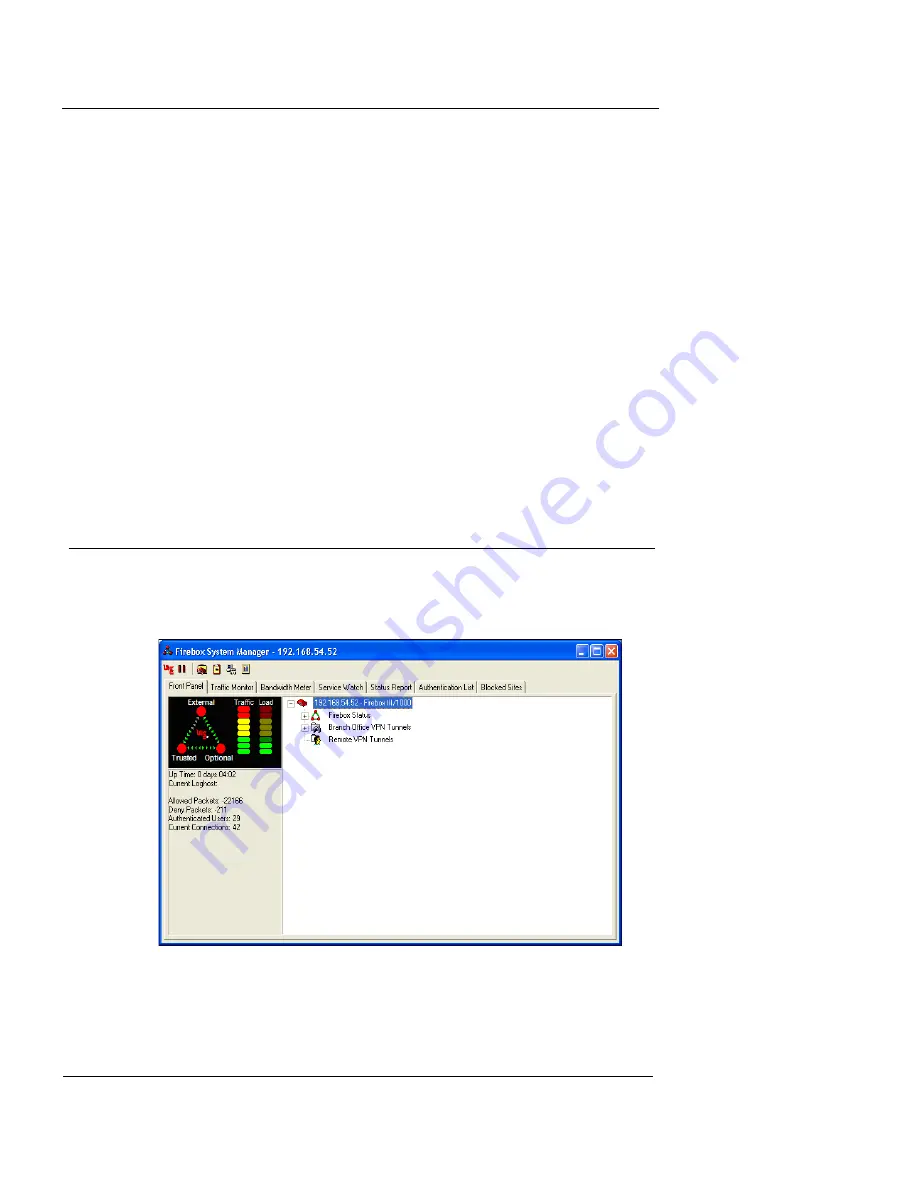
Chapter 6: Managing and Monitoring the Firebox
74
WatchGuard Firebox System
explained in the
QuickStart Guide
included with your
Firebox. Otherwise, click
Continue
.
The Connect to Firebox dialog box appears. You can connect to a
Firebox at this point, or you can cancel the Connect to Firebox
dialog box and connect to a Firebox later.
3
If you want to connect to a Firebox at this time, use the
Firebox
drop-down list to select a Firebox.
You can also type the IP address or DNS name of the Firebox.
When typing IP addresses, type the digits and periods in
sequence. Do not use the TAB or arrow key to jump past the
periods. For more information on entering IP addresses, see
“Entering IP addresses” on page 43.
4
Enter the Firebox status (read-only) passphrase.
5
Click
OK
.
The Front Panel tab of the Firebox System Manager appears.
Viewing Basic Firebox Status
The System Manager initially displays the information
shown in the following figure.
Summary of Contents for Firebox X1000
Page 1: ...WatchGuard Firebox System User Guide WatchGuard Firebox System...
Page 12: ...xii WatchGuard Firebox System...
Page 44: ...Chapter 2 Service and Support 22 WatchGuard Firebox System...
Page 61: ...Cabling the Firebox User Guide 39...
Page 68: ...Chapter 3 Getting Started 46 WatchGuard Firebox System...
Page 78: ...Chapter 4 Firebox Basics 56 WatchGuard Firebox System...
Page 156: ...Chapter 8 Configuring Filtered Services 134 WatchGuard Firebox System...
Page 182: ...Chapter 9 Configuring Proxied Services 160 WatchGuard Firebox System...
Page 220: ...Chapter 11 Intrusion Detection and Prevention 198 WatchGuard Firebox System...
Page 242: ...Chapter 12 Setting Up Logging and Notification 220 WatchGuard Firebox System...
Page 256: ...Chapter 13 Reviewing and Working with Log Files 234 WatchGuard Firebox System...
Page 274: ...Chapter 14 Generating Reports of Network Activity 252 WatchGuard Firebox System...






























