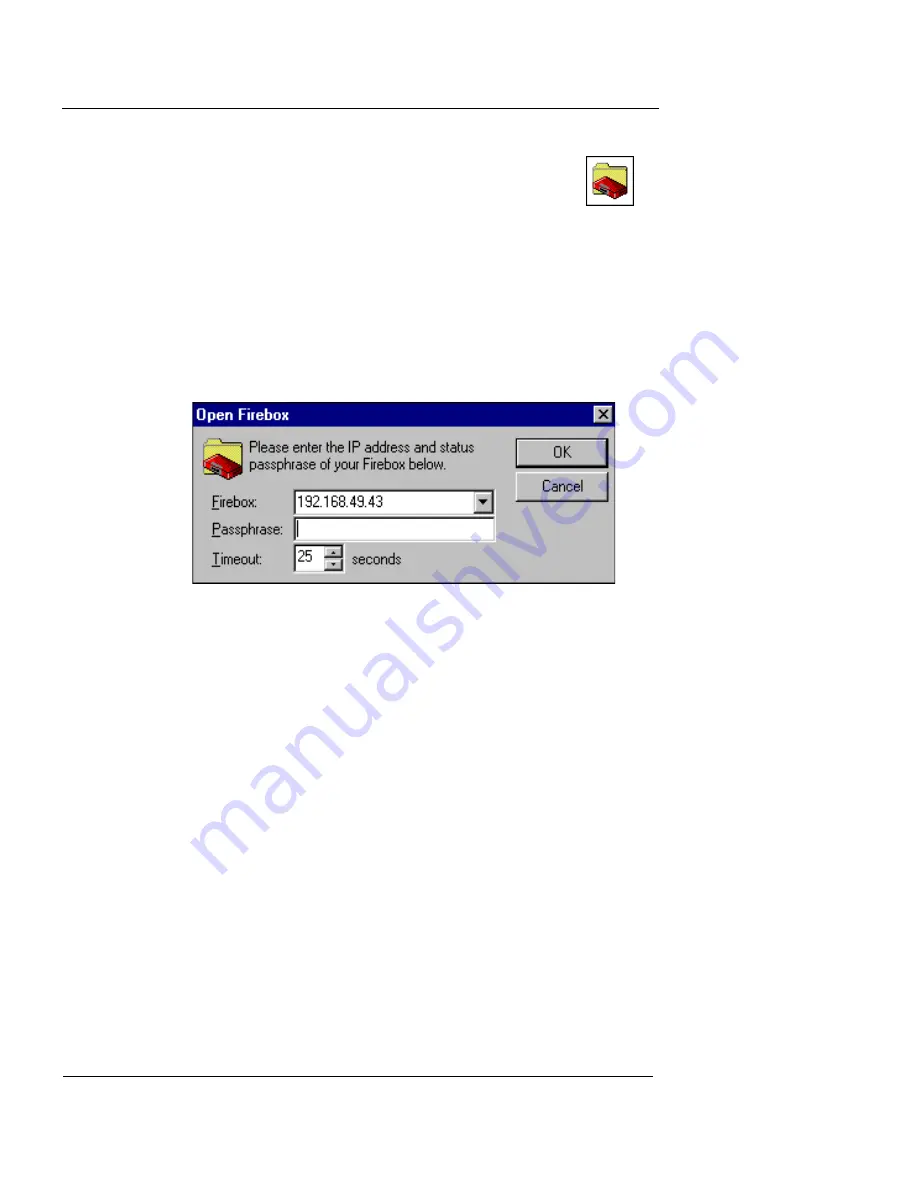
Chapter 4: Firebox Basics
50
WatchGuard Firebox System
4
From the Firebox Manager, click the Policy
Manager icon (shown at right).
You can now either open a configuration from the
Firebox or from the local hard disk, as explained
in the next two sections.
Opening a configuration from the Firebox
From Policy Manager:
1
Select
File
=>
Open
=>
Firebox
.
The Firebox drop-down list, as shown in the following figure,
appears.
2
Use the
Firebox
drop-down list to select a Firebox.
You can also type in the IP address or host name.
3
In the
Passphrase
text box, type the Firebox status
(read-only) passphrase. Click
OK
.
Do not use the configuration passphrase to connect to the
Firebox.
4
If you want, enter a value in the
Timeout
field to
specify the duration in seconds that the management
station waits for a response from the Firebox before
returning a message indicating that the device is
unreachable.
Opening a configuration from a local hard
disk
1
Select
File
=>
Open
=>
Configuration File
.
2
Locate and select the configuration file to open. Click
Open
.
Summary of Contents for Firebox X1000
Page 1: ...WatchGuard Firebox System User Guide WatchGuard Firebox System...
Page 12: ...xii WatchGuard Firebox System...
Page 44: ...Chapter 2 Service and Support 22 WatchGuard Firebox System...
Page 61: ...Cabling the Firebox User Guide 39...
Page 68: ...Chapter 3 Getting Started 46 WatchGuard Firebox System...
Page 78: ...Chapter 4 Firebox Basics 56 WatchGuard Firebox System...
Page 156: ...Chapter 8 Configuring Filtered Services 134 WatchGuard Firebox System...
Page 182: ...Chapter 9 Configuring Proxied Services 160 WatchGuard Firebox System...
Page 220: ...Chapter 11 Intrusion Detection and Prevention 198 WatchGuard Firebox System...
Page 242: ...Chapter 12 Setting Up Logging and Notification 220 WatchGuard Firebox System...
Page 256: ...Chapter 13 Reviewing and Working with Log Files 234 WatchGuard Firebox System...
Page 274: ...Chapter 14 Generating Reports of Network Activity 252 WatchGuard Firebox System...






























