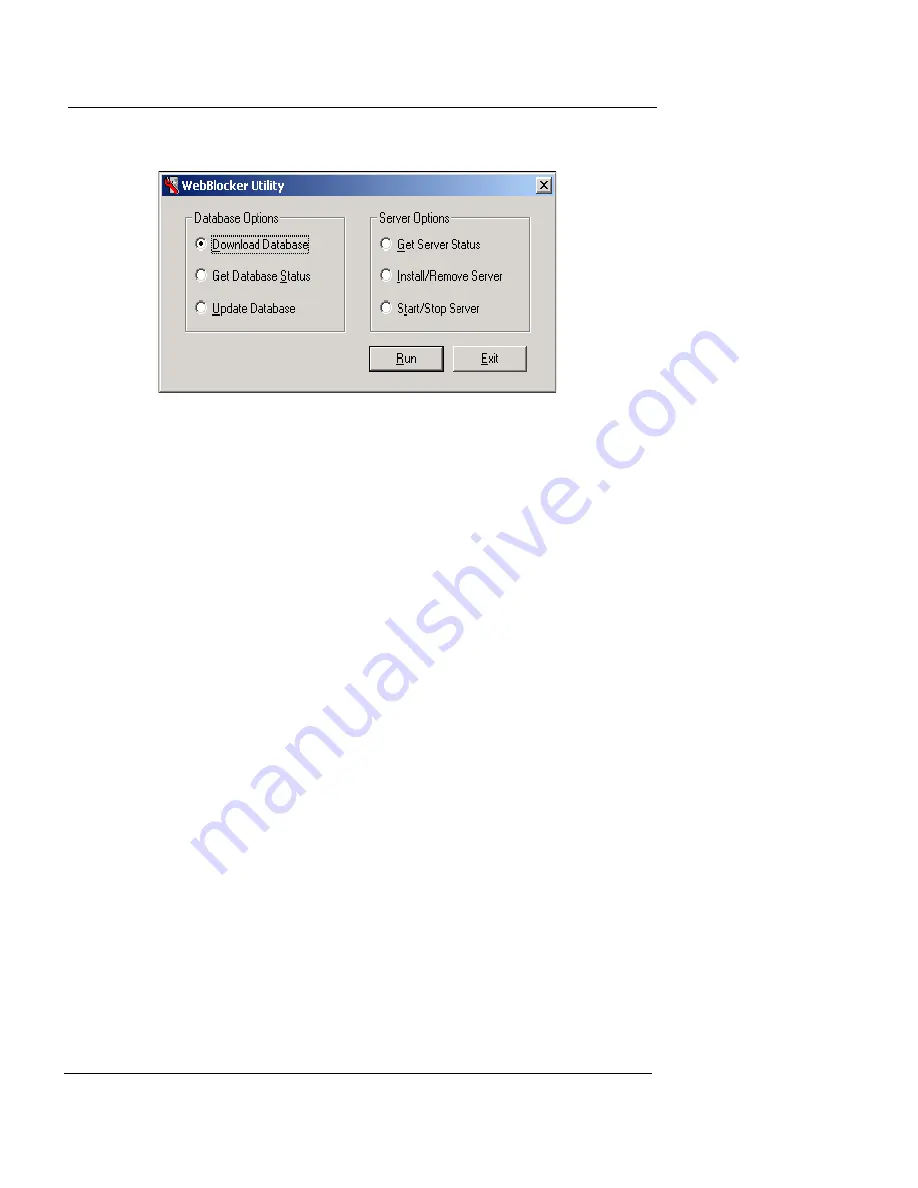
Getting Started with WebBlocker
User Guide
255
You can run the WebBlocker utility at any time to:
•
Download a new version of the database.
•
View the current database status
•
Upload the database
•
View the current WebBlocker server status
•
Install or remove the server
•
Start or stop the server
To run the WebBlocker utility, select
Start
=>
Programs
=>
WatchGuard
=>
WebBlocker Utility
.
Configuring the WatchGuard service icon
Because WebBlocker relies on copying updated versions of
the WebBlocker database to the event processor, you must
configure the WatchGuard service setting
Allow Outgoing
to Any
. It is possible to narrow this setting and use the IP
address of
webblocker.watchguard.com
. However, this
address may change without notice.
Add an HTTP service
To use WebBlocker, add the Proxied-HTTP, Proxy, or HTTP
service. WatchGuard recommends using Proxied-HTTP,
which provides filtering on all ports. (HTTP without the
Proxy service manages only port 80.) WebBlocker takes
precedence over other settings in the HTTP or Proxy ser-
Summary of Contents for Firebox X1000
Page 1: ...WatchGuard Firebox System User Guide WatchGuard Firebox System...
Page 12: ...xii WatchGuard Firebox System...
Page 44: ...Chapter 2 Service and Support 22 WatchGuard Firebox System...
Page 61: ...Cabling the Firebox User Guide 39...
Page 68: ...Chapter 3 Getting Started 46 WatchGuard Firebox System...
Page 78: ...Chapter 4 Firebox Basics 56 WatchGuard Firebox System...
Page 156: ...Chapter 8 Configuring Filtered Services 134 WatchGuard Firebox System...
Page 182: ...Chapter 9 Configuring Proxied Services 160 WatchGuard Firebox System...
Page 220: ...Chapter 11 Intrusion Detection and Prevention 198 WatchGuard Firebox System...
Page 242: ...Chapter 12 Setting Up Logging and Notification 220 WatchGuard Firebox System...
Page 256: ...Chapter 13 Reviewing and Working with Log Files 234 WatchGuard Firebox System...
Page 274: ...Chapter 14 Generating Reports of Network Activity 252 WatchGuard Firebox System...
















































