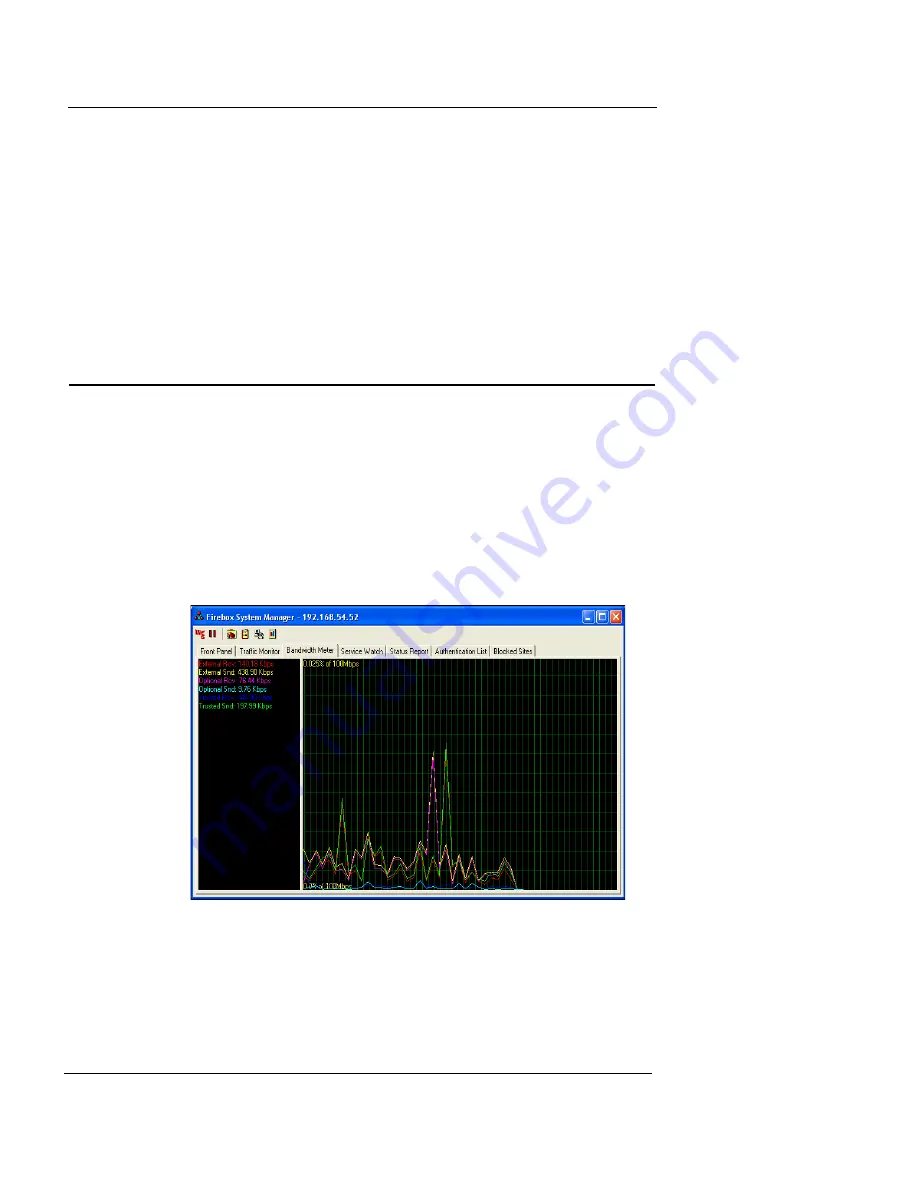
Viewing Bandwidth Usage
User Guide
87
(shown above) in the Windows Desktop tray. Click
WSEP
Status/Configuration
. For more information, see “Setting
up the WatchGuard Security Event Processor” on page 207.
If the WSEP icon is not displayed in the Windows desktop
tray, click the Main Menu button. Select
Tools
=>
Logging
=>
Event Processor Interface
.
Viewing Bandwidth Usage
Click the
Bandwidth Meter
tab to view real-time band-
width usage for all Firebox interfaces. The display differen-
tiates by color each interface being graphed.
To configure the colors used on this display:
1
Click the Main Menu button, and select
Settings
.
2
Click the
Bandwidth Meter
tab. Adjust the settings as
appropriate.
Summary of Contents for Firebox X1000
Page 1: ...WatchGuard Firebox System User Guide WatchGuard Firebox System...
Page 12: ...xii WatchGuard Firebox System...
Page 44: ...Chapter 2 Service and Support 22 WatchGuard Firebox System...
Page 61: ...Cabling the Firebox User Guide 39...
Page 68: ...Chapter 3 Getting Started 46 WatchGuard Firebox System...
Page 78: ...Chapter 4 Firebox Basics 56 WatchGuard Firebox System...
Page 156: ...Chapter 8 Configuring Filtered Services 134 WatchGuard Firebox System...
Page 182: ...Chapter 9 Configuring Proxied Services 160 WatchGuard Firebox System...
Page 220: ...Chapter 11 Intrusion Detection and Prevention 198 WatchGuard Firebox System...
Page 242: ...Chapter 12 Setting Up Logging and Notification 220 WatchGuard Firebox System...
Page 256: ...Chapter 13 Reviewing and Working with Log Files 234 WatchGuard Firebox System...
Page 274: ...Chapter 14 Generating Reports of Network Activity 252 WatchGuard Firebox System...
















































