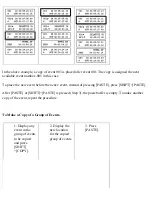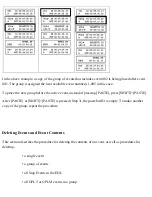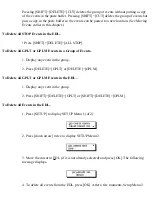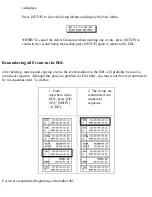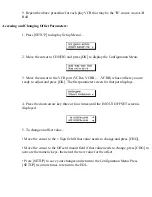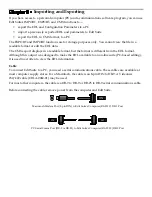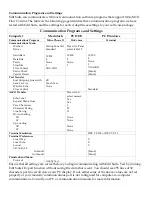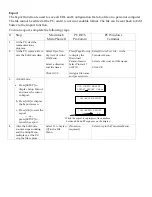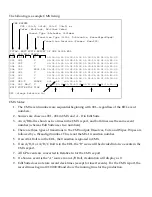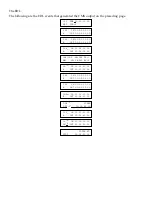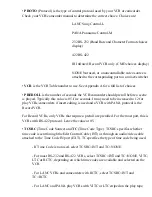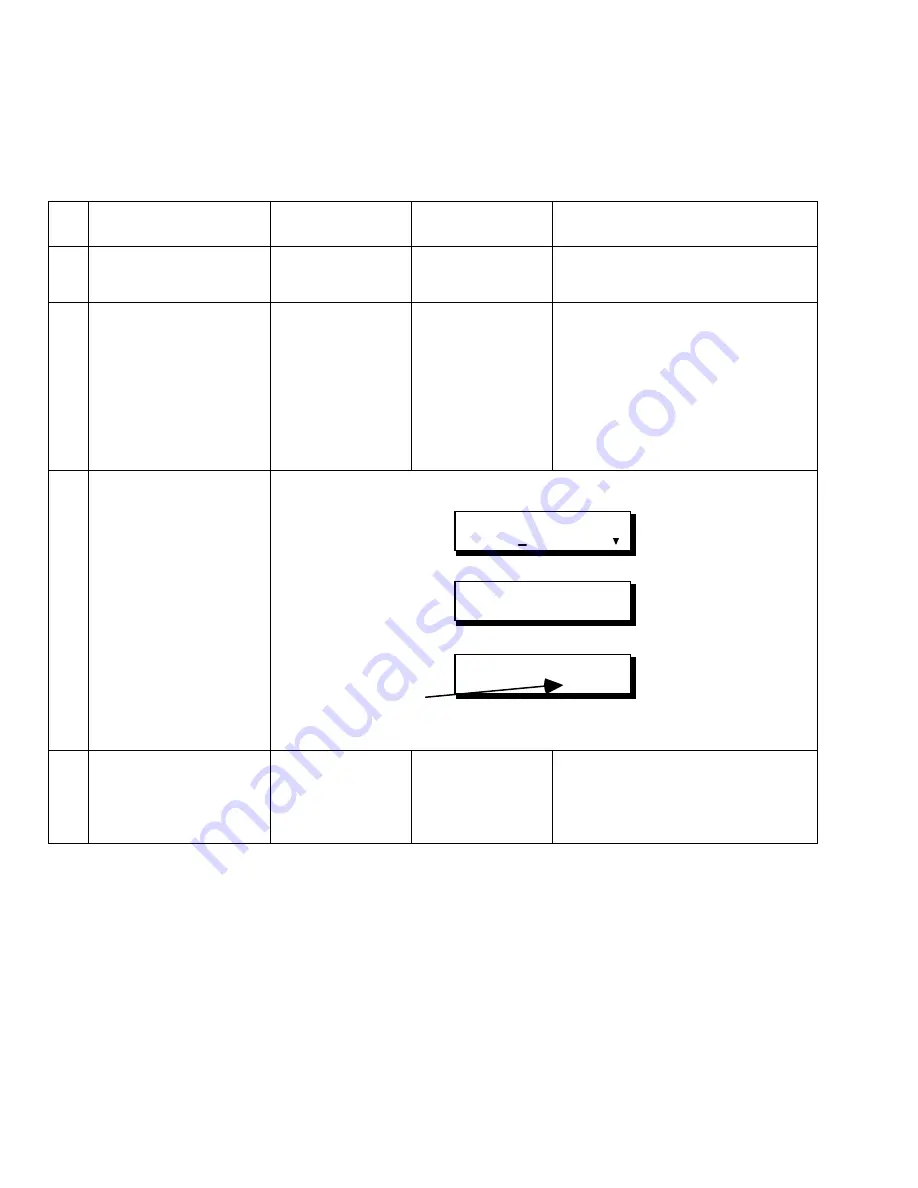
Export
The Export function is used to save all EDL and Configuration Data to a file on a personal computer.
The file cannot be edited at the PC, and it is not in a readable format. The file can be sent back to Edit
Suite via the Import function.
To do an export, complete the following steps.
# Step
Macintosh
MicroPhone II
PC DOS
ProComm
PC Windows
Terminal
1.
At the PC, start the
communications
program.
2.
At the PC, create a file to
save the Edit Suite data.
Select
Open New
Capture File
in the
File Menu.
Select a directory
and file name.
Click
SAVE
.
Press [Page Down]
to display the
Download
Protocol menu.
Select Protocol 7
(ASCII).
Assign a file name
and press return.
Select
Receive Text File...
in the
Transfers Menu.
Select a directory and file name.
Click
OK
.
3.
At Edit Suite:
a. Press [SETUP] to
display Setup Menu 1
and move the cursor
to Export.
b. Press [OK] to display
the Export screen.
c. Press [OK] to start the
export
— or —
press [SETUP] to
cancel the export.
LCD CONFIG NEWVCR
IMPORT EXPORT CMX
[OK]=BEGIN EXPORT
[OK]=BEGIN EXPORT
24_
While the export is in progress, line numbers
between 00 and FF sequence on the display.
4.
After the Edit Suite
counter stops counting
and the Setup Menu
redisplays, at the PC,
stop the file capture.
Select
Turn Capture
Off
in the File
Menu.
(No action
required.)
Select
Stop
in the Transfers Menu.