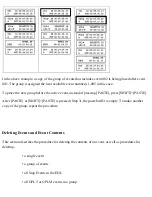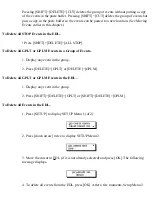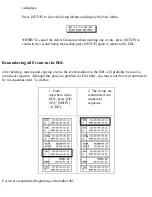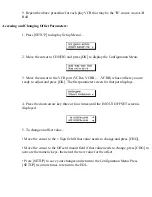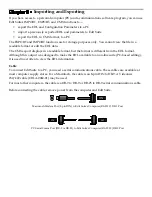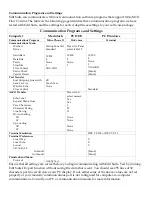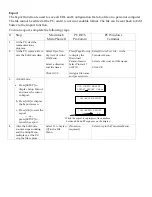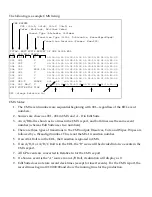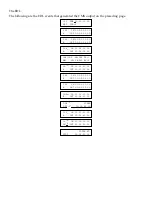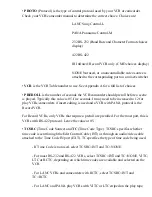Import
The import function is used to restore a previously exported Edit Suite file.
IMPORTANT
: If an import is done, all EDL and configuration data currently stored in Edit Suite will
be replaced by the imported data. All work-in-progress will be lost.
Before attempting an import, ensure that all communication settings are correct. If the connections
are not correct and the import fails, Edit Suite displays an NVRAM INIT message indicating that all
EDL and configuration data has been deleted and the unit has been reset to factory conditions.
To do an import, complete the following steps.
# Step
Macintosh
MicroPhone II
PC DOS
ProComm
PC Windows
Terminal
1.
At the PC, start the
communications program.
2.
At the PC, locate and
select the previously
exported EDL file that
you want to send to Edit
Suite
... BUT DO NOT START
SENDING THE FILE YET.
In the Transfer
menu, select
Send
... , and set the
Protocol to
ASCII/Text.
Locate and select
the file to be sent,
but do
not
click
[SEND] .
Press [Page Up] to
display the Upload
Protocol menu.
Select Protocol 7
(ASCII).
Type the filename
to be sent, but do
not
press Return.
Select SendText File... in the
Transfers Menu.
Locate and select the file to be sent,
but do
not
click [OK].
3.
At Edit Suite:
a. Press [SETUP] to
display Setup Menu 1
and move the cursor to
Import.
b. Press [OK] to display
the Import screen.
c. Press [OK] to prepare
Edit Suite for the
import and to start a
10-second time-out
counter.
— or —
press [SETUP] to
cancel the import.
LCD CONFIG NEWVCR
IMPORT EXPORT CMX
[OK]=SET IMPORT
[OK]=SET IMPORT
A8_
While the 10-second time out is in progress, the wait
indicator displays. If Step 4 is done before the 10 seconds
elapse, line numbers between 00 and FE sequence on the
display, after which Setup Menu 2 displays.
If 10 seconds elapse before Step 4 is done, the Import is
terminated and Setup Menu 2 redisplays.
4.
At the PC, and within 10
seconds of completing
Step 3, start sending the
file.
Click [SEND].
Press [Return].
Click [OK].