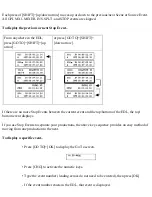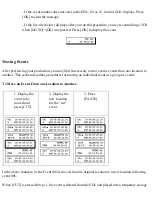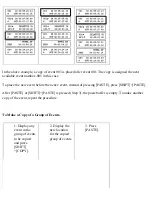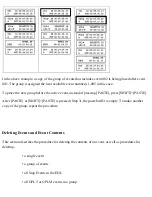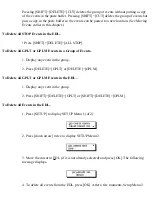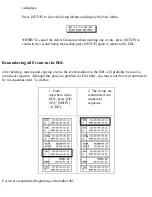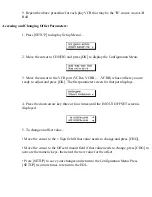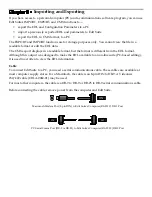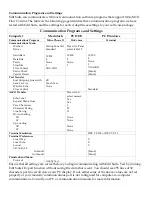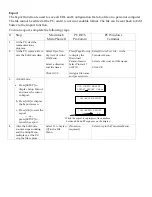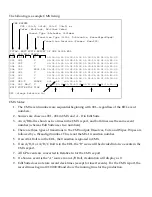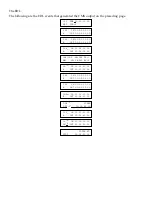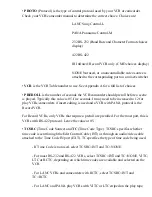3. If the record VCR uses IR control, put the VCR in Record Pause.
4. Press [SHIFT]+[AUTO REC] to record the three scenes.
5. After the three scenes are recorded, press [R] to select the record VCR. (If the record
VCR uses IR, you will have to control it manually.)
6. Use the jog/shuttle to locate the start of the second scene.
If the scene started earlier than the IN point, the value for VCRR's In Offset is too large. If
it started later than the IN point, the offset is too small. Use the same approach as you
used for the Play VCRs OUT OFFSET to determine the amount of error and the amount
of change to the current offset value. Change the IN OFFSET and continue with Step 7.
See Accessing and Changing Offset Parameters at the end of this chapter.
7. Use the jog/shuttle to locate the end of the second scene.
If the scene ended earlier than the OUT point, the value for VCRR's OUT OFFSET is too
large. If it ended later than the OUT point, the offset is too small. Use the same approach
as you used for the Play VCRs OUT OFFSET to determine the amount of error and the
amount of change to the current offset value. Change the OUT OFFSET.
8. Repeat these steps to verify your changes.
If you do not have an MX-1 or a mixer/switcher, this concludes the fine-tuning procedure. If you have a
Mixer or Switcher, continue with the next section.
Play VCRs IN OFFSET
The Play VCR IN OFFSET is used only during A/B Rolls and is used to determine when the play
command needs to be sent to the "B" Roll VCR in order to start the transition at the correct time. If you
are not using a mixer, you do not need to adjust this parameter.
To determine if the Play VCR IN OFFSET needs to be adjusted:
1. You need two source VCRs, and two more events in the EDL.
The first new event is an MX1 or MIXER Event, and it should be created immediately
following the scene 002 event. Select a transition–like MX-1 transition 6–that will allow
you to judge the midpoint of the transition. Select the speed or duration you use most