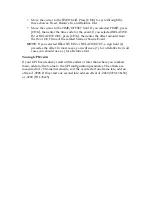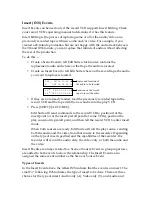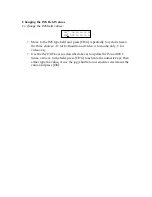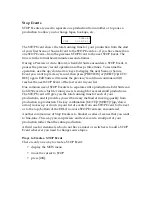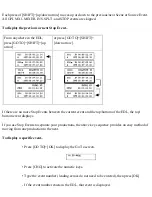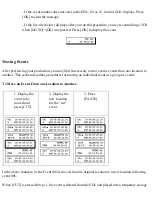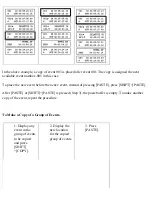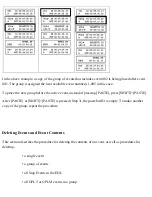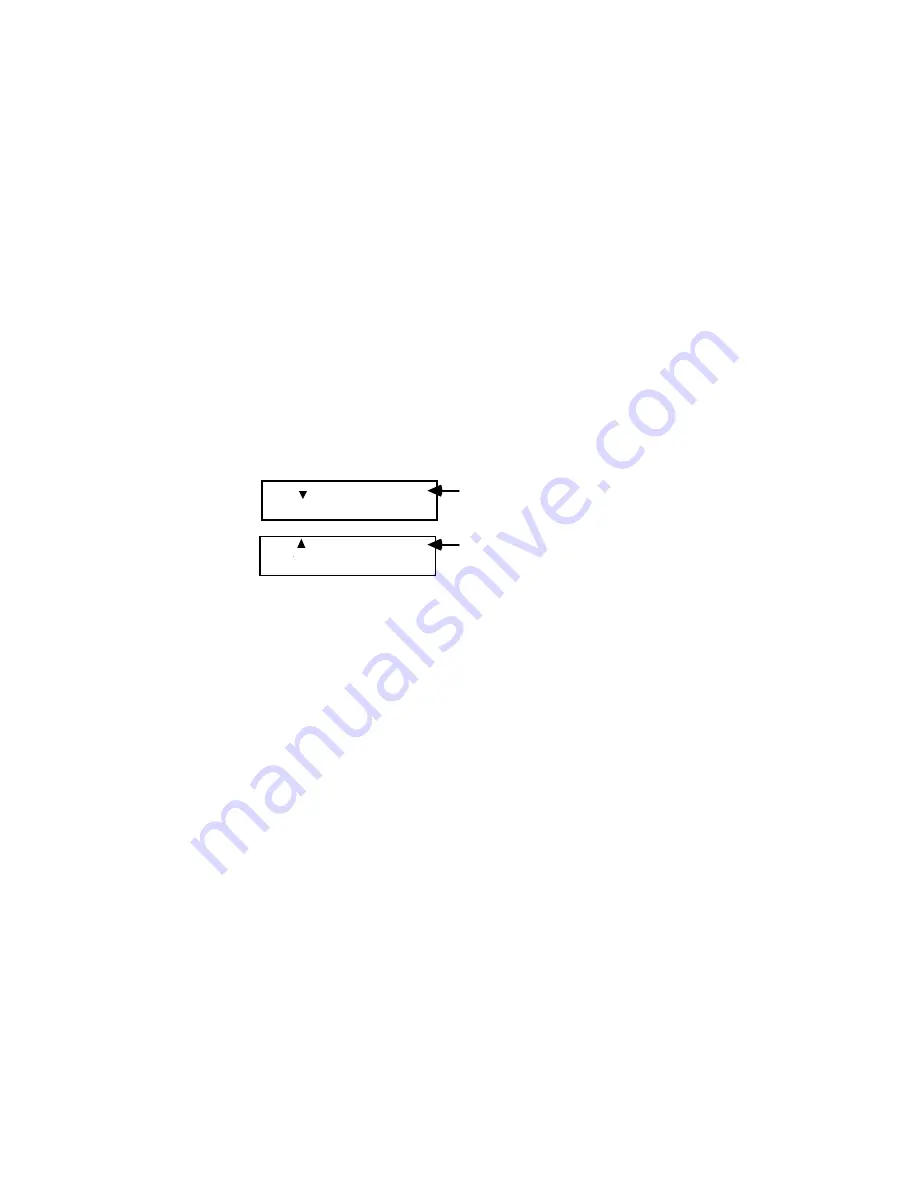
Insert (INS) Events
Insert Events can be used only if the record VCR supports Insert Editing. Check
your record VCR's operating manual to determine if it has this feature.
Insert Editing is the process of replacing some or all of the audio/video on a
previously recorded tape with new audio and/or video. For example, if you
created a 20-minute production but are not happy with the audio track between
the 9th and 10th minute, you can replace that minute of audio without affecting
the rest of the production.
To do this—
• Create a Scene Event to tell Edit Suite which source contains the
replacement audio and where on that tape the audio is located.
• Create an Insert Event to tell Edit Suite where on the record tape the audio
you want to replace is located.
002 IN 00:07:55.00
A OUT 00:08:55.00
Source and location of
the audio to be inserted.
002 IN 00:09:00.00
INS OUT 00:10:00.00
A
Location on the record
tape to insert the audio.
• If they are not already loaded, load the previously recorded tape in the
record VCR and the tape with the new audio into the play VCR.
• Press [SHIFT]+[AUTO REC].
Edit Suite will send commands to the record VCR to position it at the
insert point (or at the insert preroll point for some VCRs), position the
play source at its preroll point, and then tell the record VCR to enter insert
mode.
When both sources are ready, Edit Suite will roll the play source, sending
both the audio and the video from that source to the recorder. Depending
on the type of insert specified and the capabilities of the recorder, the
recorder will record the audio only, the video only, or both the audio and
the video.
Insert Events are always related to a Scene or Source Event, so grouping arrows
are added to both events to show the relationship. The Insert Event is also
assigned the same event number as the Scene or Source Event.
Types of Inserts
In the Insert Event above, the letters INS indicate that the event is an insert. The
small "
A
" following INS indicates the type of insert to be done. There are three
choices for the type of insert: Audio only (A), Video only (V), and Audio and