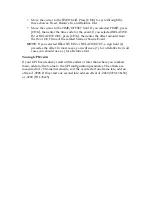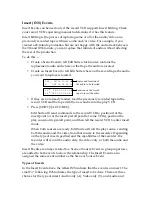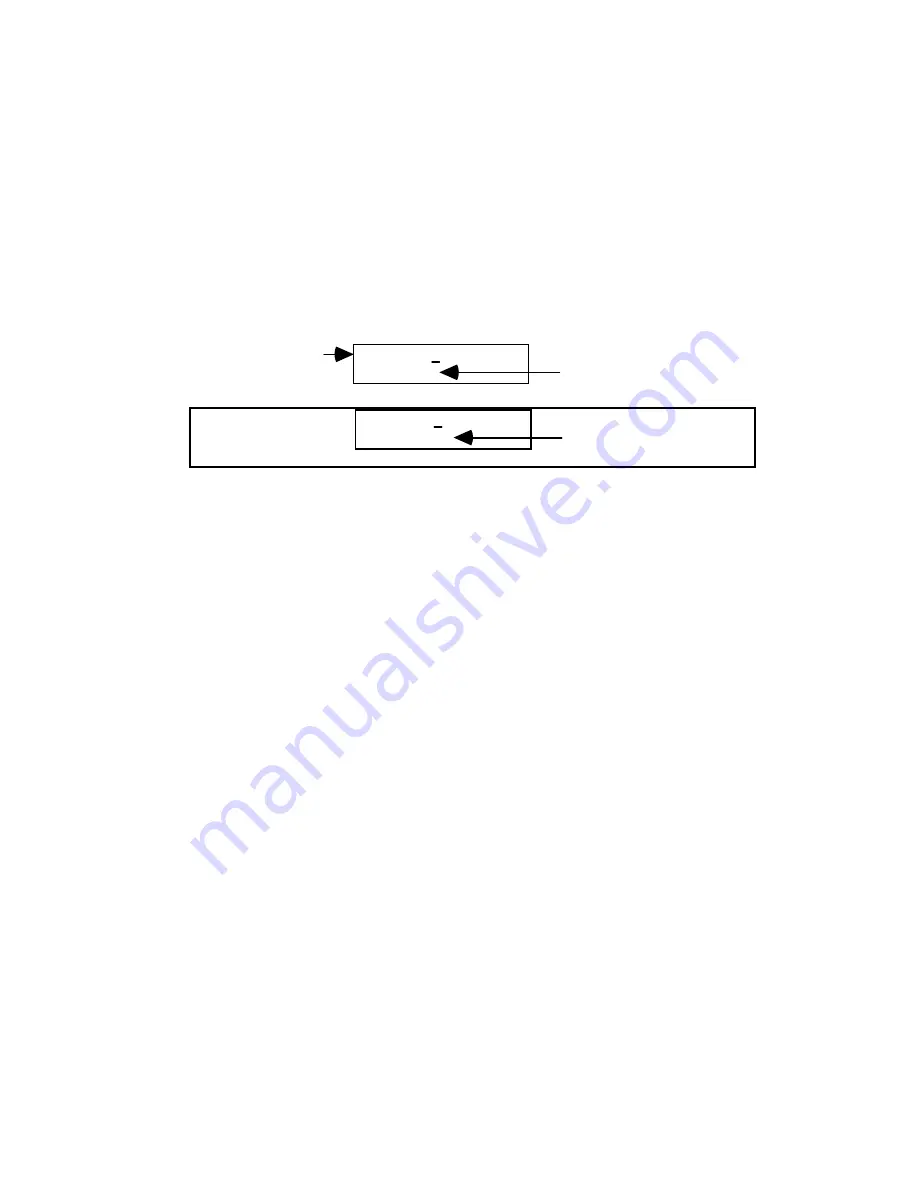
or
• Move the cursor to the DUR field, press [CHG], use the jog/shuttle to
increment/decrement the duration, then press [OK]. (Note that the jog
cannot be used unless the shuttle is in Pause.)
Changing the VCR Port or MX-1 Color
To change the source, use the arrow keys to move to the VCR Port field, then
press [CHG] repeatedly until the desired source is displayed. The choices are A,
B, C, D and COL. COL (color) applies to Videonics MX-1 users only and is used
to specify that an MX-1 background color will be used.
002 DUR 00:00:30.00
SRC D
Event Number
VCR Port
002 DUR 00:00:30.00
SRC COL=0
If COL, MX-1 Color to use
If COL is selected, you are also given a choice of which color to use. To change
the choice for color, move the cursor to the color value field (0 above), press
[CHG] and type the value. The values are the same as those used with the MX-1:
0=Black, 1=White, 2=Gray, 3=Red, 4=Yellow, 5=Green, 6=Bright Blue, 7=Light
Blue, 8=Purple, 9=User-defined.
Changing the Event Number
To change the Event Number, use the arrow keys to move the cursor to the Event
Number field, press [CHG] to activate the numeric keys, then type in the desired
number (or use the jog/shuttle and press [OK]).
The number may be any three-digit value from 001 through 999. If there is
already another event with the number you enter, Edit Suite will beep and
redisplay the old event number that was assigned.