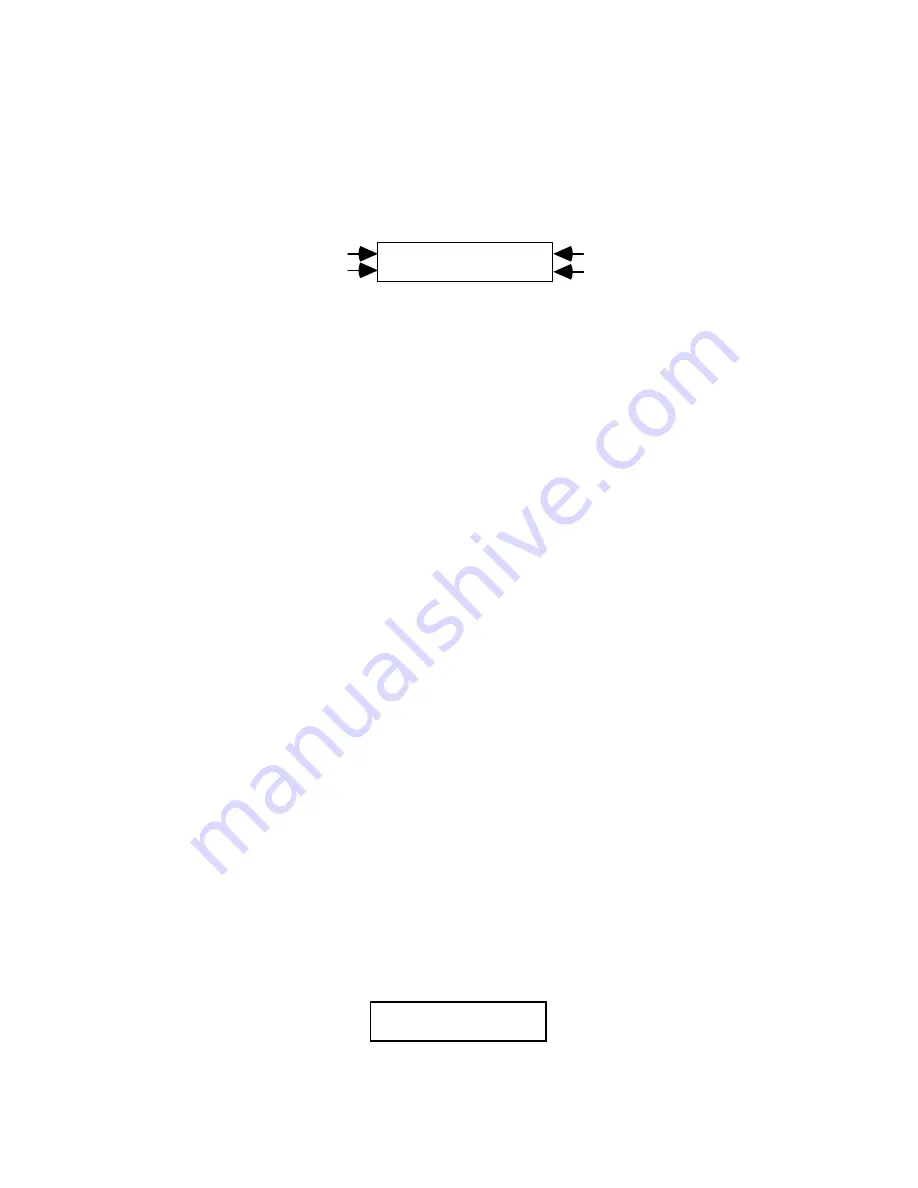
Scene (A/B/C/D) Events
Scene Events are the most common events in an EDL and the most important
ones. They identify which VCR contains the footage you want to record and the
starting and ending locations for that footage.
001 IN 00:05:22.04
A OUT 00:05:35.20
Event Number
VCR Port
Starting Location
Ending Location
The starting location is called the Edit IN time; the ending location is called the
Edit OUT time. Times are shown in an hours:minutes:seconds.frames format,
with 30 frames per second in an NTSC system (North America, Japan) and 25
frames per second in a PAL system (Europe, Asia).
You can create an entire production with nothing more than Scene Events from a
single source tape. Edit Suite will locate the first scene, record the video, cut to
the second scene, record that video, and continue processing your Scene Events
until they are all recorded.
If you have a Videonics MX-1 mixer, you can create Scene Events from two, three
or even four different sources. Edit Suite will switch control from one VCR to the
next when the video source changes, and it will automatically switch the output
of the MX-1 to that same source. And still, the only events you need to create to
do this are Scene Events.
If you have a third-party mixer or switcher, you will need to add a MIXER Event
between your Scene Events when the video source changes from one VCR to
another. See Mixer Events later in this chapter.
A/B Rolls? These depend on your Scene Events, too. To do an A/B Roll, you just
create two Scene Events from different sources and put an MX1 or MIXER Event
between the them.
Creating a Scene Event
There are three ways to create a Scene Event:
1. The NEW Menu
• Display the NEW menu, select A, B, C, or D—depending on which source
has the video you want to add—then press [OK]. Edit Suite will make the
VCR port you selected the
current
port, then create a Scene Event with
empty IN and OUT times.
001 IN : : .
A OUT : : .






























