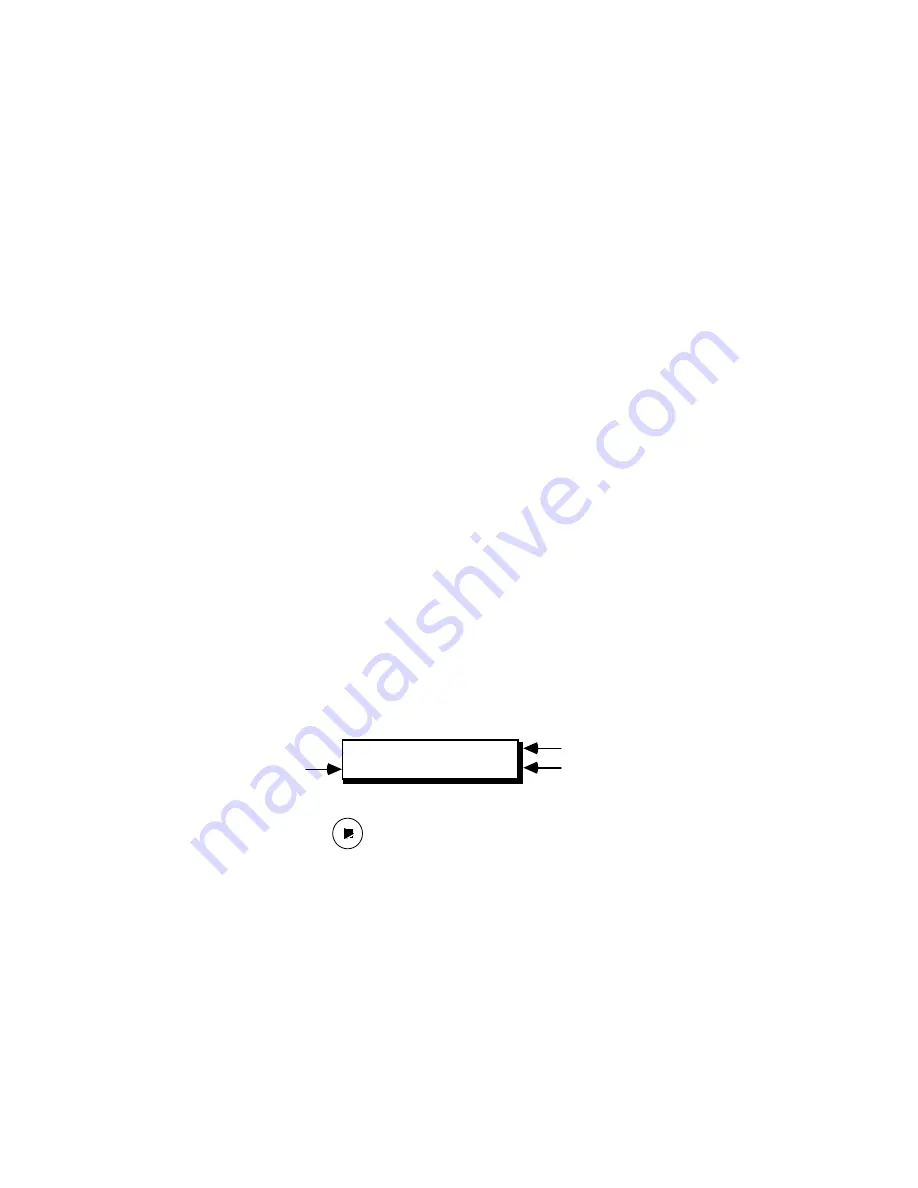
• If you have a mixer or switcher, attach a GPI cable from the GPI-M port to
the mixer.
• If you have a titler or other GPI device, attach a GPI cable from the GPI-T
port to the titler.
• Power on all connected equipment.
9. VCR Control—Testing and Troubleshooting
A. Setup
• Load a prerecorded video tape into each of your configured VCRs.
If you specified that LTC or VITC time code would be used and EXT
(external) was selected in the TCSRC (time code source field) field, ensure
that the tape you load has been striped with LTC or VITC.
If you specified that LTC, VITC or RCTC time code would be used and
INT (internal) was selected in the TCSRC field, ensure that your VCR is
configured to send the type of time code you selected and that the tape
has been striped with the selected time code.
• If your VCRs have a Master/Slave switch or menu setting, select Slave.
• If your VCRs have a Local/Remote switch, select Remote.
B. Test
For each VCR port you defined and connected (except for a record VCR
with IR control)—
• Press Edit Suite's A, B, C, D, or R key to select the VCR/camcorder to test.
The LCD changes to display the time code from the selected VCR.
VCR 422
A 00:19:23.00
VCR Port
VCR Protocol
Time Code
• Press the PLAY—
—transport key. The VCR should go into PLAY, and
the time value should begin to increment. If it does, the PROTO, VCR,
TCSRC and TC parameters are set correctly for this VCR and tape. Skip
Step C and repeat the test for your other VCRs.
C. Troubleshoot
• For RS-232 and RS-422 VCRs, press the VCR selector key (A, B, C, D or R),
then press [SHIFT]+[the STOP transport key]. This will send a
reinitialization command to your VCR.
• For RS-232 VCRs, verify the baud rate and character format parameters. If
these are correct, check your control cable for a null modem. If one is






























