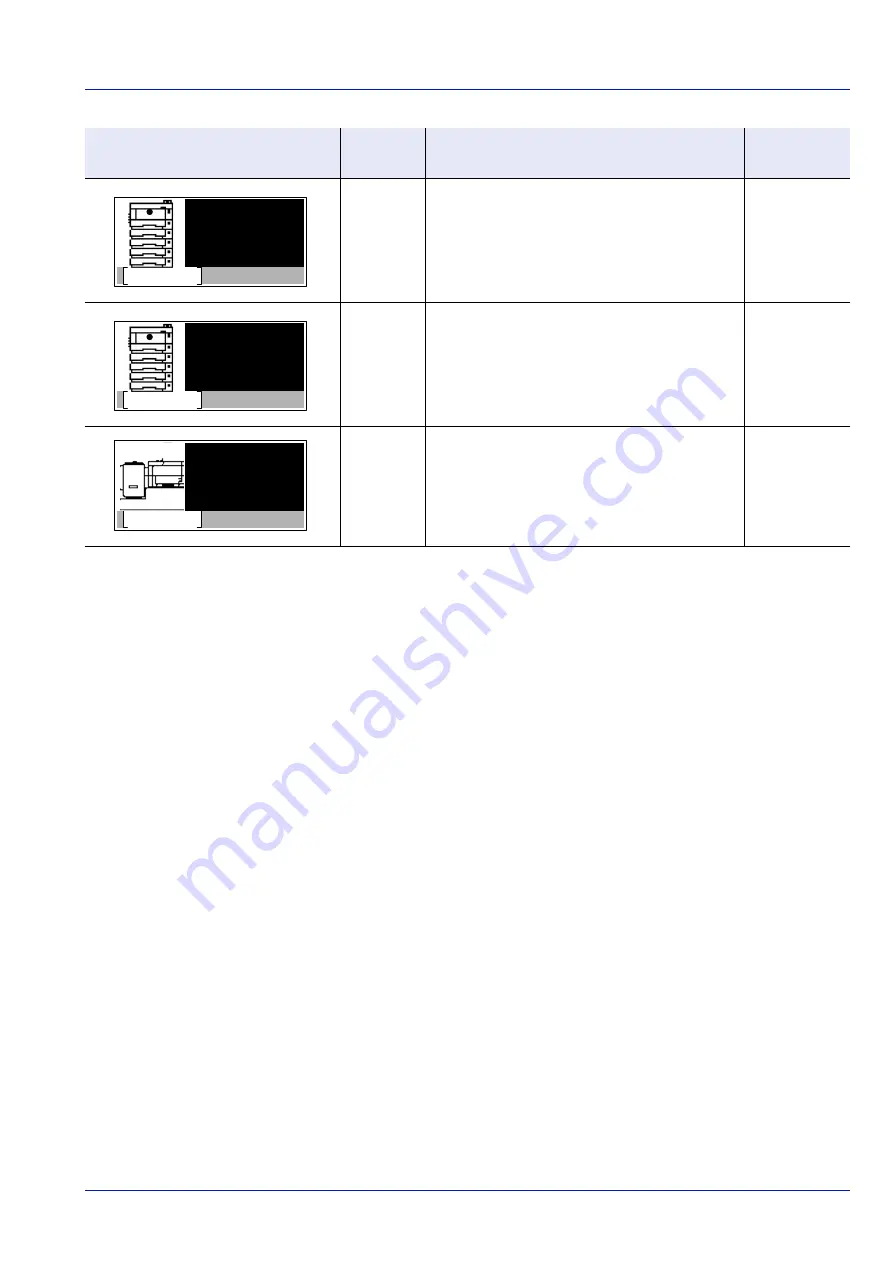
8-19
Troubleshooting
General Considerations for Clearing Jams
Bear in mind the following considerations when attempting paper jam removal:
• If paper jams occur frequently, try using a different type of paper, replace the paper with paper from another ream, or flip
the paper stack over. The printer may have problems if paper jams recur after the paper is replaced.
• Whether or not the jammed pages are reproduced normally after printing is resumed, depends on the location of the
paper jam.
Precautions with Paper Jams
• Do not reuse jammed papers.
• If the paper tears during removal, be sure to remove any loose scraps of paper from inside the machine. Scraps of
paper left in the machine could cause subsequent jamming.
Utilizing Help Messages
When Paper Jam is displayed, press
[Help]
(
[Left Select]
) to display the procedure to clear the jam.
Press
to display the next step or press
to display the previous step.
Press
[OK]
to exit the online help message display.
D
Paper is jammed inside the printer.
E
Paper is jammed inside the rear unit.
F
Paper is jammed at the optional bulk paper
feeder.
Paper Jam Message
Paper jam
location
Description
Reference
Page
Paper jammed
inside
main unit.
Help
Paper jammed
in rear
cover.
Help
Paper jammed
in the Bulk
Feeder.
Help
Summary of Contents for P-4531DN
Page 1: ...Operation Guide P 4531DN P 5031DN P 5531DN P 6031DN ...
Page 22: ...Machine Parts 1 6 ...
Page 68: ...Preparation before Use 2 46 ...
Page 78: ...Printing 3 10 ...
Page 284: ...Maintenance 7 12 ...
Page 312: ...Troubleshooting 8 28 ...
Page 342: ...Appendix A 30 ...
Page 351: ......
















































