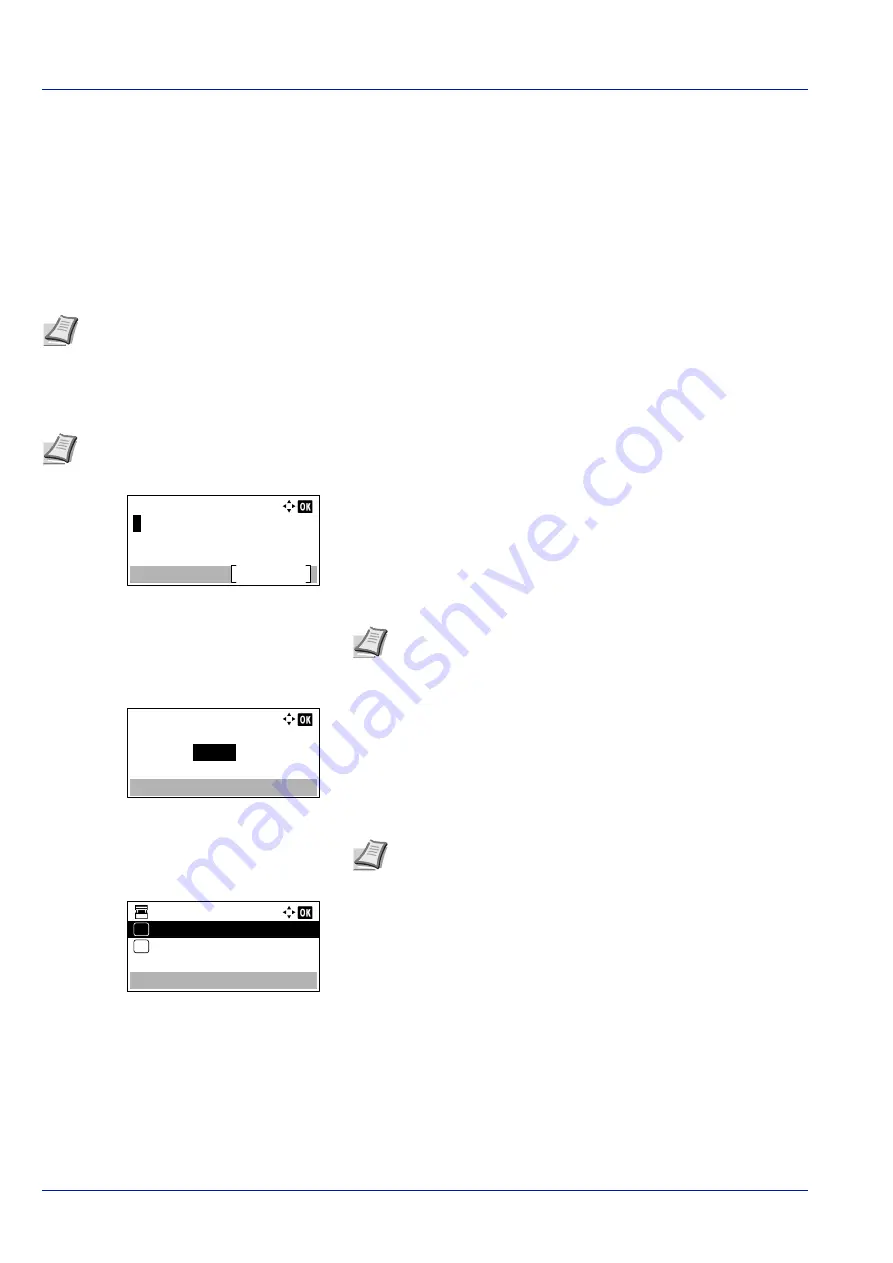
Document Box
5-4
Custom Box operation (Box creation, editing and deletion)
It is possible to create Custom Boxes and change Box settings.
The following operations are possible:
• Custom Box creation...5-4
• Editing and Deleting Custom Boxes...5-10
• Sorting the Custom Box list...5-11
• Searching Custom Boxes...5-11
• Setting automatic document deletion for Custom Boxes...5-12
Custom Box creation
Create a Custom Box. Enter the Box Name and Box Number then it is possible to continue on and set the details of the Box.
1
In the
Custom Box
list screen, press
[Add]
(
[Right Select]
). The
Box Name Entry
screen appears.
2
Enter the Box Name using the numeric keys.
3
Press
[OK]
. The
Box Number Entry
screen appears.
4
Use the numeric keys or press
or
to enter the Box Number.
5
Press
[OK]
.
6
Press
or
to select
Detail
or
Exit
then press
[OK]
.
To set the details of the Box, select
Detail
.
If the details of the Box will not be set then select
Exit
and finish the
operation.
Note
The creation and setting of Custom Boxes is also possible from Embedded Web Server RX. For more
information, refer to the
Embedded Web Server RX User Guide
.
Note
When user login administration is enabled, log in as a user with administrator authority.
Box Name Entry:
Text
ABC
Note
Up to 32 characters can be entered.
For details on entering characters, refer to
Box Number Entry:
0001
(0001 - 1000)
Note
Enter the Box Number as a four-digit number from 0001 -
1000.
Box 01:
Exit
01
Detail
02
Summary of Contents for P-4531DN
Page 1: ...Operation Guide P 4531DN P 5031DN P 5531DN P 6031DN ...
Page 22: ...Machine Parts 1 6 ...
Page 68: ...Preparation before Use 2 46 ...
Page 78: ...Printing 3 10 ...
Page 284: ...Maintenance 7 12 ...
Page 312: ...Troubleshooting 8 28 ...
Page 342: ...Appendix A 30 ...
Page 351: ......






























