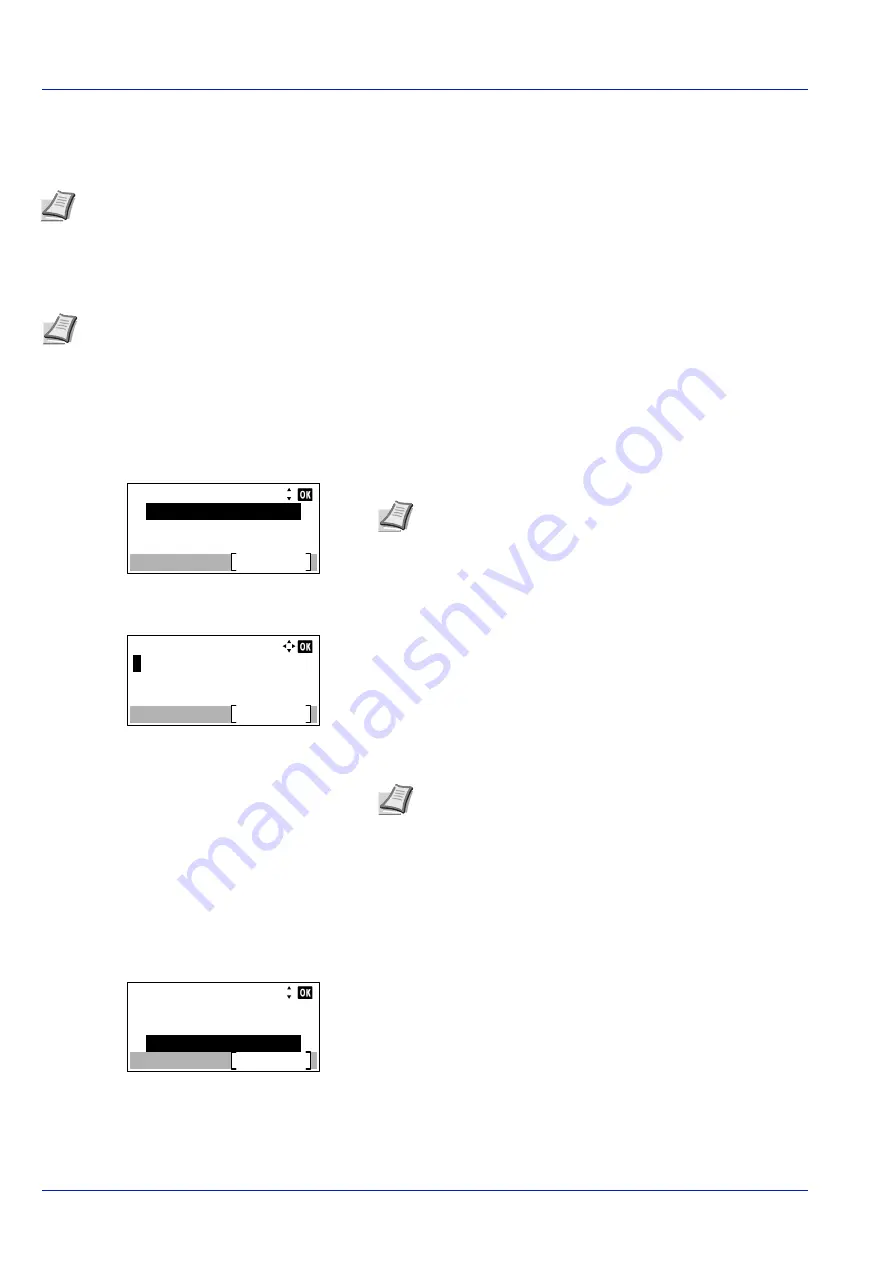
Operation Panel
4-82
Optional Network (Optional Network settings)
This selects the settings for the optional Network Interface Kit (IB-50) or Wireless Network Interface Kit (IB-51).
The options available in the Optional Network settings are as follows:
• Wireless Network (Wireless network settings)...4-83
• Basic (Basic settings for the optional Network Interface Kit)...4-89
1
Press
[Menu]
.
2
Press
or
to select
Optional Network
.
3
Press
[OK]
. The Login screen appears.
4
With the
Login User Name
entry field selected, press
[OK]
. The
Login User Name
entry screen is displayed.
5
Enter the Login User Name using the numeric keys then press
[OK]
.
The log in screen reappears.
6
Press
or
to select the
Login Password
entry field.
Note
This is only displayed when a Network Interface Kit (IB-50) or Wireless Network Interface Kit (IB-51) is
installed as an option.
Note
Check with your network administrator when selecting the network setting. After all network related settings
have been done, restart the network. Refer to
Restart Network (Restarting the optional Network Interface Kit) on
. This is mandatory to make the settings effective!
When the web page for IB-50 or IB-51 is used, network parameters and security settings can be conveniently
changed and checked from your PC. For more information, refer to the
IB-50/IB-51 User's Manual
.
Login User Name:
Login
Login Password:
Note
When user login administration is set:
• When logged in as an administrator, the log in screen is
not displayed and the
Optional Network
menu screen
is displayed.
• The setting is not possible when logged in as anyone other
than an administrator. Log in again as an administrator.
Login User Name:
Text
ABC
Note
The initial setting for the administrator's Login User
Name is set as shown below.
P-4531DN: 4500
P-5031DN: 5000
P-5531DN: 5500
P-6031DN: 6000
For details on entering characters, refer to
Login User Name:
Login
Login Password:
6000
Summary of Contents for P-4531DN
Page 1: ...Operation Guide P 4531DN P 5031DN P 5531DN P 6031DN ...
Page 22: ...Machine Parts 1 6 ...
Page 68: ...Preparation before Use 2 46 ...
Page 78: ...Printing 3 10 ...
Page 284: ...Maintenance 7 12 ...
Page 312: ...Troubleshooting 8 28 ...
Page 342: ...Appendix A 30 ...
Page 351: ......






























