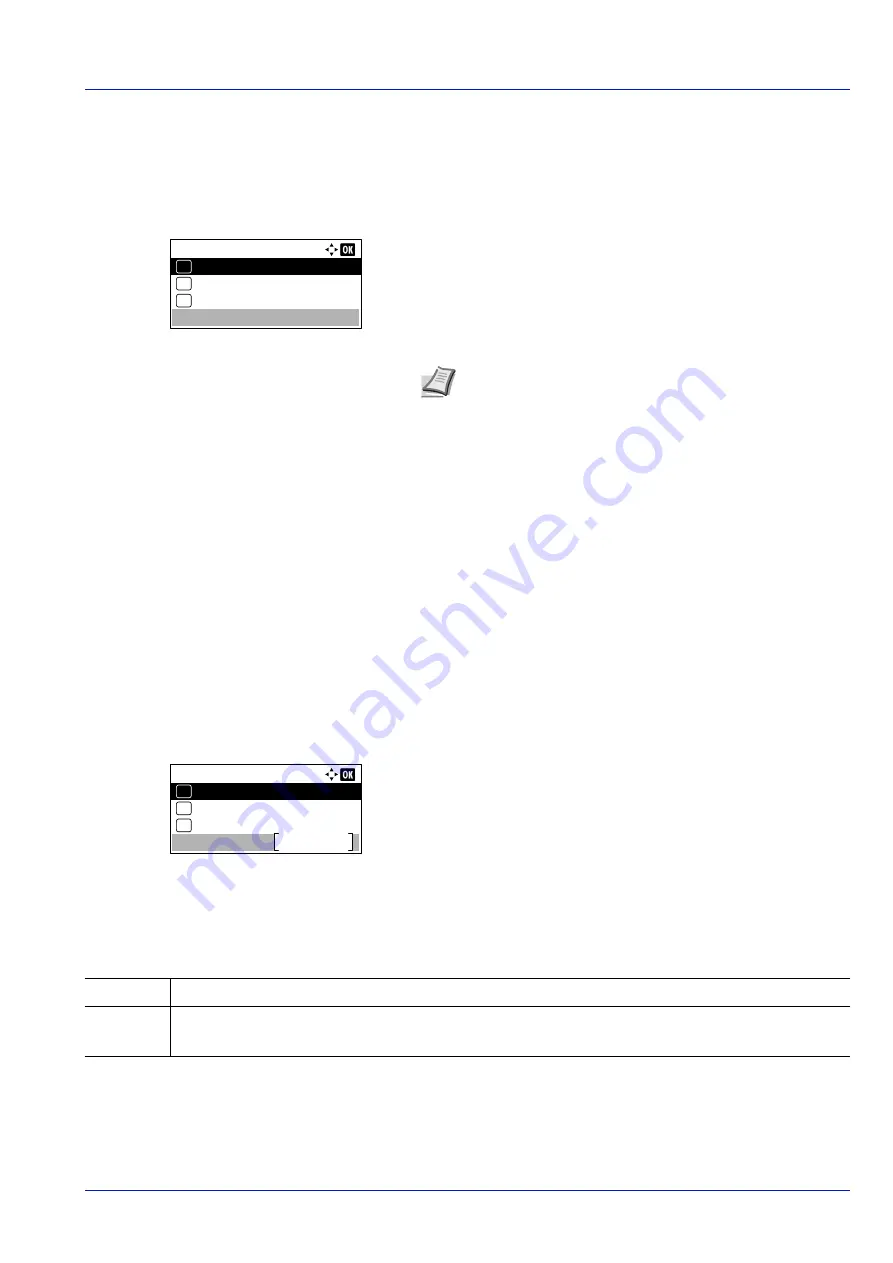
4-103
Operation Panel
Disp. Backlight (Display backlight setting)
Set the backlight for the message display.
1
In the
Device Common
menu, press
or
to select
Disp.
Backlight
.
2
Press
[OK]
. The
Disp. Backlight
screen appears.
The list shows the following display backlight settings:
On
(Standard)
Off
(No backlight)
Touched
(Backlight lights up when the key on the operation panel is
pressed)
3
Press
or
to select the desired backlight setting.
4
Press
[OK]
. The backlight setting is set and the
Device Common
menu reappears.
Error Handling (Error detection setting)
This specifies the settings for the detection methods used for duplex printing errors and for paper size and paper type errors
when the paper source is fixed.
The options available in Error Handling are as follows:
• DuplexPaperError (Duplex printing error detection setting)...4-103
• Paper Mismatch (Detection settings for paper size/type errors when the paper source is fixed)...4-104
• InsertMismatch (Action when size error occurs during paper feeding)...4-104
• MP Tray Empty (Warning when the MP tray is empty)...4-104
1
In the
Device Common
menu, press
or
to select
Error
Handling
.
2
Press
[OK]
. The
Error Handling
menu screen appears.
DuplexPaperError (Duplex printing error detection setting)
If the error detection setting for duplex printing has been turned
Display Error
, and you attempt to print onto a paper
size and paper type that cannot be used for duplex printing, the
Duplex disabled
error message will be displayed and
printing will stop.
1
In the
Error Handling
menu, press
or
to select
DuplexPaperError
.
Disp. Backlight:
On
01
Off
02
*
Touched
03
Note
If
Touched
is selected, the backlight turns off again
when the panel is reset after the setting time of Auto Panel
Reset has passed or when
[Logout]
is pressed.
Error Handling:
InsertMismatch
Exit
03
Paper Mismatch
02
01
DuplexPaperError
1-sided
• To print onto one-side of the paper.
Display
Error
• To print onto one-side of the paper only when this message is displayed, press
[OK]
.
• Press
[Cancel]
to cancel the printing itself.
Summary of Contents for P-4531DN
Page 1: ...Operation Guide P 4531DN P 5031DN P 5531DN P 6031DN ...
Page 22: ...Machine Parts 1 6 ...
Page 68: ...Preparation before Use 2 46 ...
Page 78: ...Printing 3 10 ...
Page 284: ...Maintenance 7 12 ...
Page 312: ...Troubleshooting 8 28 ...
Page 342: ...Appendix A 30 ...
Page 351: ......






























