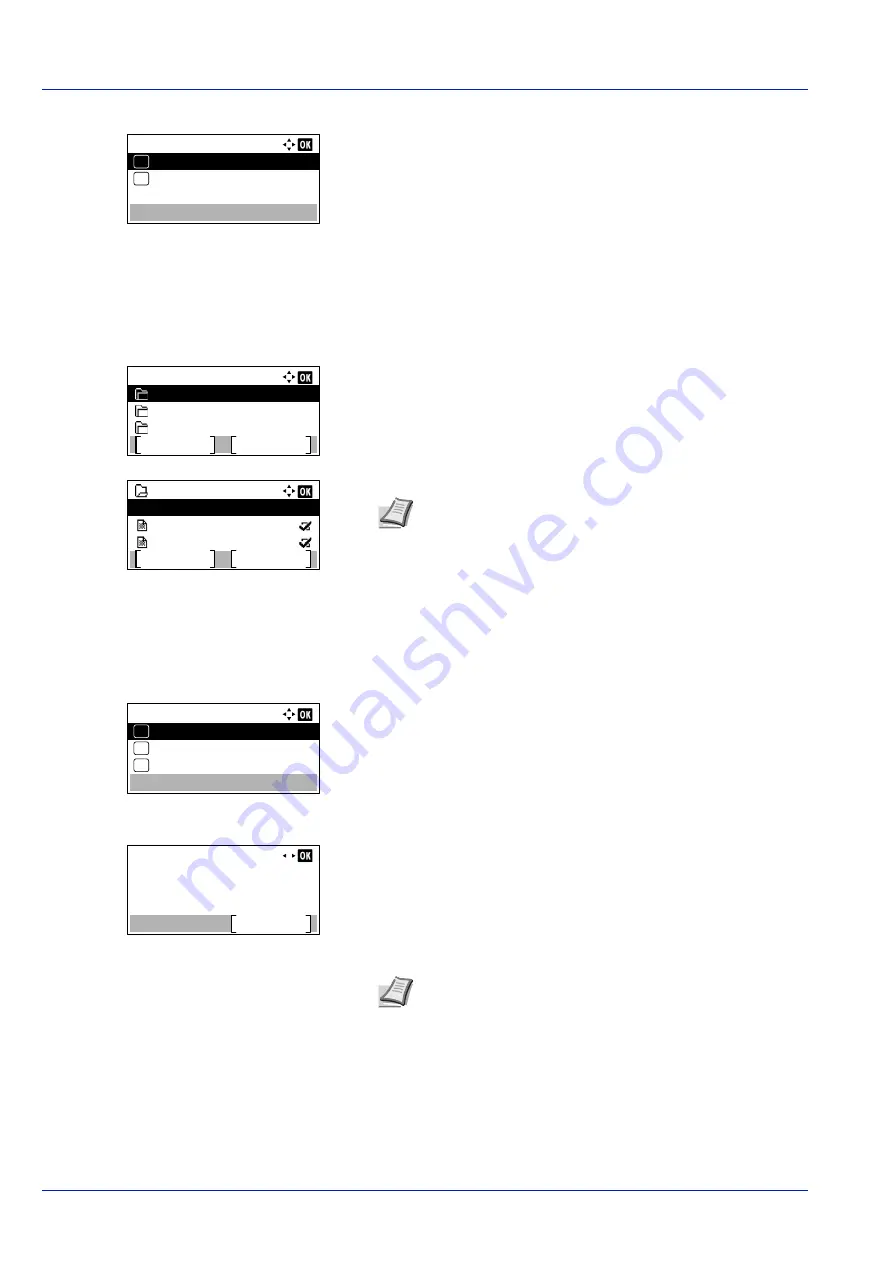
Document Box
5-10
2
Press
[Change]
(
[Right Select]
). The
Del. afterPrint
screen
appears.
3
Press
or
to select
On
or
Off
.
4
Press
[OK]
. The
Detail
menu screen reappears.
Editing and Deleting Custom Boxes
It is possible to change the detailed settings of the Custom Boxes and to delete Boxes.
1
In the
Custom Box
list screen, press
or
to select the Box to edit
or delete.
2
Press
[OK]
. The file list screen for the Box selected is displayed.
The following operations are possible:
• Editing Custom Boxes...5-10
• Deleting Custom Boxes...5-11
Editing Custom Boxes
1
In the file list screen, press
[Menu]
(
[Left Select]
). The
Menu
screen
appears.
2
Press
or
to select
Box Detail/Edit
.
3
Press
[OK]
. The
Detail
screen appears.
4
Press
or
to check each of the settings and make changes.
5
When the editing is completed press
[OK]
. The file list screen
reappears.
Del. after Print:
Off
01
On
02
*
Custom Box:
Menu
Add
0002 Box 02
0001 Box 01
0003 Box 03
0001 Box 01
Menu
Select
Data 01
All Files
Data 02
Note
If the screen for entering a password is displayed then
enter the password using the numeric keys and then press
[OK]
.
Character Entry Method on page A-2
for details on
entering characters.
Menu:
Search(Name)
01
Box Detail/Edit
02
Delete
03
Detail:
1/ 9
Box Name:
Edit
Box 01
Note
For the method for making changes, refer to
Summary of Contents for P-4531DN
Page 1: ...Operation Guide P 4531DN P 5031DN P 5531DN P 6031DN ...
Page 22: ...Machine Parts 1 6 ...
Page 68: ...Preparation before Use 2 46 ...
Page 78: ...Printing 3 10 ...
Page 284: ...Maintenance 7 12 ...
Page 312: ...Troubleshooting 8 28 ...
Page 342: ...Appendix A 30 ...
Page 351: ......






























