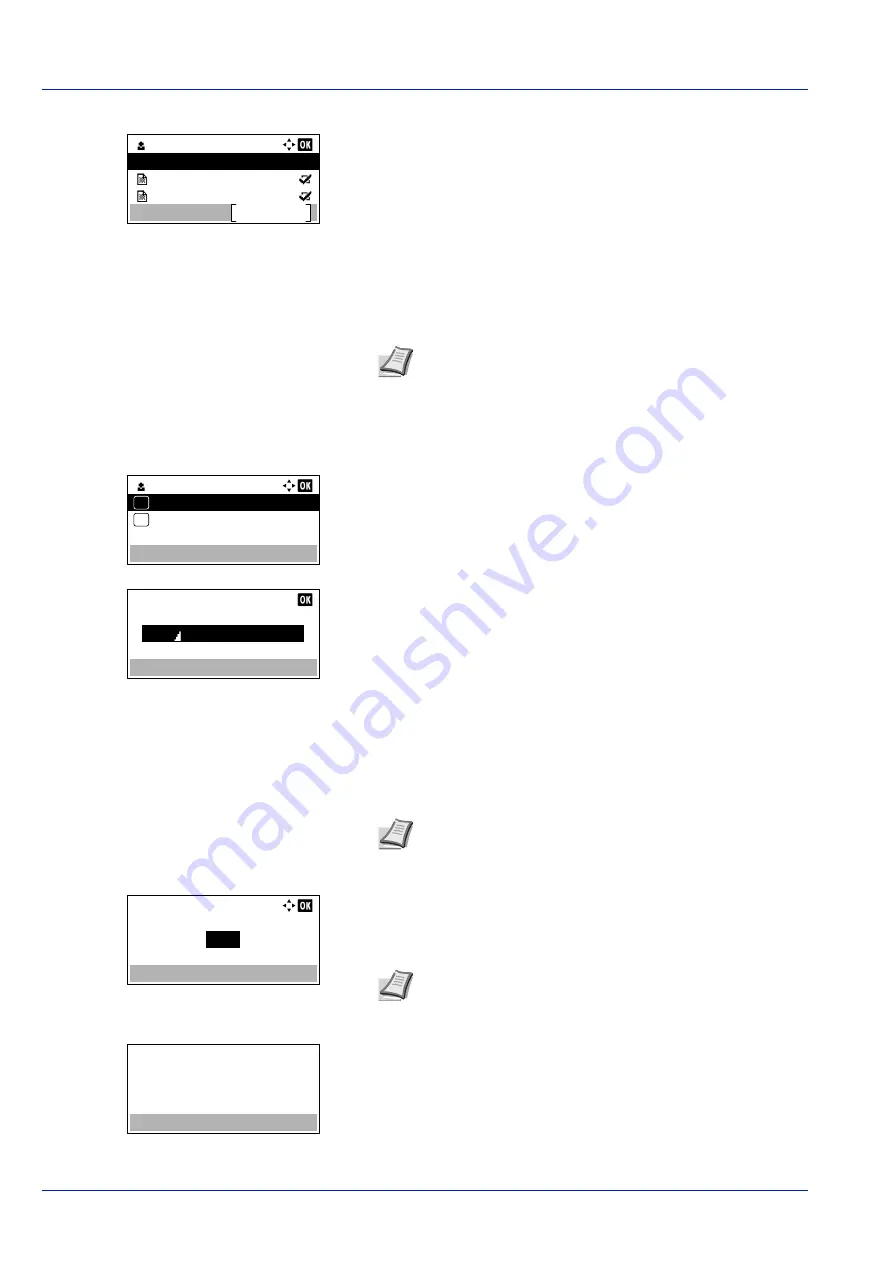
Document Box
5-26
4
Press
[OK]
. The printer displays a list of the jobs stored under the
selected user name.
5
Press
or
to select the name of the job to be printed.
When
[Select]
(
[Right Select]
) is pressed, the file is selected. A
checkmark will be placed on the right of the selected file.
Select the checkmarked file and press
[Select]
(
[Right Select]
)
again to cancel the selection.
Print a File
Print the file(s) selected in the Job Box.
1
In the file list screen, select the item and press
[OK]
. The
/
Delete
menu screen appears.
2
Press
or
to select
and press
[OK]
. If the selected job was
saved as a Private Print job, its
ID
is displayed. If the job was saved
in stored job mode, the number of direct copies is displayed.
3
Use the numeric keys to enter the access code entered in the printer
driver.
Press
[OK]
. If the entered access code is correct, the
Copies
menu
screen appears.
If the entered access code is incorrect, the
ID
menu screen
reappears.
4
To print 2 or more copies, use the numeric keys or press
or
to
set the number of copies to be printed.
After selecting the multiple copies in the printer driver, you can also
restore to "1" from the operation panel using the same method.
5
Press
[OK]
. The message
Accepted.
appears and the printer prints
the selected job.
User 01
Select
Data 01
All Files
Data 02
Note
To select all files, follow the steps of
User 01
Delete
01
02
ID:
0001
Note
When the access code is set to the document
selected in the check box,
Incorrect ID
is displayed for
the disagreement.
Copies:
(1 - 999,---)
copies
---
Note
---
is displayed first, and it means it according to the
set number of copies when the data of each file is preserved.
In this setting, each set number of copies is printed.
Accepted.
Summary of Contents for P-4531DN
Page 1: ...Operation Guide P 4531DN P 5031DN P 5531DN P 6031DN ...
Page 22: ...Machine Parts 1 6 ...
Page 68: ...Preparation before Use 2 46 ...
Page 78: ...Printing 3 10 ...
Page 284: ...Maintenance 7 12 ...
Page 312: ...Troubleshooting 8 28 ...
Page 342: ...Appendix A 30 ...
Page 351: ......






























