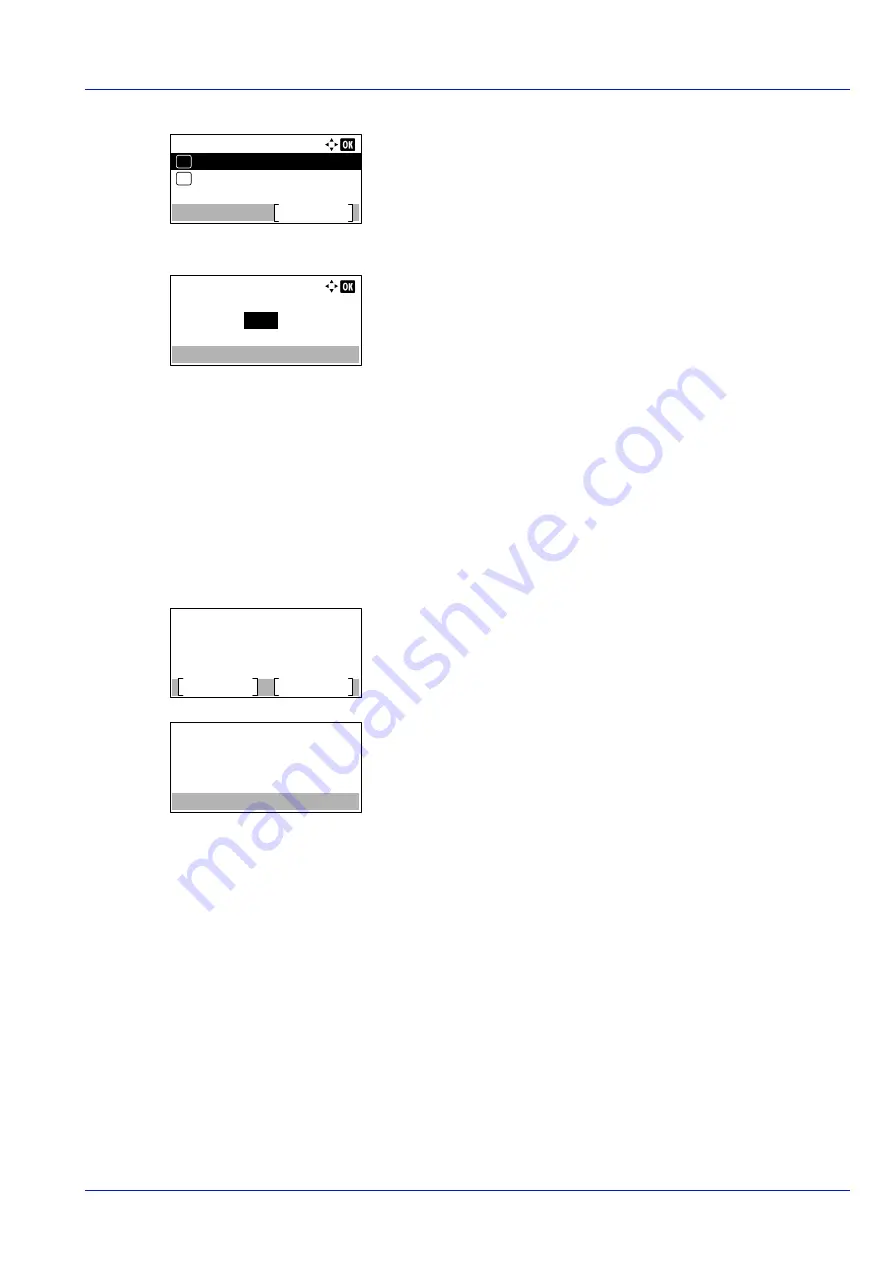
4-17
Operation Panel
8
Press
[OK]
. The
Auto Sending
menu appears.
When Auto Sending is set to
On
in step 5, the setting for
Jobs
is
displayed.
9
Press
or
to select
Jobs
.
10
Press
[OK]
. The
Jobs
screen appears.
11
Use the numeric keys or press
or
to specify the number of job
log histories.
12
Press
[OK]
. The setting is stored and the
Job Log History
menu
reappears.
Send History (Sending job log history)
You can also send the job log history to the specified destination manually. Set the destinations in advance by referring to
Destination (Setting the destination) on page 4-18
.
1
In the
Job Log History
menu, press
or
to select
Send
History
.
2
Press
[OK]
. A confirmation message is displayed.
This message appears if no destination has been set.
3
Press
[Yes]
(
[Left Select]
). The message
Accepted.
appears and
the printer sends the job log history.
Pressing
[No]
(
[Right Select]
) returns to the
Job Log History
menu without sending the job log history.
Auto Sending:
Off/On
Exit
Jobs
01
02
Jobs:
100
(1 - 100)
jobs
Send the job log
history.
Are you sure?
Yes
No
Enter Destination.
Summary of Contents for P-4531DN
Page 1: ...Operation Guide P 4531DN P 5031DN P 5531DN P 6031DN ...
Page 22: ...Machine Parts 1 6 ...
Page 68: ...Preparation before Use 2 46 ...
Page 78: ...Printing 3 10 ...
Page 284: ...Maintenance 7 12 ...
Page 312: ...Troubleshooting 8 28 ...
Page 342: ...Appendix A 30 ...
Page 351: ......






























