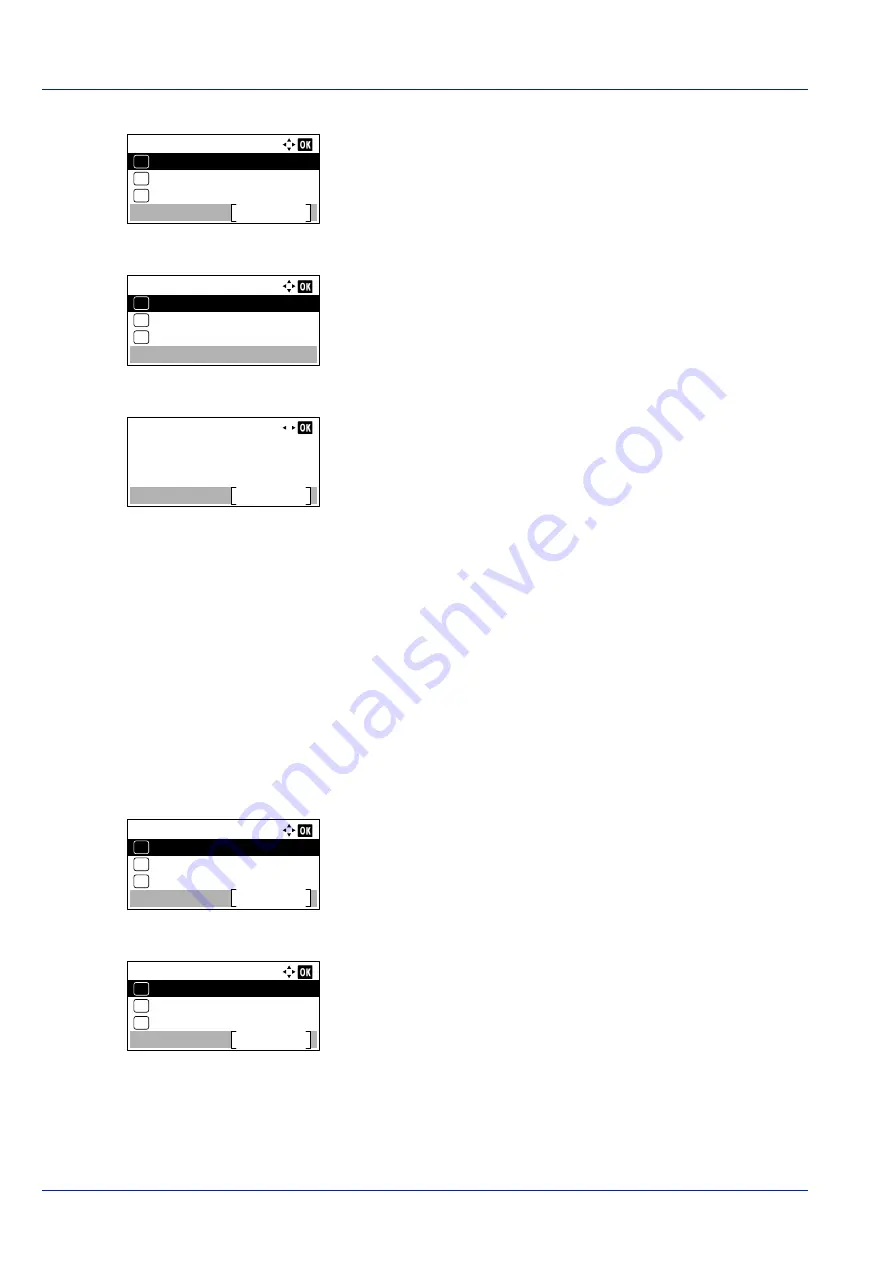
Preparation before Use
2-14
14
Press
[Status]
(
[Left Select]
). The Status menu screen appears.
15
In the
Status
menu, press
or
to select
Wi-Fi Direct
.
16
Press
[OK]
. The
Wi-Fi Direct
menu is displayed.
17
In the
Wi-Fi Direct
menu, press
or
to select
Detail Info
.
18
Press
[OK]
. The
Detail Info
screen appears.
Note the network name (SSID), IP address, and password.
19
Select Settings > Wi-Fi on your mobile device.
20
Select the network name (SSID) appeared in step 18 from the list.
21
Enter the password that was provided in step 18.
22
Press
[Connect]
.
The network between this machine and the handheld device is
configured.
Configuring the Connection by Using Push Button
When your computer or handheld device does not support Wi-Fi Direct but supports WPS, you can configure the network
using push button.
1
Press
[Menu]
.
2
Press
or
to select
Network
.
3
Press
[OK]
. The
Network
menu screen appears.
4
In the
Network
menu, press
or
to select
Wi-Fi Direct Set
.
5
Press
[OK]
. The
Wi-Fi Direct Set
menu screen appears.
6
In the
Wi-Fi Direct Set
menu, press
or
to select
Wi-Fi
Direct
.
Status:
Network
Exit
03
Job Log
02
01
Job Status
Wi-Fi Direct:
Detail Info
03
02
01
PushButton Setup
ConnectionStatus
Detail Info
Detail
NetwkName(SSID)
2/ 6
Direct-KMxxxxxxxxxxxxx
Network:
Host Name
Exit
Wi-Fi Direct Set
01
02
Wi-Fi Settings
03
Wi-Fi Direct Set:
Wi-Fi Direct
Exit
Device Name
01
02
IP Address
03
Summary of Contents for P-4531DN
Page 1: ...Operation Guide P 4531DN P 5031DN P 5531DN P 6031DN ...
Page 22: ...Machine Parts 1 6 ...
Page 68: ...Preparation before Use 2 46 ...
Page 78: ...Printing 3 10 ...
Page 284: ...Maintenance 7 12 ...
Page 312: ...Troubleshooting 8 28 ...
Page 342: ...Appendix A 30 ...
Page 351: ......






























