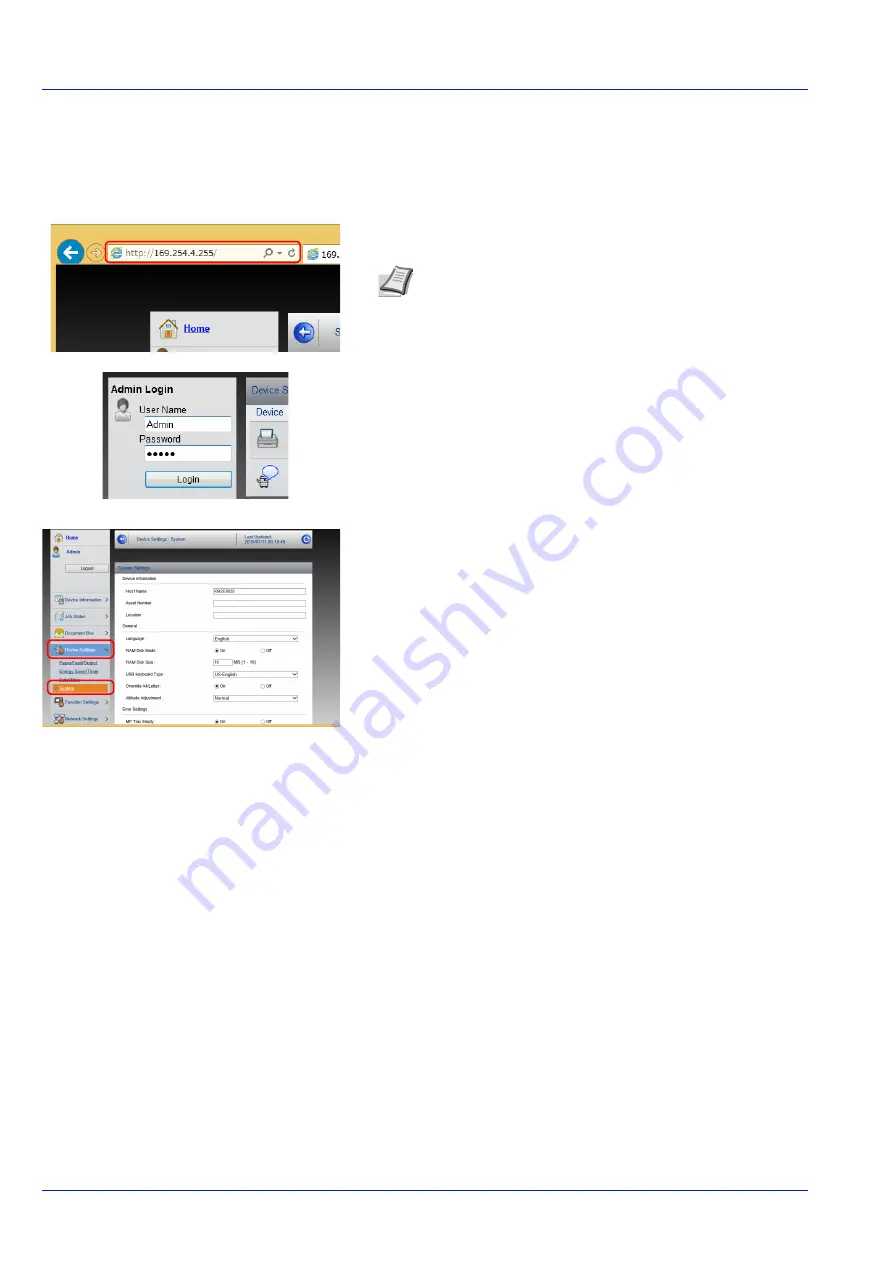
Preparation before Use
2-30
Changing Device Information
Change the device information of the machine.
1
Launch your Web browser.
2
In the address or location bar, enter the machine's IP address or the
host name.
3
Log in with administrator privileges.
The factory default setting for the default user with administrator
privileges is shown below.
Login User Name:
Admin
Login Password:
Admin
* Upper case and lower case letters are distinguished (case
sensitive).
4
From the
Device Settings
menu, select
System
.
5
Enter the device information, and then click
Submit
.
E-mail Settings
Specifying the SMTP settings allows you to send notification of the end of a Job via E-mail.
To use this function, this machine must be connected to a mail server using the SMTP protocol.
In addition, configure the following.
• SMTP settings
Item:
SMTP Protocol
and
SMTP Server Name
in
SMTP
• The sender address when the machine sends E-mails
Item:
Sender Address
in
E-mail Send Settings
• The setting to limit the size of E-mails
Item:
E-mail Size Limit
in
E-mail Send Settings
The procedure for specifying the SMTP settings is explained below.
Note
Print the status page to check the machine's IP
address and the host name. For details, refer to
(Printing a printer's status page) on page 4-12
.
IMPORTANT
After changing the setting, restart the network or
turn the machine OFF and then ON.
To restart the network interface card, click
Reset
in the
Management Settings
menu, and then click
Restart Network
in
Restart
.
Summary of Contents for P-4531DN
Page 1: ...Operation Guide P 4531DN P 5031DN P 5531DN P 6031DN ...
Page 22: ...Machine Parts 1 6 ...
Page 68: ...Preparation before Use 2 46 ...
Page 78: ...Printing 3 10 ...
Page 284: ...Maintenance 7 12 ...
Page 312: ...Troubleshooting 8 28 ...
Page 342: ...Appendix A 30 ...
Page 351: ......






























