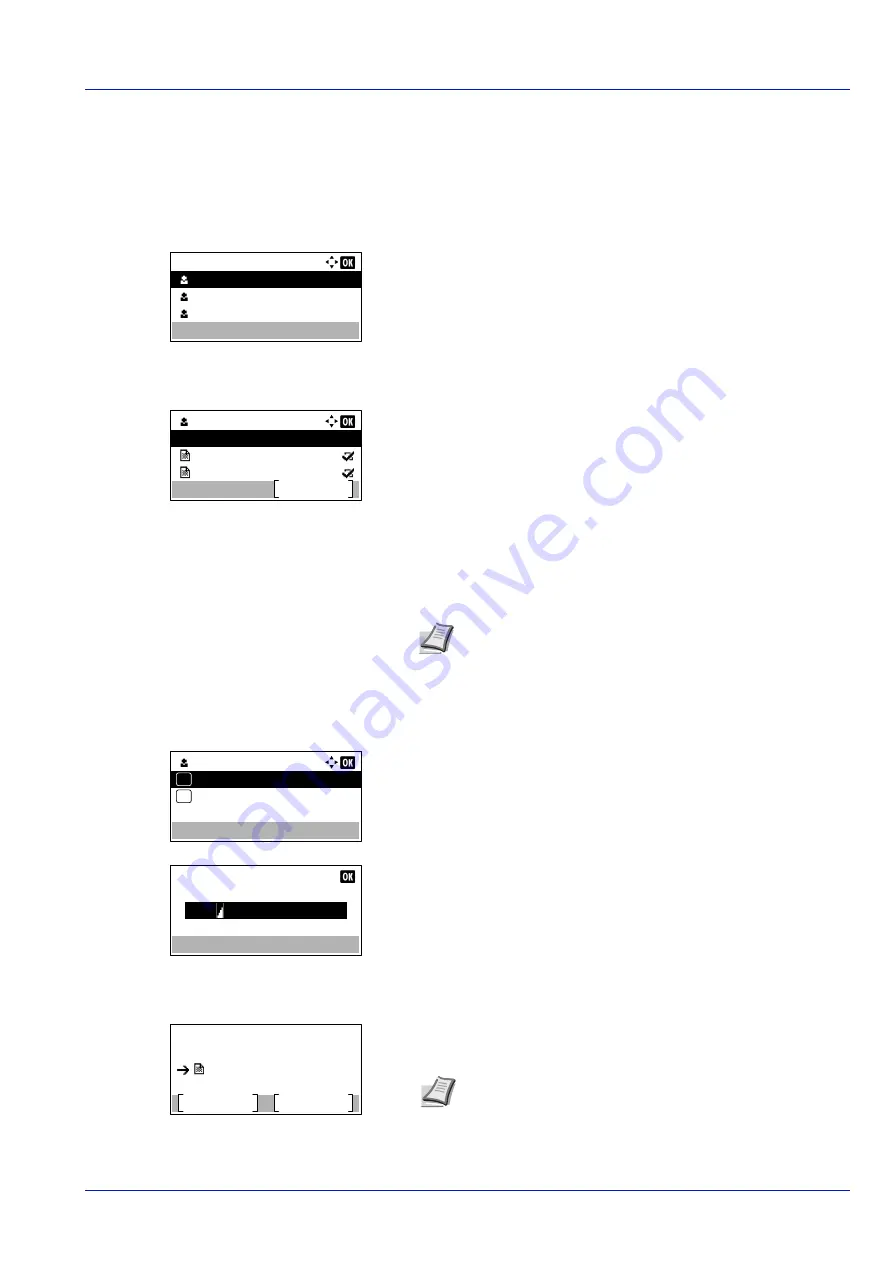
5-27
Document Box
Deleting a Private/Stored Job
You can individually delete stored jobs by performing the following procedure. Jobs saved using Private Print will be
automatically deleted when you turn the power off, or after printing, but jobs saved using Stored Job will not be deleted
automatically.
1
In the
Job Box
menu, press
or
to select
Private/Stored
.
2
Press
[OK]
. The
Private/Stored
screen appears listing the user
names for stored jobs.
3
Press
or
to select the user name you entered in the printer
driver.
4
Press
[OK]
. The printer displays a list of the jobs stored under the
selected user name.
5
Press
or
to select the name of the job to be deleted.
When
[Select]
(
[Right Select]
) is pressed, the file is selected. A
checkmark will be placed on the right of the selected file.
Select the checkmarked file and press
[Select]
(
[Right Select]
)
again to cancel the selection.
Delete a File
Delete the file(s) selected in the Job Box.
1
In the file list screen, select the item and press
[OK]
. The
/
Delete
menu screen appears.
2
Press
or
to select
Delete
and press
[OK]
.
The
ID
is
displayed.
3
Use the numeric keys to enter the access code entered in the printer
driver.
4
Press
[Enter]
(
[Right Select]
). If the entered access code is
correct, the Delete menu screen appears. If the entered access code
is incorrect, the
ID
menu screen reappears.
Private/Stored:
User 01
User 02
User 03
User 01
Select
Data 01
All Files
Data 02
Note
To select all files, follow the steps of
User 01
Delete
01
02
ID:
0001
Delete.
Are you sure?
Yes
No
Document_201408
Note
When the access code is set to the document
selected in the check box,
ID error
is displayed for the
disagreement.
Summary of Contents for P-4531DN
Page 1: ...Operation Guide P 4531DN P 5031DN P 5531DN P 6031DN ...
Page 22: ...Machine Parts 1 6 ...
Page 68: ...Preparation before Use 2 46 ...
Page 78: ...Printing 3 10 ...
Page 284: ...Maintenance 7 12 ...
Page 312: ...Troubleshooting 8 28 ...
Page 342: ...Appendix A 30 ...
Page 351: ......






























