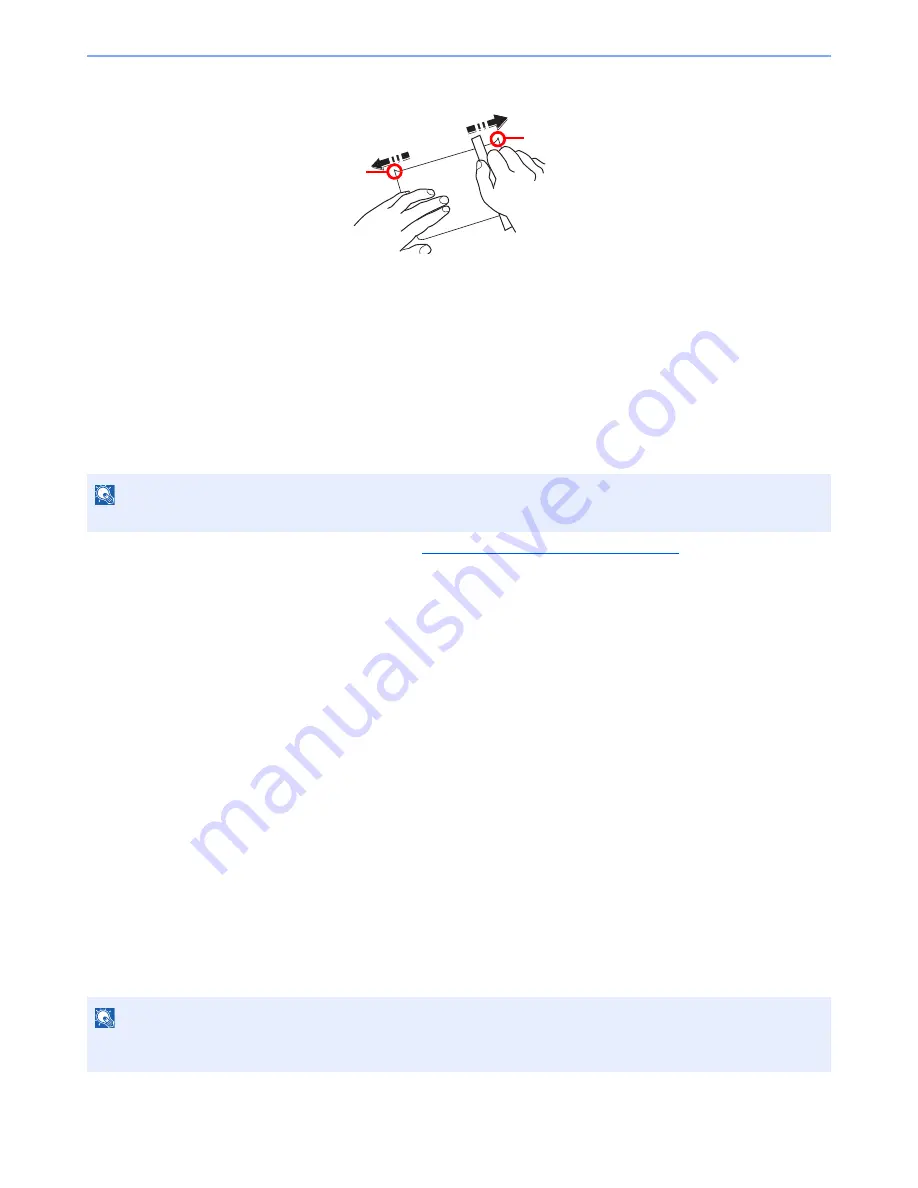
11-22
Appendix > Paper
Hagaki
Before loading Hagaki into the multi purpose tray, fan them and align the edges. If the Hagaki paper is curled, straighten
it before loading. Printing onto curled Hagaki may cause jams.
Use unfolded Oufuku hagaki (available at post offices). Some Hagaki may still have rough edges developed by a paper
cutter on the back side. Remove any such rough edges by placing the Hagaki on a flat surface and rubbing the edges
gently a few times with a ruler.
Envelopes
Envelopes should be fed from the MP tray with the print-side up or the optional paper feeder (PF-320) with the print-side
down.
To print on an envelope, set envelope mode. Refer to
Switching to Envelop Mode on page 3-13
.
Due to the structure of envelopes, printing evenly over the entire surface may not be possible in some cases. Thin
envelopes in particular may be wrinkled by the machine in some cases as they pass through. Before purchasing
envelopes in volume, try testing a sample to ensure the print quality.
Storing envelopes for a long period may cause them to become wrinkled. Thus, keep the package sealed until you are
ready to use them.
Keep the following points in mind.
• Do not use envelopes with exposed adhesive. In addition, do not use the type of envelope in which the adhesive is
exposed after the top layer is peeled off. Serious damage may be caused if the paper covering the adhesive comes
off in the machine.
• Do not use envelopes with certain special features. For example, do not use envelopes with a grommet for winding a
string to close the flap or envelopes with an open or film-covered window.
• If paper jams occur, load fewer envelopes at once.
• To prevent paper jams when printing onto multiple envelopes, do not allow more than ten envelopes to remain in the
Inner tray at once.
Thick Paper
Before loading thick paper in the multi purpose tray, fan it and align the edges. Some thick paper may still have rough
edges developed by a paper cutter on the back side. Remove any such rough edges just as with Hagaki by placing the
paper on a flat surface and rubbing the edges gently a few times with a ruler. Printing onto paper with rough edges may
cause jams.
NOTE
Do not load paper above the load limits located on the paper width guide of the optional paper feeder.
NOTE
If the paper is not supplied correctly even after it is smoothed, load the paper in the multi purpose tray with the leading
edge raised a few millimeters.
Burrs
Burrs
Summary of Contents for P-4030
Page 1: ...USER MANUAL P 4030 MFP P 4035 MFP Copy Print Scan Fax A4 DIGITAL MULTIFUNCTIONAL SYSTEM ...
Page 353: ...10 28 Troubleshooting Troubleshooting Duplex Unit 1 2 3 ...
Page 356: ...10 31 Troubleshooting Troubleshooting Document Processor 1 2 3 4 ...
Page 357: ...10 32 Troubleshooting Troubleshooting 5 ...
Page 396: ......
















































