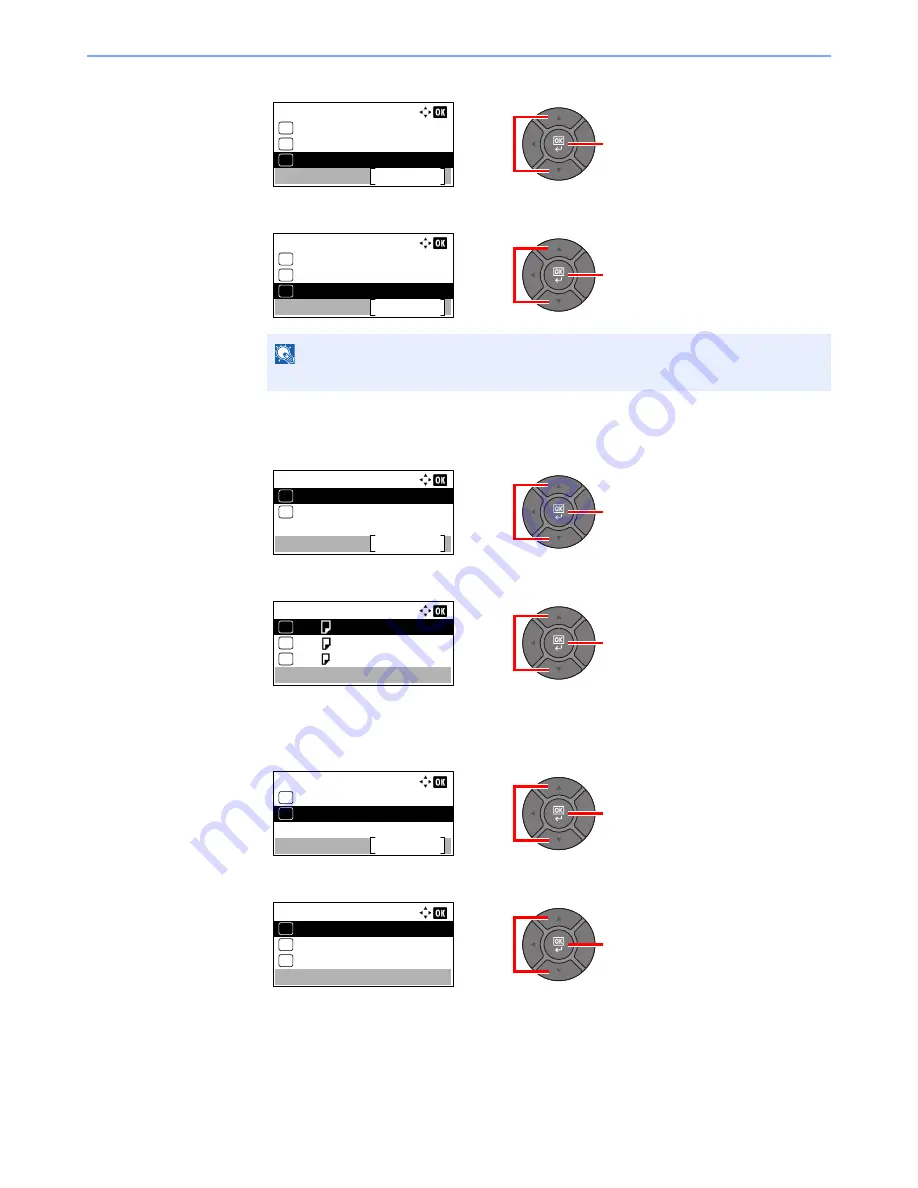
3-16
Preparation before Use > Loading Paper
3
Press the [
▲
] or [
▼
] key to select [Orig./Paper Set.], and press the [
OK
] key.
4
Press the [
▲
] or [
▼
] key to select [Cassette 1 (to 5) Set.], and press the [
OK
] key.
2
Specify the paper size.
1
Press the [
▲
] or [
▼
] key to select [Cassette 1 (to 5) Size], and press the [
OK
] key.
2
Press the [
▲
] or [
▼
] key to select the paper size, and press the [
OK
] key.
3
Specify the media type.
1
Press the [
▲
] or [
▼
] key to select [Cassette 1 (to 5) Type], and press the [
OK
] key.
2
Press the [
▲
] or [
▼
] key to select the media type, and press the [
OK
] key.
NOTE
[Cassette 2] to [Cassette 5] are shown when the optional paper feeder is installed.
2
1
Common Settings:
Sound
Exit
03
Display Bright.
04
Orig./Paper Set.
05
2
1
Orig./Paper Set.:
Def. Orig. Size
Exit
02
Custom PaperSize
03
Cassette 1 Set.
04
2
1
Cassette 1 Set.:
Cassette 1 Size
Exit
01
Cassette 1 Type
02
2
1
Cassette 1 Size:
A4
01
A5
02
*
B5
03
2
1
Cassette 1 Set.:
Cassette 1 Size
Exit
01
Cassette 1 Type
02
2
1
Cassette 1 Type:
Plain
01
Rough
02
Recycled
03
*
Summary of Contents for P-4030
Page 1: ...USER MANUAL P 4030 MFP P 4035 MFP Copy Print Scan Fax A4 DIGITAL MULTIFUNCTIONAL SYSTEM ...
Page 353: ...10 28 Troubleshooting Troubleshooting Duplex Unit 1 2 3 ...
Page 356: ...10 31 Troubleshooting Troubleshooting Document Processor 1 2 3 4 ...
Page 357: ...10 32 Troubleshooting Troubleshooting 5 ...
Page 396: ......






























