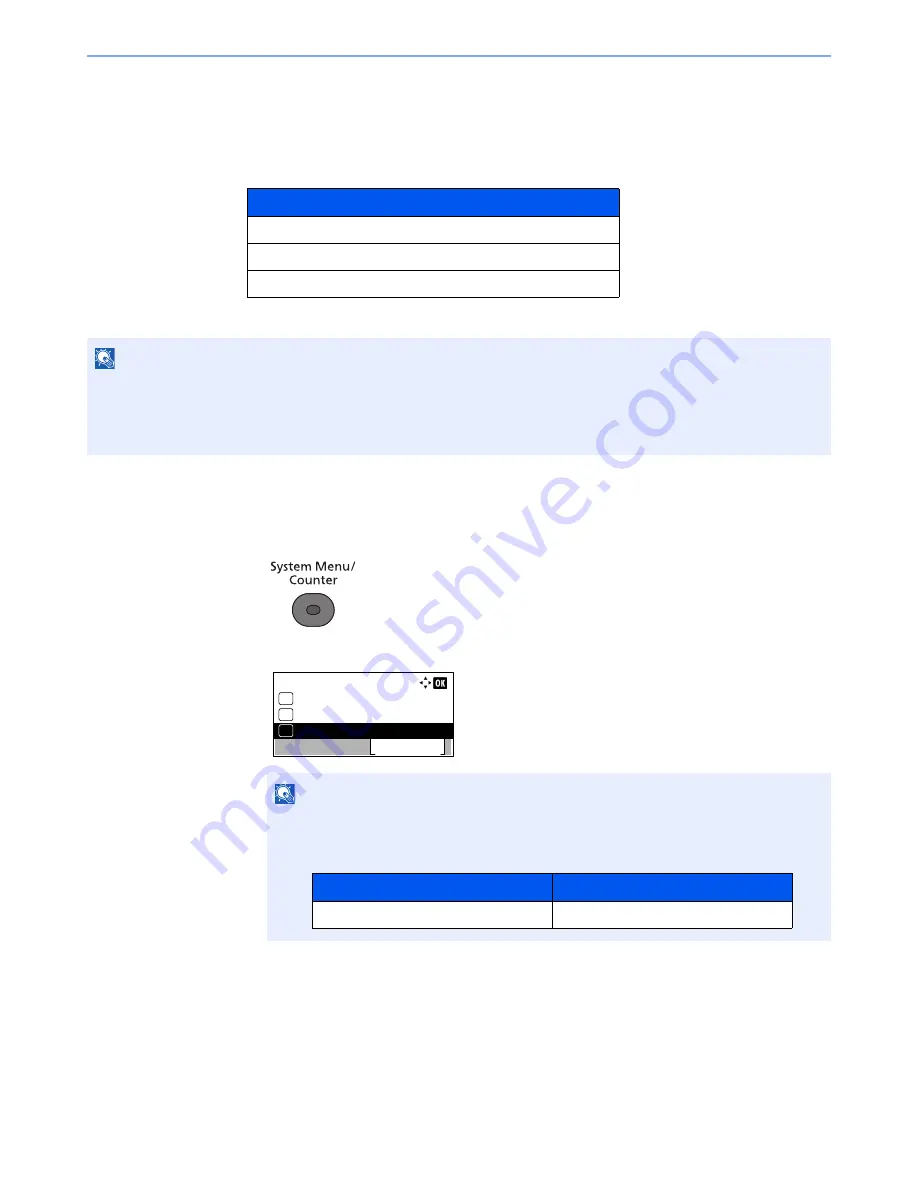
11-9
Appendix > Optional Equipment
Optional Applications
Overview of the Applications
The applications listed below are installed on this machine.
Starting Application Use
Use the procedure below to start using an application.
1
Press the [
System Menu/Counter
] key.
2
Press the [
▲
] or [
▼
] key to select [System/Network], and press the [
OK
] key.
3
Press the [
▲
] or [
▼
] key to select [Op Functions], and press the [
OK
] key.
4
Press the [
▲
] or [
▼
] key to select the desired application, and press the [
OK
] key.
You can view detailed information on the selected application by pressing [Menu], selecting [Detail],
and pressing the [
OK
] key.
5
Press the [
▲
] or [
▼
] key to select [Official], and press the [
OK
] key.
To use the application as a trial, select [Trial] without entering the license key.
Application
Data Security Kit
Card Authentication Kit
ThinPrint Option
*1
*1 This can be used on a trial basis for a limited time.
NOTE
• Restrictions such as the number of times the application can be used during the trial period differ depending on the
application.
• If you change the date/time while using the trial version of an application, you will no longer be able to use the
application.
NOTE
If the login user name entry screen appears during operations, enter a login user name
and password, and press [Login].
The factory default login user name and login password are set as shown below.
Sys. Menu/Count.:
System/Network
Exit
03
Counter
02
01
Report
Login User Name
Login Password
4000
4000
Summary of Contents for P-4030
Page 1: ...USER MANUAL P 4030 MFP P 4035 MFP Copy Print Scan Fax A4 DIGITAL MULTIFUNCTIONAL SYSTEM ...
Page 353: ...10 28 Troubleshooting Troubleshooting Duplex Unit 1 2 3 ...
Page 356: ...10 31 Troubleshooting Troubleshooting Document Processor 1 2 3 4 ...
Page 357: ...10 32 Troubleshooting Troubleshooting 5 ...
Page 396: ......






























