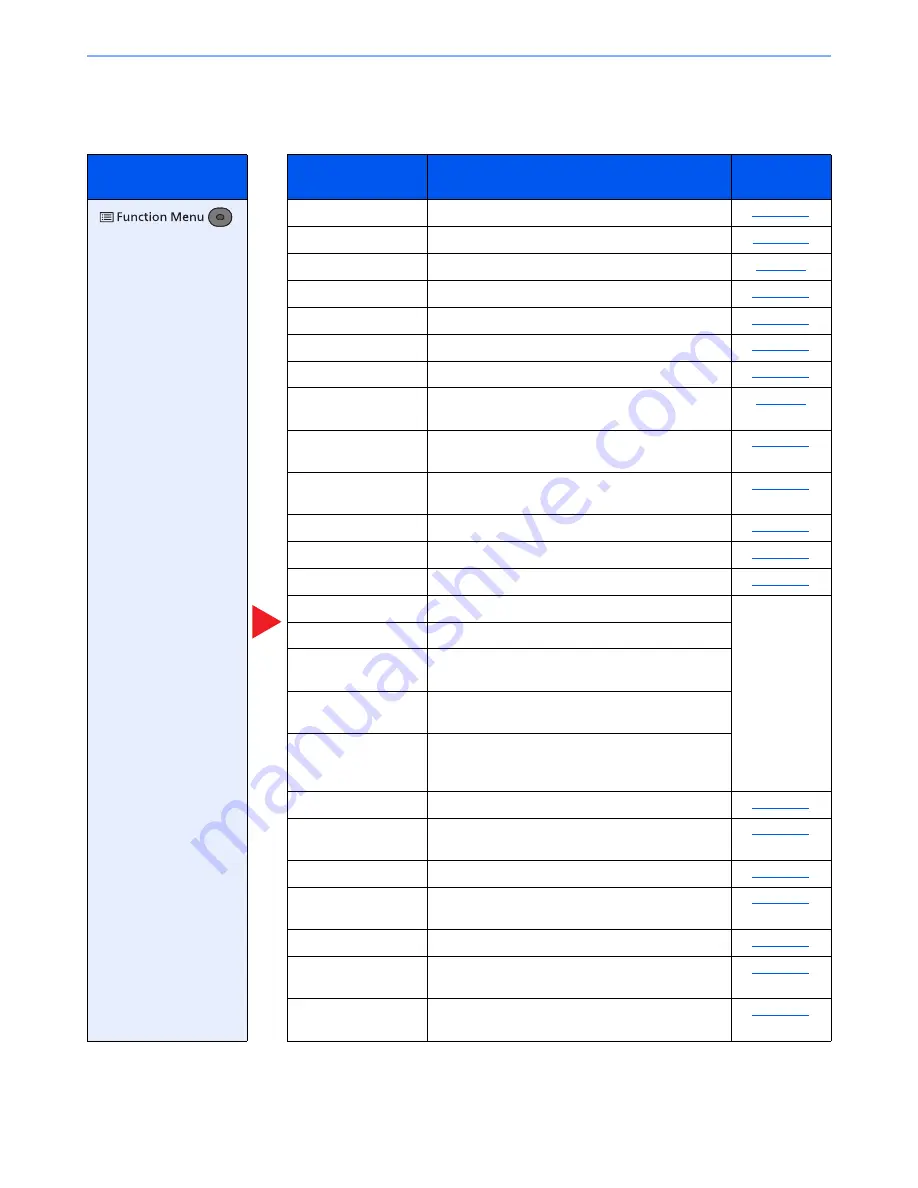
6-3
Using Various Functions > Functions Available on the Machine
Send
For details on each function, see the table below.
Key
Function
Description
Reference
page
Quiet Mode
Lower print and scan speed for quiet processing.
page 6-20
Color Selection
Select the color mode setting.
page 6-11
Original Size
Specify the original size to be scanned.
page 6-7
Original Image
Specify the original size to be scanned.
page 6-10
Scan Resolution
Select fineness of scanning resolution.
page 6-25
Sending Size
Select size of image to be sent.
page 6-21
Zoom
Adjusts the zoom to reduce or enlarge the image.
page 6-13
Orig. Orientation
Select the orientation of the original document top
edge to scan correct direction.
page 6-9
Continuous Scan
Scans a large number of originals in separate
batches and then produce as one job.
page 6-19
File Format
Specify the image file format. Image quality level
can also be adjusted.
page 6-22
File Name Entry
Adds a file name.
page 6-20
Subject/Body
Adds subject and body when sending a document.
page 6-25
JobFinish Notice
Sends E-mail notice when a job is complete.
page 6-19
FAX Resolution
Select fineness of images when sending FAX.
Refer to the
FAX
Operation
Guide
.
FAX Delayed TX
Set a send time.
FAX Direct TX
Sends FAX directly without reading original data
into memory.
FAX RX Polling
Automatically makes a machine with a stored
document send the document to your machine.
FAX TX Report
Prints a report when transmission of a document is
successful, or when an error occurs and
transmission fails.
Density
Adjust density.
page 6-10
Duplex
Selects the type and orientation of the binding
based on the original.
page 6-21
FTP Encrypted TX
Encrypts images when sending via FTP.
page 6-25
File Separation
Creates several files by dividing scanned original
data page by page before sending the files.
page 6-25
Sharpness
Adjusts the sharpness of image outlines.
page 6-12
Backgrnd Density
Removes dark background from originals, such as
newspapers.
page 6-12
Prevent Bleed-t
Hides background colors and image bleed-through
when scanning thin original.
page 6-13
Summary of Contents for P-4030
Page 1: ...USER MANUAL P 4030 MFP P 4035 MFP Copy Print Scan Fax A4 DIGITAL MULTIFUNCTIONAL SYSTEM ...
Page 353: ...10 28 Troubleshooting Troubleshooting Duplex Unit 1 2 3 ...
Page 356: ...10 31 Troubleshooting Troubleshooting Document Processor 1 2 3 4 ...
Page 357: ...10 32 Troubleshooting Troubleshooting 5 ...
Page 396: ......
















































