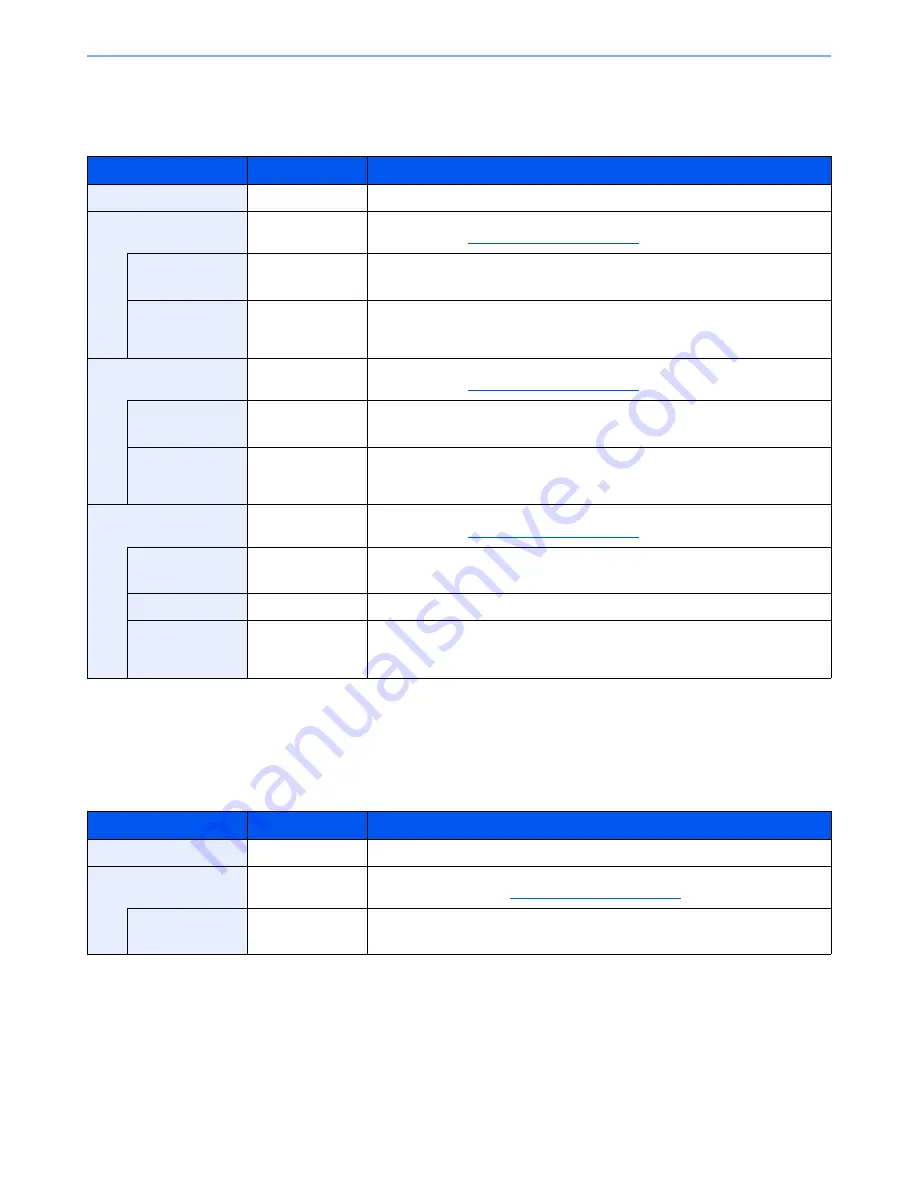
6-18
Using Various Functions > Functions
Copying
Prints 1-sided originals to 2-sided, or 2-sided originals to 1-sided. Select the binding orientation for original and finished
documents.
When placing the original on the platen, consecutively replace each original and press the [
Start
] key.
After scanning all originals, press [End Scan] to start copying.
Printing
Print a document to 1-sided or 2-sided sheets.
Item
Value
Description
1-sided>>1-sided
―
Disables the function.
1-sided>>2-sided
―
Press the [
OK
] key to copy the original with the default setting. For the default
settings, refer to
Function Default on page 8-27
.
Finish. Binding
Left/Right, Top
Press [Detail] to display the [Finish. Binding] screen.
Select the binding orientation of copies, and press the [
OK
] key.
Orig. Orientation
Top Edge on Top,
Top Edge on Left
Select the orientation of the original document top edge to scan correct direction.
Choose orientation of the originals, either [Top Edge on Top] or [Top Edge on
Left]. Then press the [
OK
] key.
2-sided>>1-sided
―
Press the [
OK
] key to copy the original with the default setting. For the default
settings, refer to
Function Default on page 8-27
.
Orig. Binding
Left/Right, Top
Press [Detail] to display the [Orig. Binding] screen.
Select the binding orientation of originals, and press the [
OK
] key.
Orig. Orientation
Top Edge on Top,
Top Edge on Left
Select the orientation of the original document top edge to scan correct direction.
Choose orientation of the originals, either [Top Edge on Top] or [Top Edge on
Left]. Then press the [
OK
] key.
2-sided>>2-sided
―
Press the [
OK
] key to copy the original with the default setting. For the default
settings, refer to
Function Default on page 8-27
.
Orig. Binding
Left/Right, Top
Press [Detail] to display the [Orig. Binding] screen.
Select the binding direction of originals, and press the [
OK
] key.
Finish. Binding
Left/Right, Top
Select the binding orientation of copies, and press the [
OK
] key.
Orig. Orientation
Top Edge on Top,
Top Edge on Left
Select the orientation of the original document top edge to scan correct direction.
Choose orientation of the originals, either [Top Edge on Top] or [Top Edge on
Left]. Then press the [
OK
] key.
Item
Value
Description
1-sided
―
Disables the function.
2-sided
―
Press the [
OK
] key to print a 2-sided document with the default setting. For the
default settings, refer to
Function Default on page 8-27
.
Finish. Binding
Left/Right, Top
Press [Detail] to display the [Finish. Binding] screen.
Select the binding orientation of copies, and press the [
OK
] key.
Summary of Contents for P-4030
Page 1: ...USER MANUAL P 4030 MFP P 4035 MFP Copy Print Scan Fax A4 DIGITAL MULTIFUNCTIONAL SYSTEM ...
Page 353: ...10 28 Troubleshooting Troubleshooting Duplex Unit 1 2 3 ...
Page 356: ...10 31 Troubleshooting Troubleshooting Document Processor 1 2 3 4 ...
Page 357: ...10 32 Troubleshooting Troubleshooting 5 ...
Page 396: ......






























