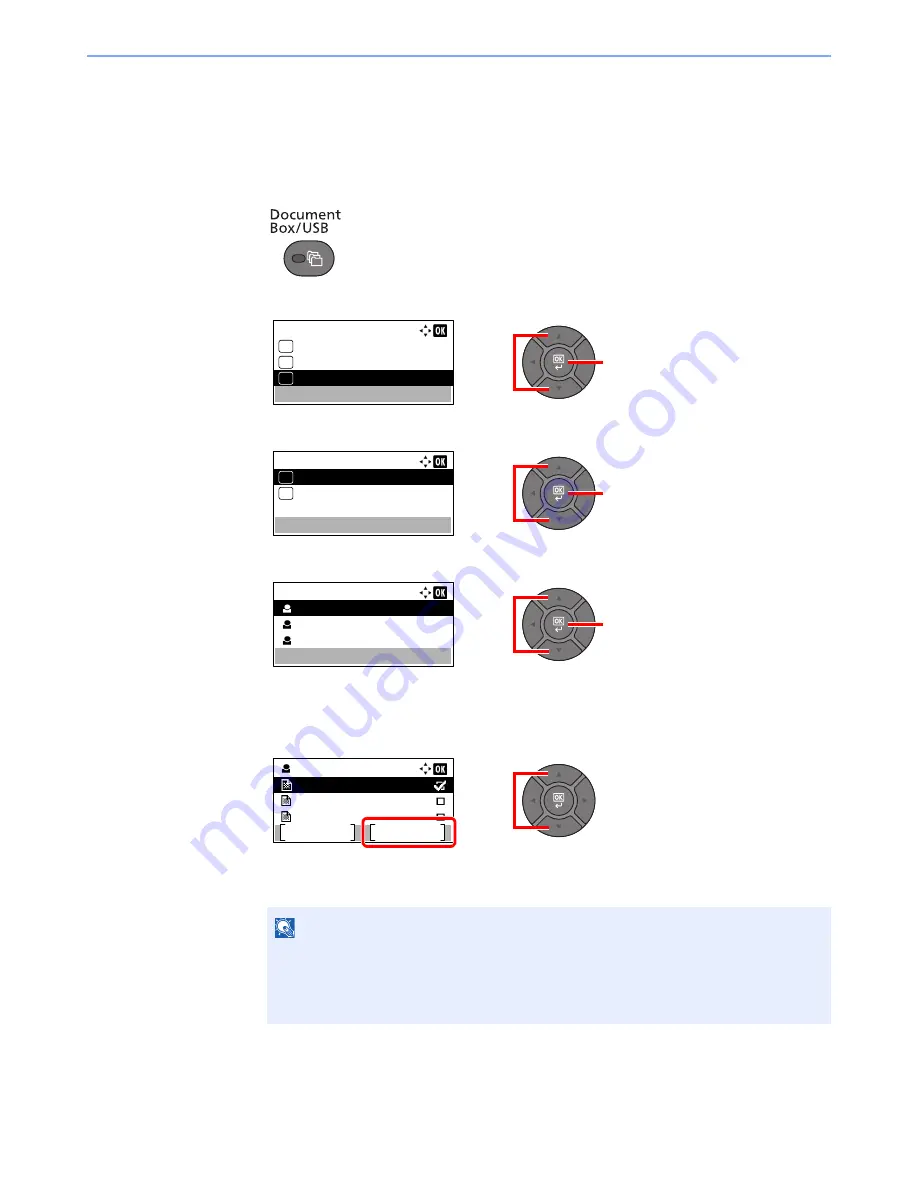
4-9
Printing from PC > Printing Data Saved on the Printer
Printing the Documents
Print the documents stored in a Private Print box. The procedure is as follows.
1
Display the screen.
1
Press the [
Document Box/USB
] key.
2
Press the [
▲
] or [
▼
] key to select [Job Box], and press the [
OK
] key.
3
Press the [
▲
] or [
▼
] key to select [Private], and press the [
OK
] key.
4
Press the [
▲
] or [
▼
] key to select the creator of the document, and press the [
OK
] key.
2
Print the document.
1
Press the [
▲
] or [
▼
] key to select the document to print, and press [Select].
The file is selected. A checkmark will be placed on the right of the selected file.
Select the checkmarked file and press [Select] again to cancel the selection.
2
Press the [
OK
] key.
NOTE
Press [Menu] to perform the following operations.
• [Select All]: Select all files.
• [Clear All]: Cancel all the file selections.
• [Detail]: Display the details for the selected document.
2
1
Document Box:
02
Sub Address Box
03
Job Box
04
Polling Box
2
1
Job Box:
Private
01
Quick Copy
02
2
1
Private:
User 01
User 02
User 03
1
User 01:
Data 01
Data 02
Data 03
Menu
Select
2
Summary of Contents for P-4030
Page 1: ...USER MANUAL P 4030 MFP P 4035 MFP Copy Print Scan Fax A4 DIGITAL MULTIFUNCTIONAL SYSTEM ...
Page 353: ...10 28 Troubleshooting Troubleshooting Duplex Unit 1 2 3 ...
Page 356: ...10 31 Troubleshooting Troubleshooting Document Processor 1 2 3 4 ...
Page 357: ...10 32 Troubleshooting Troubleshooting 5 ...
Page 396: ......






























