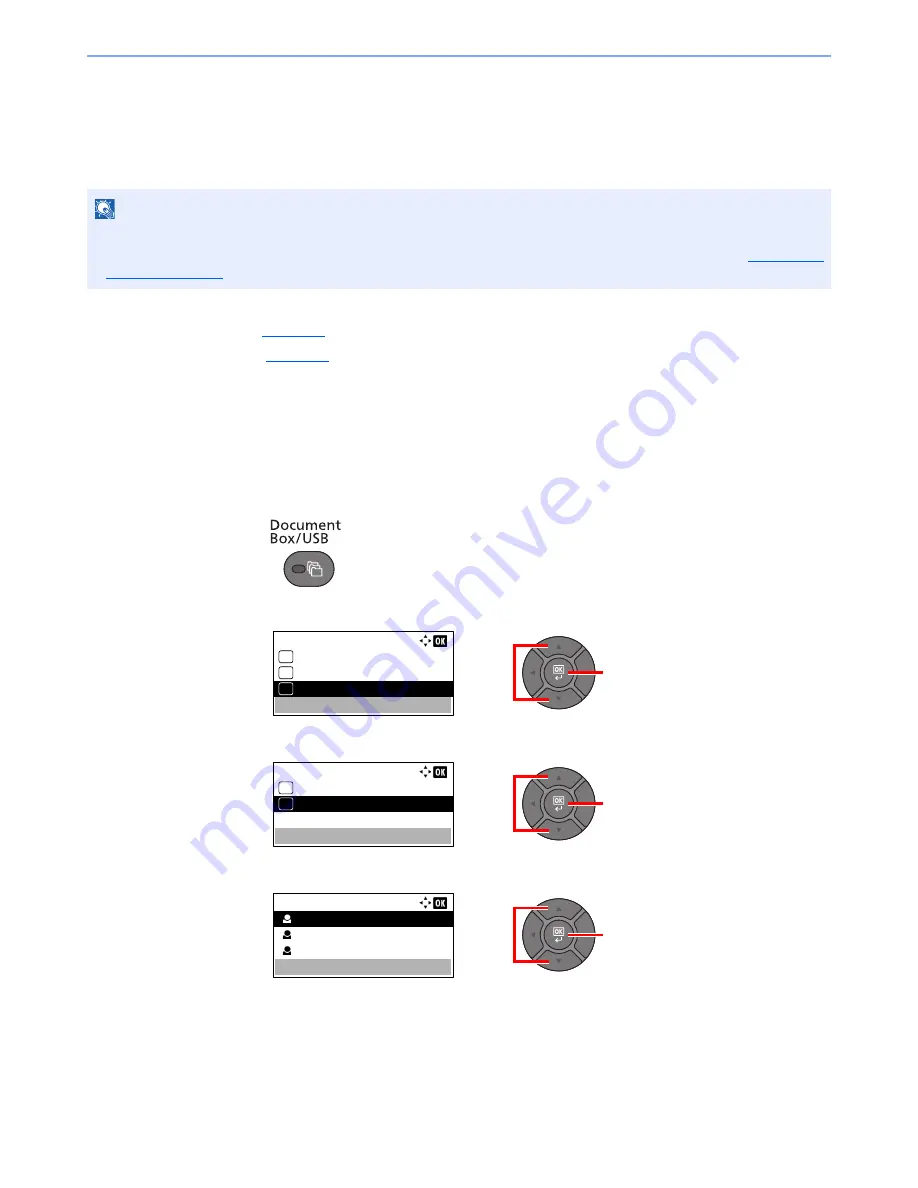
4-15
Printing from PC > Printing Data Saved on the Printer
Printing Document from Quick Copy Box
Quick Copy feature facilitates additional prints of a document already printed. Activating Quick Copy and printing a
document using the printer driver allow the print data to be stored in the Quick Copy Job Box. When additional copies
are required, you can reprint the required number of copies from the operation panel. By default, up to 32 documents
can be stored. When power is turned off, all stored jobs will be deleted.
The following operations are possible:
• Printing the Documents (
page 4-15
)
• Deleting the Documents (
page 4-16
)
Printing the Documents
You can print the documents stored in the Quick Copy box. The procedure is as follows.
1
Display the screen.
1
Press the [
Document Box/USB
] key.
2
Press the [
▲
] or [
▼
] key to select [Job Box], and press the [
OK
] key.
3
Press the [
▲
] or [
▼
] key to select [Quick Copy], and press the [
OK
] key.
4
Press the [
▲
] or [
▼
] key to select the creator of the document, and press the [
OK
] key.
NOTE
• When the number of jobs reaches the limit, the oldest job will be overwritten by the new one.
• To maintain free space on the box, you can set the maximum number of stored jobs. For details, refer to
Quick Copy
Jobs on page 8-36
.
2
1
Document Box:
02
Sub Address Box
03
Job Box
04
Polling Box
2
1
Job Box:
Private
01
Quick Copy
02
2
1
Quick Copy:
User 01
User 02
User 03
Summary of Contents for P-4030
Page 1: ...USER MANUAL P 4030 MFP P 4035 MFP Copy Print Scan Fax A4 DIGITAL MULTIFUNCTIONAL SYSTEM ...
Page 353: ...10 28 Troubleshooting Troubleshooting Duplex Unit 1 2 3 ...
Page 356: ...10 31 Troubleshooting Troubleshooting Document Processor 1 2 3 4 ...
Page 357: ...10 32 Troubleshooting Troubleshooting 5 ...
Page 396: ......






























