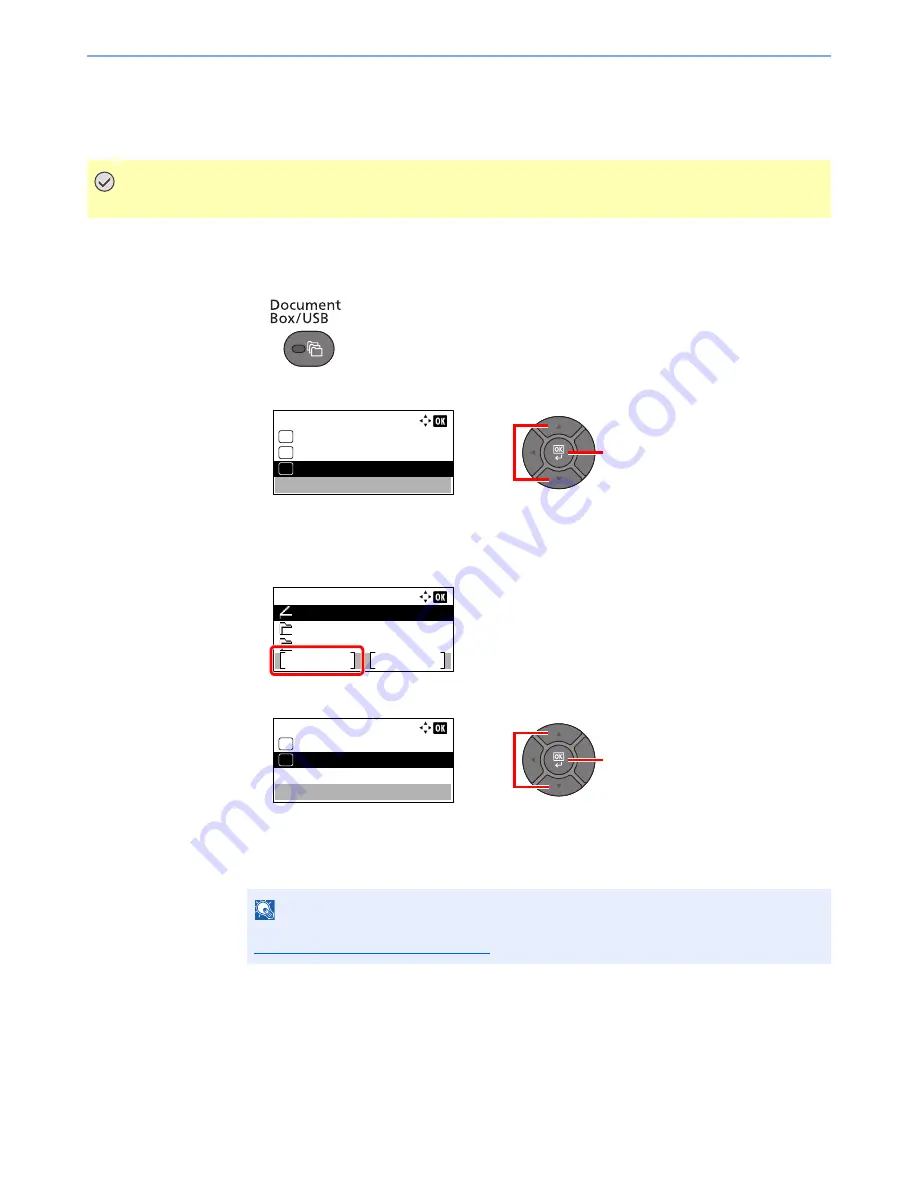
5-48
Operation on the Machine > Removing USB Memory
Removing USB Memory
Follow the steps below to remove the USB memory.
1
Display the screen.
1
Press the [
Document Box/USB
] key.
2
Press the [
▲
] or [
▼
] key to select [USB Memory], and press the [
OK
] key.
2
Select [Remove Memory].
1
Press [Menu].
2
Press the [
▲
] or [
▼
] key to select [Remove Memory], and press the [
OK
] key.
3
Remove the USB memory.
Remove the USB memory after "USB memory can be safely removed." is displayed.
IMPORTANT
Be sure to follow the proper procedure to avoid damaging the data or USB memory.
NOTE
USB memory can also be removed after checking the status of the device. Refer to
Checking Device Status on page 7-15
.
2
1
Document Box:
03
04
USB Memory
05
Polling Box
Job Box
USB Memory:
Menu
Select
Store File
Folder 01
Folder 02
2
1
Menu:
Memory Detail
01
Remove Memory
02
Summary of Contents for P-4030
Page 1: ...USER MANUAL P 4030 MFP P 4035 MFP Copy Print Scan Fax A4 DIGITAL MULTIFUNCTIONAL SYSTEM ...
Page 353: ...10 28 Troubleshooting Troubleshooting Duplex Unit 1 2 3 ...
Page 356: ...10 31 Troubleshooting Troubleshooting Document Processor 1 2 3 4 ...
Page 357: ...10 32 Troubleshooting Troubleshooting 5 ...
Page 396: ......






























