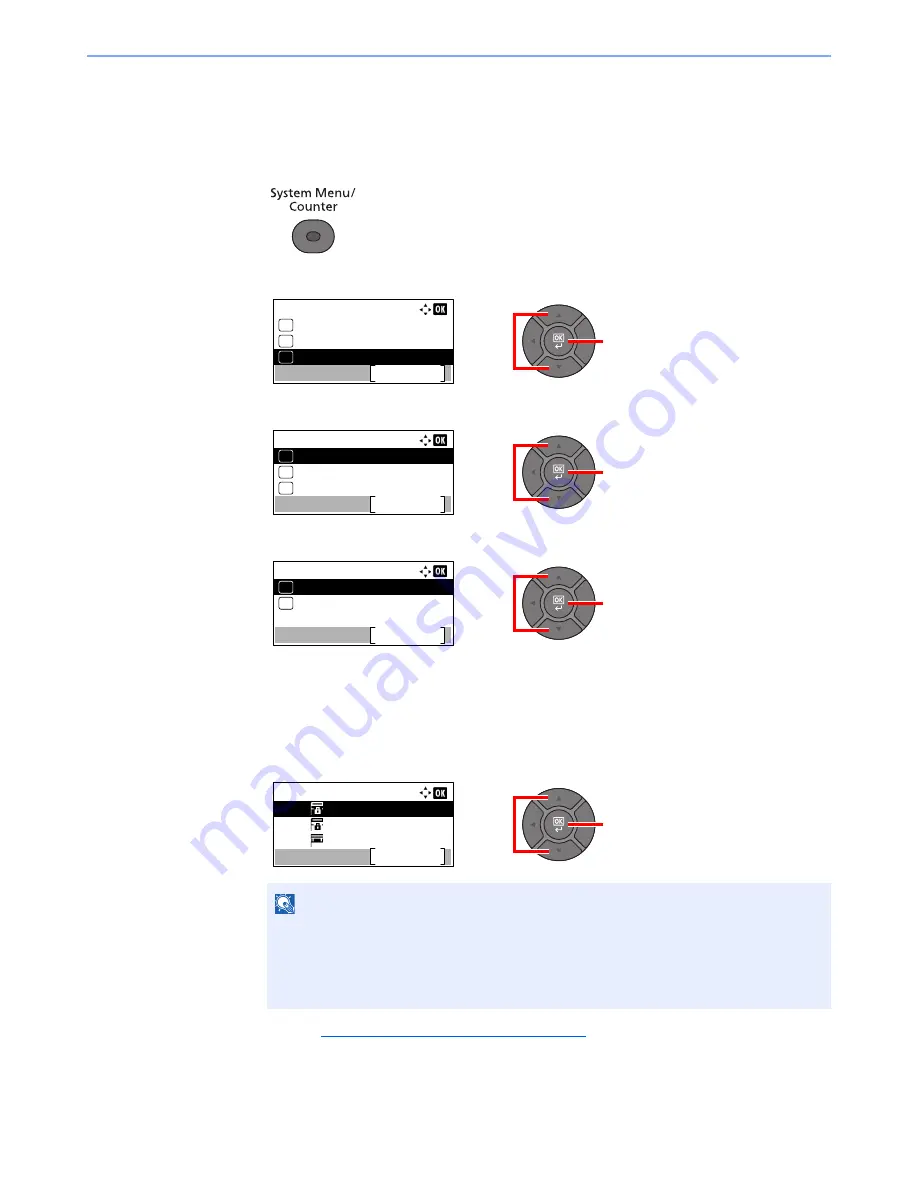
5-37
Operation on the Machine > Using a Custom Box
Editing and Deleting Custom Box
1
Display the screen.
1
Press the [
System Menu/Counter
] key.
2
Press the [
▲
] or [
▼
] key to select [Document Box], and press the [
OK
] key.
3
Press the [
▲
] or [
▼
] key to select [Custom Box], and press the [
OK
] key.
4
Press the [
▲
] or [
▼
] key to select [Detail/Edit], and press the [
OK
] key.
2
Edit or delete the custom box.
Editing the custom box
1
Press the [
▲
] or [
▼
] key to select the box you want edit and press the [
OK
] key.
2
Refer to
Creating a New Custom Box on page 5-34
to change the box information.
NOTE
• When you have logged in as a user, you can only edit the box whose owner is set to
that user.
• When you have logged in as administrator, you can edit all boxes.
• If a custom box is protected by a password, enter the correct password.
2
1
Sys. Menu/Count.:
FAX
Exit
09
Document Box
10
11
Send
2
1
Document Box:
Job Box
Exit
03
Sub Address Box
02
01
Custom Box
2
1
Custom Box:
Detail/Edit
Exit
01
File Del. Time
02
1
2
Custom Box:
0001
0002
0003
Box 01
Box 02
Box 03
Menu
Summary of Contents for P-4030
Page 1: ...USER MANUAL P 4030 MFP P 4035 MFP Copy Print Scan Fax A4 DIGITAL MULTIFUNCTIONAL SYSTEM ...
Page 353: ...10 28 Troubleshooting Troubleshooting Duplex Unit 1 2 3 ...
Page 356: ...10 31 Troubleshooting Troubleshooting Document Processor 1 2 3 4 ...
Page 357: ...10 32 Troubleshooting Troubleshooting 5 ...
Page 396: ......






























