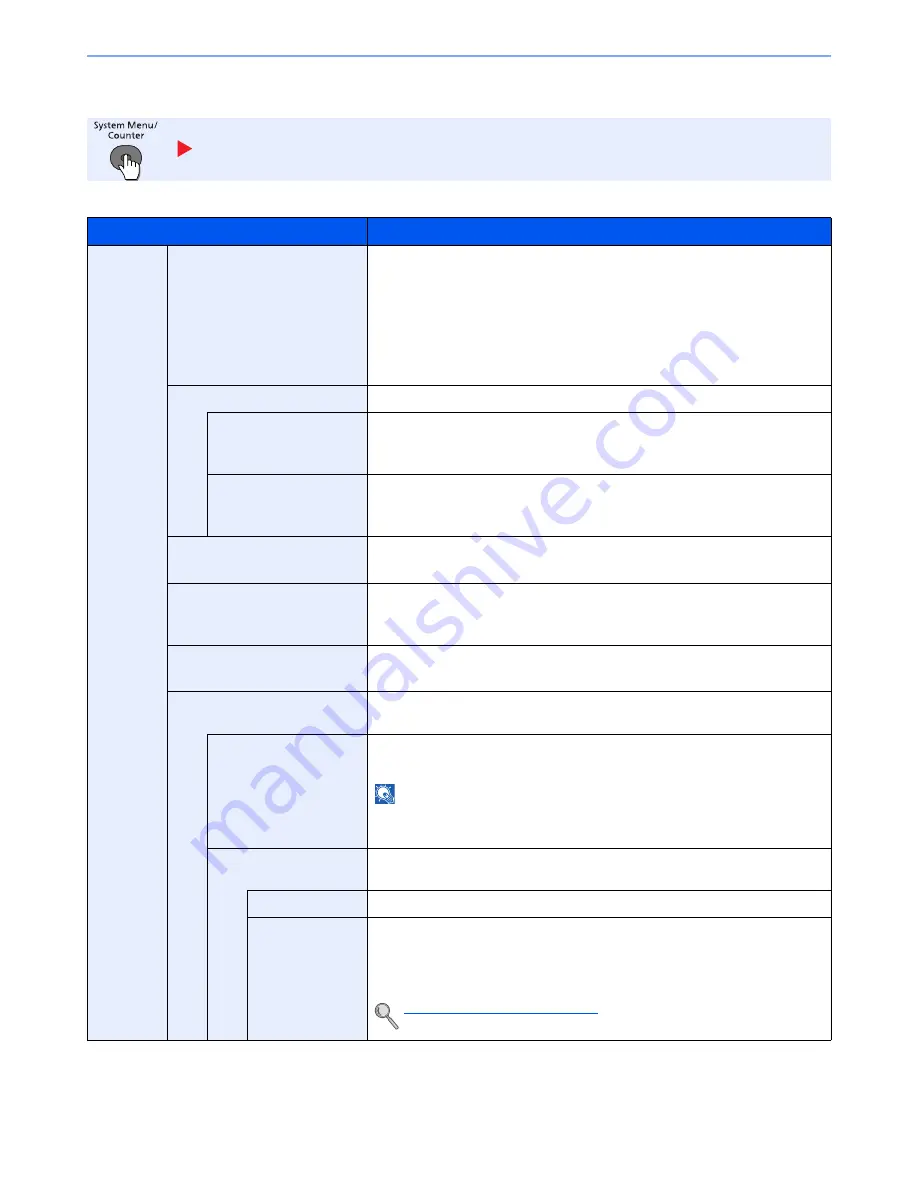
8-35
Setup and Registration (System Menu) > System Menu
Send
Configure settings for sending functions.
Send
Item
Description
Send
Select Key Set.
Commonly used sending functions can be registered to the Select key. Functions
can be easily configured by pressing the Select key.
Value
: None, Quiet Mode, Color Selection, Original Size, Original Image,
Scan Resolution, Sending Size, Zoom, Orig. Orientation, Continuous Scan,
File Format, File Name Entry, Subject/Body, JobFinish Notice,
FAX Resolution, FAX Direct TX, FAX Delayed TX, FAX RX Polling,
FAX TX Report, Density, Duplex, FTP Encrypted TX, File Separation,
Sharpness, Backgrnd Density, Prevent Bleed-t
Destination Check
Set the confirmation of destinations.
*1
*1 Also applies when sending the fax.
Check beforeSend
Select whether to display the confirmation screen of destinations after pressing
the [
Start
] key when performing sending jobs.
Value
: Off, On
Check New Dest.
When adding new destination, select whether to display the entry check screen
to check the entered destination.
Value
: Off, On
New Dest. Entry
Select whether to permit direct entry of destination.
*1
Value
: Permit, Prohibit
Recall Dest.
Select whether to permit usage of the [
Address Recall/Pause
] key on the Send
screen.
*1
Value
: Permit, Prohibit
Default Screen
Set the default screen displayed when you press the [
Send
] key.
Value
: Destination, Address Book
Send and Forward
Select whether to forward the original to another destination when sending
images.
Forward
Select whether to forward the original.
Value
: Off, On
NOTE
When selecting [On], select rules to forward from [E-mail], [Folder (SMB)],
[Folder (FTP)], [FAX]
*2
.
*2 Displayed only on products with the fax function installed.
Destination
Set the destination to forward to. Press the [
OK
] key to edit or delete
destinations.
Confirmation
Displays the destinations that have been set.
Register
Set the destination to which the original is forwarded. One destination can be
set. Follow the steps below to register the destination.
•
Address Book
•
Address Entry
Specifying Destination (page 5-16)
Summary of Contents for P-4030
Page 1: ...USER MANUAL P 4030 MFP P 4035 MFP Copy Print Scan Fax A4 DIGITAL MULTIFUNCTIONAL SYSTEM ...
Page 353: ...10 28 Troubleshooting Troubleshooting Duplex Unit 1 2 3 ...
Page 356: ...10 31 Troubleshooting Troubleshooting Document Processor 1 2 3 4 ...
Page 357: ...10 32 Troubleshooting Troubleshooting 5 ...
Page 396: ......






























