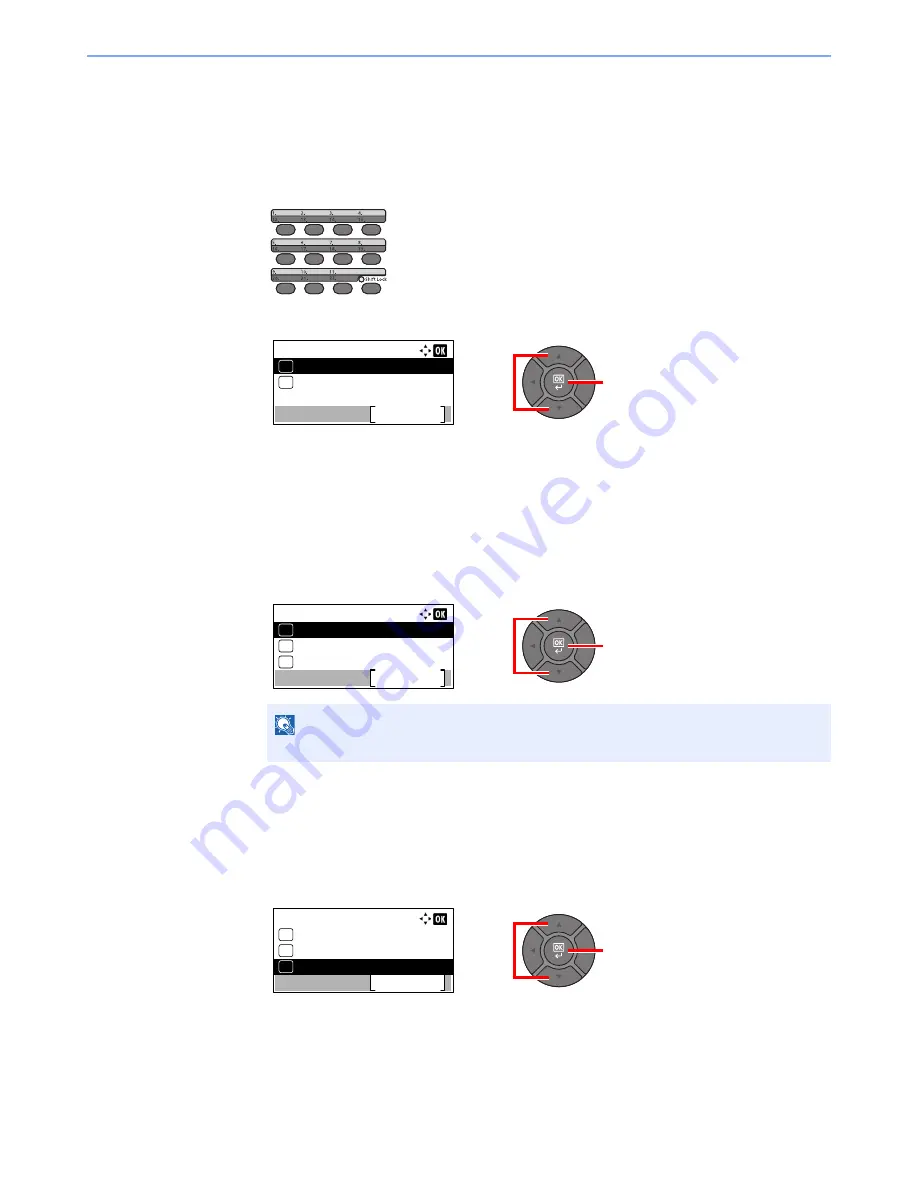
3-40
Preparation before Use > Registering Destinations in the Address Book
Editing and Deleting One Touch Key
Edit/delete the destinations you added to One Touch Key.
1
Select the One Touch Key to edit or delete.
1
Press the One Touch Key to edit or delete and hold it (2 seconds or more).
2
Press the [
▲
] or [
▼
] key to select a key number, and press the [
OK
] key.
When an unregistered One Touch Key number is selected, the Address Book appears. The One
Touch Key can be registered by selecting the destination from the Address Book.
2
Edit or delete the destination.
Changing the Registered Information
1
Press the [
▲
] or [
▼
] key to select [Edit], and press the [
OK
] key.
2
Press the [
▲
] or [
▼
] key to select the new destination, and press the [
OK
] key.
3
Press [Yes] in the change confirmation screen to register the changed destination.
Deleting the Registered Information
1
Press the [
▲
] or [
▼
] key to select [Delete], and press the [
OK
] key.
2
Press [Yes] on the screen to confirm the deletion of the data registered in the One Touch
Key.
NOTE
Select [Detail] and press the [
OK
] key to show the detailed information of the destination.
2
1
Select Key No.:
No. 1
Exit
01
No. 12
02
2
1
Key Edit:
Edit
Exit
01
Detail
02
Delete
03
2
1
Key Edit:
Edit
Exit
01
Detail
02
Delete
03
Summary of Contents for P-4030
Page 1: ...USER MANUAL P 4030 MFP P 4035 MFP Copy Print Scan Fax A4 DIGITAL MULTIFUNCTIONAL SYSTEM ...
Page 353: ...10 28 Troubleshooting Troubleshooting Duplex Unit 1 2 3 ...
Page 356: ...10 31 Troubleshooting Troubleshooting Document Processor 1 2 3 4 ...
Page 357: ...10 32 Troubleshooting Troubleshooting 5 ...
Page 396: ......






























