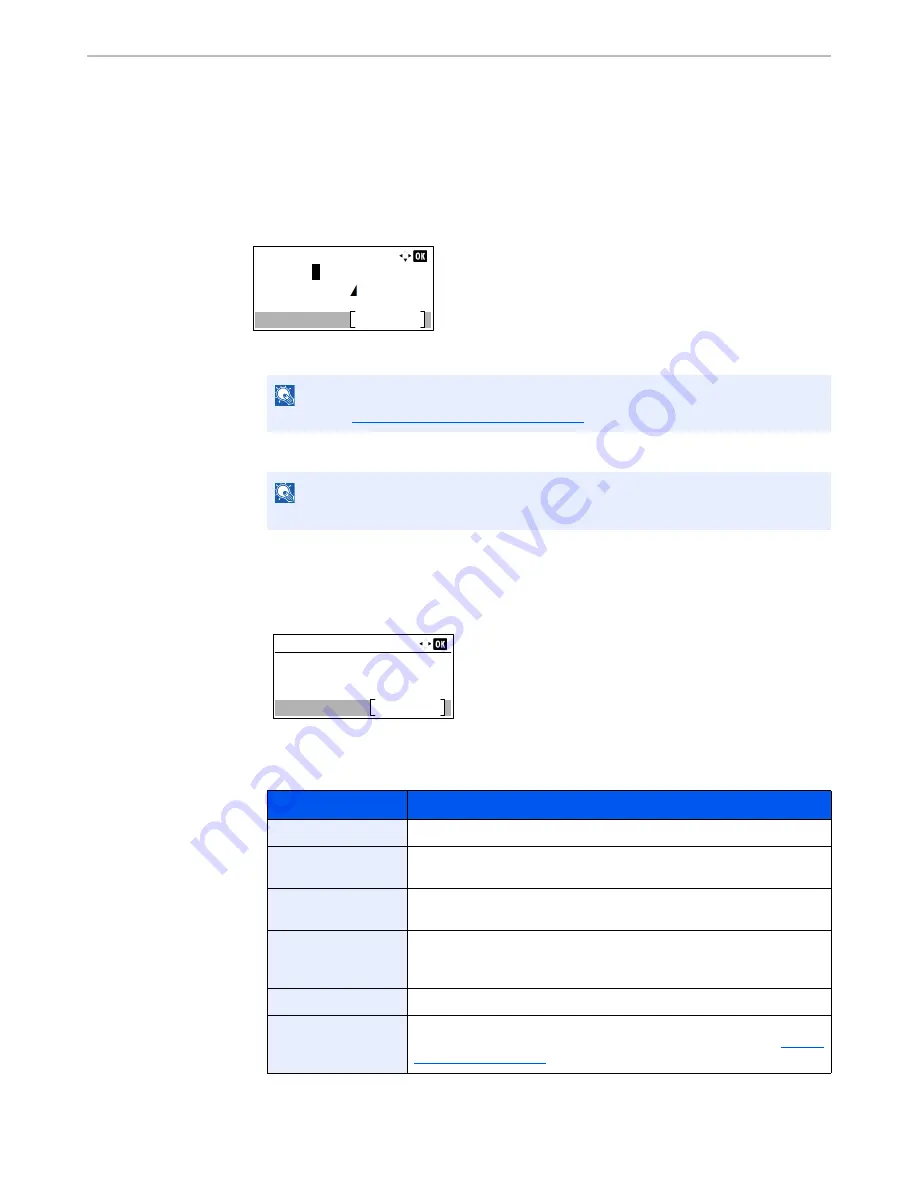
9-6
User Authentication and Accounting (User Login, Job Accounting) > Setting User Login Administration
3
Press the [
▲
] or [
▼
] key to select [User Login Set.], and press the [
OK
] key.
4
Press the [
▲
] or [
▼
] key to select [Local User List], and press the [
OK
] key.
5
Press [Menu].
6
Press the [
▲
] or [
▼
] key to select [Add User], and press the [
OK
] key.
2
Enter the user information.
1
Enter the name displayed on the user list (up to 32 characters). and press the [
OK
] key.
2
Enter the login user name to login (up to 64 characters) and press the [
OK
] key.
3
To enter detailed user information, press the [
▲
] or [
▼
] key to select [Detail] and then press
the [
OK
] key.
To exit the operation, press the [
▲
] or [
▼
] key to select [Exit] and press the [
OK
] key.
4
Enter the detailed user information.
Press [Edit], [Change] or [Detail] on each item, enter the information and then press the [
OK
] key.
Press the [
►
] key to view the next screen. Press the [
◄
] key to return to the previous screen. The
table below explains the user information to be registered.
NOTE
Refer to the
Character Entry Method (page 11-11)
for details on entering characters.
NOTE
The same login user name cannot be registered.
Item
Descriptions
User Name
*1
Enter the name displayed on the user list (up to 32 characters).
Login User Name
*1
Enter the login user name to login (up to 64 characters). The same login
user name cannot be registered.
Login Password
Enter the password to login (up to 64 characters) and press the [
OK
] key.
Reenter the same password for confirmation and press the [
OK
] key.
E-mailAddress
The user can register his/her E-mail address. The registered address will
be automatically selected for subsequent operations that need any E-mail
function.
Access Level
*1
Select "Administrator" or "User" for user access privileges.
Account Name
Add an account where the user belongs. The user, who registered his/her
account name, can login without entering the account ID. Refer to
Setting
an Account (page 9-25)
.
User Name:
Text
Common Settings
User 01
ABC
Detail:
1/ 9
User Name:
Edit
User 01
Summary of Contents for P-4030
Page 1: ...USER MANUAL P 4030 MFP P 4035 MFP Copy Print Scan Fax A4 DIGITAL MULTIFUNCTIONAL SYSTEM ...
Page 353: ...10 28 Troubleshooting Troubleshooting Duplex Unit 1 2 3 ...
Page 356: ...10 31 Troubleshooting Troubleshooting Document Processor 1 2 3 4 ...
Page 357: ...10 32 Troubleshooting Troubleshooting 5 ...
Page 396: ......






























