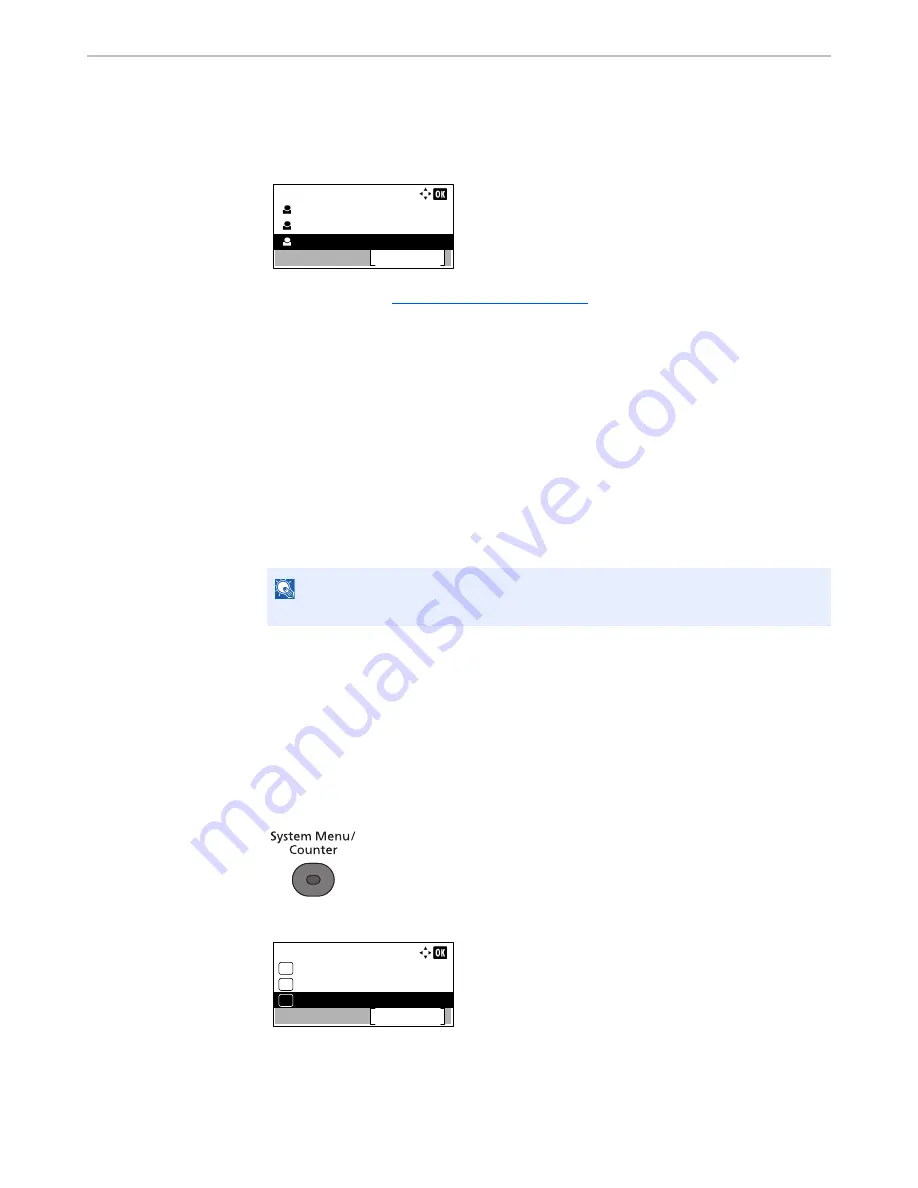
9-9
User Authentication and Accounting (User Login, Job Accounting) > Setting User Login Administration
2
Change the user properties.
Changing user properties
1
Press the [
▲
] or [
▼
] key to select the user whose properties you wish to change, and press
the [
OK
] key.
2
Refer to step 2-4 of
Adding a User (Local User List)
to change a user property.
3
Press the [
OK
] key.
4
Press [Yes] in the registration confirmation screen.
The user information is changed.
Deleting a user
1
Press the [
▲
] or [
▼
] key to select the user whose properties you wish to delete, and press
[Menu].
2
Press the [
▲
] or [
▼
] key to select [Delete], and press the [
OK
] key.
3
Press [Yes] in the deletion confirmation screen.
The selected user will be deleted.
To change the user information of logged in user (User Property)
These users can partially change their own user properties including user name, login password, and E-mail address.
Although "Login User Name", "Access Level", or "Account Name" cannot be changed, the users can check the present
status.
1
Display the screen.
1
Press the [
System Menu/Counter
] key.
2
Press the [
▲
] or [
▼
] key to select [User Property], and press the [
OK
] key.
NOTE
The default user with administrator rights cannot be deleted.
Local User List:
DeviceAdmin
Menu
Admin
User 01
Sys. Menu/Count.:
System/Network
Exit
03
User Property
04
05
User/Job Account
Summary of Contents for P-4030
Page 1: ...USER MANUAL P 4030 MFP P 4035 MFP Copy Print Scan Fax A4 DIGITAL MULTIFUNCTIONAL SYSTEM ...
Page 353: ...10 28 Troubleshooting Troubleshooting Duplex Unit 1 2 3 ...
Page 356: ...10 31 Troubleshooting Troubleshooting Document Processor 1 2 3 4 ...
Page 357: ...10 32 Troubleshooting Troubleshooting 5 ...
Page 396: ......






























