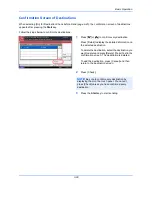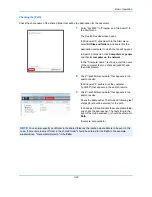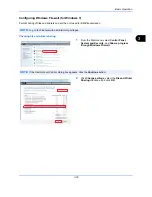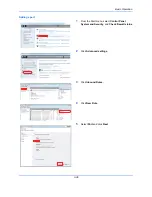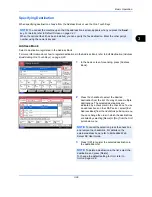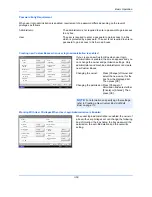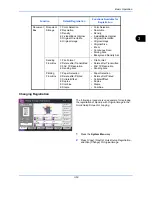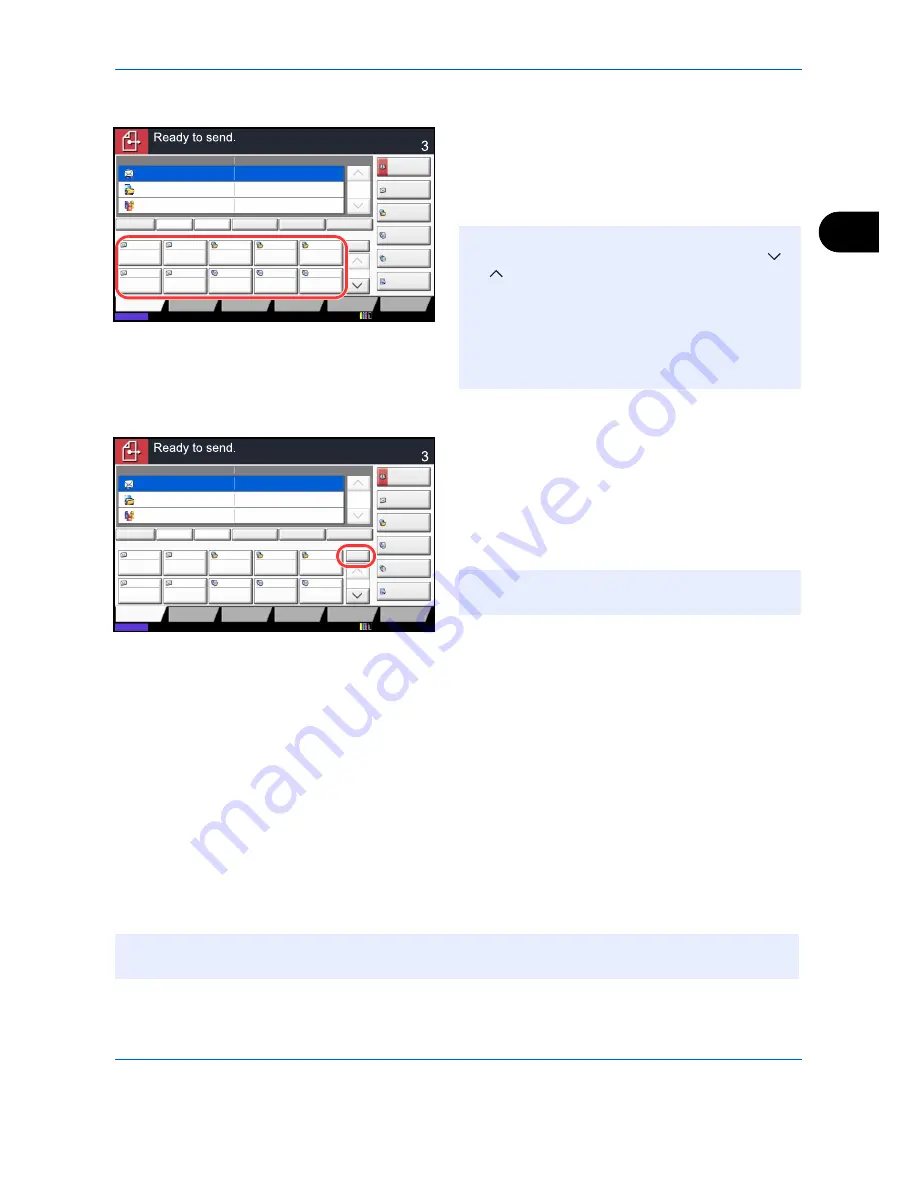
Basic Operation
3-41
3
One Touch Key
Select the destination using the One Touch Keys.
In the basic screen for sending, press the One Touch
Keys where the destination is registered. Multiple One
Touch Keys can be selected.
Speed Dial
Access the destination by specifying the 4-digit (0001 to
1000) One Touch Key number (speed dial).
In the basic screen for sending, press the
Quick No.
Search
key or [No.] and use the numeric keys to enter
the
One Touch
key number in the numeric entry
screen.
Sending to Different Types of Destinations (Multi Sending)
You can specify destinations that combine e-mail addresses, folders (SMB or FTP) and fax numbers (optional).
This is referred to as
Multi Sending
. This is useful for sending to different types of destination (e-mail addresses,
folders, etc.) in a single operation.
No. of broadcast items E-mail
: Up to 100
Folders (SMP, FTP) : Total of 10 SMB and FTP
FAX
: Up to 500
i-FAX
: Up to 100
Also, depending on the settings, you can send and print at the same time.
Procedures are the same as used in specifying the destinations of respective types. Continue to enter E-mail
address or folder path so that they appear in the destination list. Press the
Start
key to start transmission to all
destinations at one time.
Status
Destination
Detail
ABCD
Address
Book
Folder Path
Entry
E-mail
Addr Entry
No.
1/100
AAA
BBB
CCC
DDD
FFF
GGG
HHH
III
JJJ
0004
0003
0005
0001
0002
0006
0007
0008
0009
0010
1/1
i-FAX
Addr Entry
FAX No.
Entry
WSD Scan
/DSM Scan
Destination
TUVW
192.168.188.120
Group1
Group1
EEE
Detail/Edit
Delete
Recall
Chain
Direct
On Hook
Org./Sending
Data Format
Quick Setup
Destination
Color/
Image Quality
Advanced
Setup
Program
12/12/2011 10:10
NOTE:
If the One Touch Keys for the desired
destination is hidden on the touch panel, press [
]
or [
] to scroll and view next or previous One
Touch Keys.
This procedure assumes that One Touch Keys have
already been registered.
Refer to
Adding a Destination on One Touch Key
(One Touch Key) on page 9-84
for more information
on adding One Touch keys.
Status
Destination
Detail
ABCD
Address
Book
Folder Path
Entry
E-mail
Addr Entry
No.
1/100
AAA
BBB
CCC
DDD
FFF
GGG
HHH
III
JJJ
0004
0003
0005
0001
0002
0006
0007
0008
0009
0010
1/1
i-FAX
Addr Entry
FAX No.
Entry
WSD Scan
/DSM Scan
Destination
TUVW
192.168.188.120
Group1
Group1
EEE
Detail/Edit
Delete
Recall
Chain
Direct
On Hook
Org./Sending
Data Format
Quick Setup
Destination
Color/
Image Quality
Advanced
Setup
Program
12/12/2011 10:10
NOTE:
if you entered the speed dial in 1 to 3-digit,
press [OK].
NOTE:
If fax destinations are included in the addresses, the fax transmission images will be in black and
white. The transmission images of the other addresses will be in color.
Summary of Contents for 2550ci
Page 1: ...2550ci Copy Print Scan Fax A3 USER MANUAL DIGITAL MULTIFUNCTIONAL COLOUR SYSTEM ...
Page 254: ...Sending Functions 6 44 ...
Page 408: ...Default Setting System Menu 9 112 ...
Page 442: ...Management 10 34 ...
Page 480: ...Troubleshooting 12 26 5 Push the fuser cover back in place and close right cover 1 ...
Page 488: ...Troubleshooting 12 34 ...
Page 491: ...Appendix 3 Key Counter DT 730 Document Table ...
Page 516: ...Appendix 28 ...
Page 528: ...Index Index 12 ...
Page 529: ......