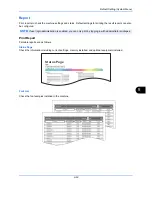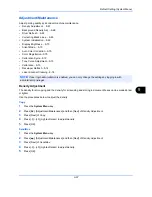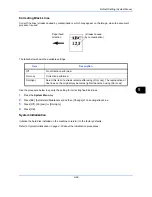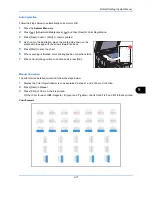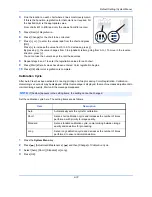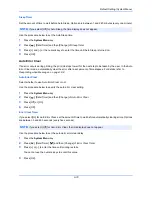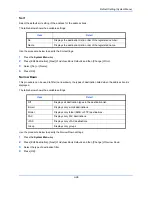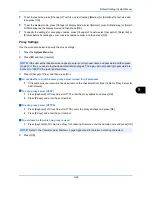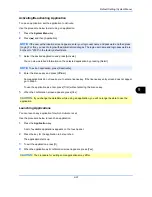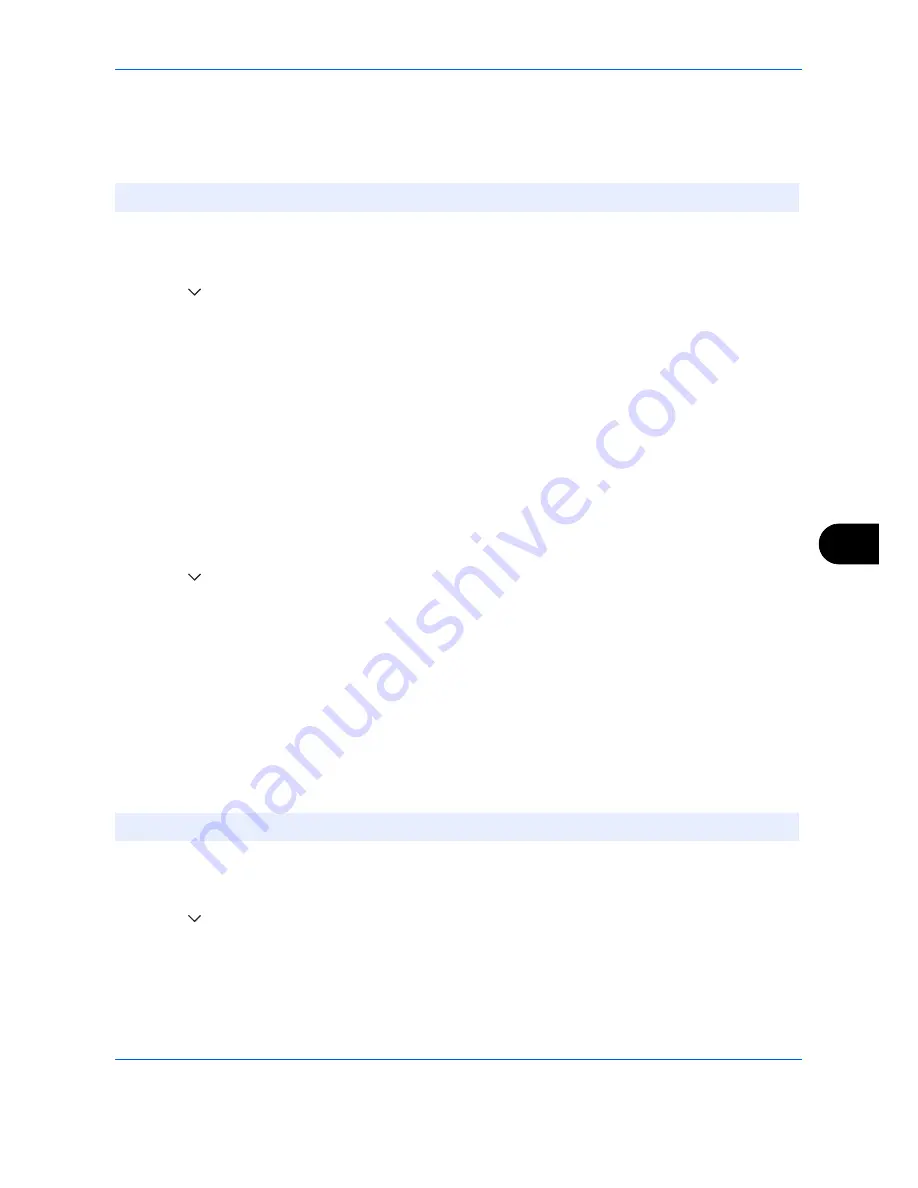
Default Setting (System Menu)
9-77
9
Panel Reset Timer
If you select [On] for
Auto Panel Reset
, set the amount of time to wait before
Auto Panel Reset
. Options are
between 5 and 495 seconds (every five seconds).
Use the procedure below to set the reset time.
1
Press the
System Menu
key.
2
Press [
], [Date/Timer] and then [Change] of
Panel Reset Timer
.
3
Press [+] or [–] to enter the time until
Auto Panel Reset
is turned on.
You cannot use the numeric keys to enter this value.
4
Press [OK].
Low Power Timer
You can specify the amount of time to wait before Auto Low Power Mode.
Specify a value from 1 - 240 minutes (1 minute increments).
For more information on Low Power Mode, refer to the
Low Power Mode and Auto Low Power Mode on page 2-9
.
Use the procedure below to set the Low Power Mode.
1
Press the
System Menu
key.
2
Press [
], [Date/Timer] and then [Low Power Timer].
3
Press [+],[–] or the numeric keys to enter the time until Low Power Mode is turned on.
4
Press [OK].
Auto Sleep
If no job runs for a certain period of time, automatically enter Sleep Mode. Refer to
Sleep and Auto Sleep on
page 2-10
for Sleep.
Auto Sleep
Select whether to use Auto Sleep or not.
Use the procedure below to specify the auto sleep setting.
1
Press the
System Menu
key.
2
Press [
], [Date/Timer] and then [Change] of
Auto Sleep
.
3
Press [Off] or [On].
4
Press [OK].
NOTE:
If you select [Off] for
Auto Panel Reset
, the time display does not appear.
NOTE:
Time remaining before Auto Sleep can be modified as necessary.
Summary of Contents for 2550ci
Page 1: ...2550ci Copy Print Scan Fax A3 USER MANUAL DIGITAL MULTIFUNCTIONAL COLOUR SYSTEM ...
Page 254: ...Sending Functions 6 44 ...
Page 408: ...Default Setting System Menu 9 112 ...
Page 442: ...Management 10 34 ...
Page 480: ...Troubleshooting 12 26 5 Push the fuser cover back in place and close right cover 1 ...
Page 488: ...Troubleshooting 12 34 ...
Page 491: ...Appendix 3 Key Counter DT 730 Document Table ...
Page 516: ...Appendix 28 ...
Page 528: ...Index Index 12 ...
Page 529: ......