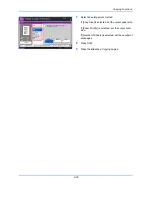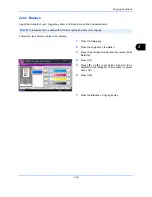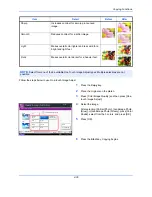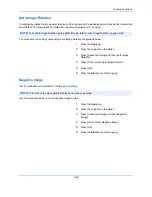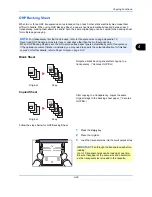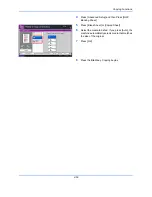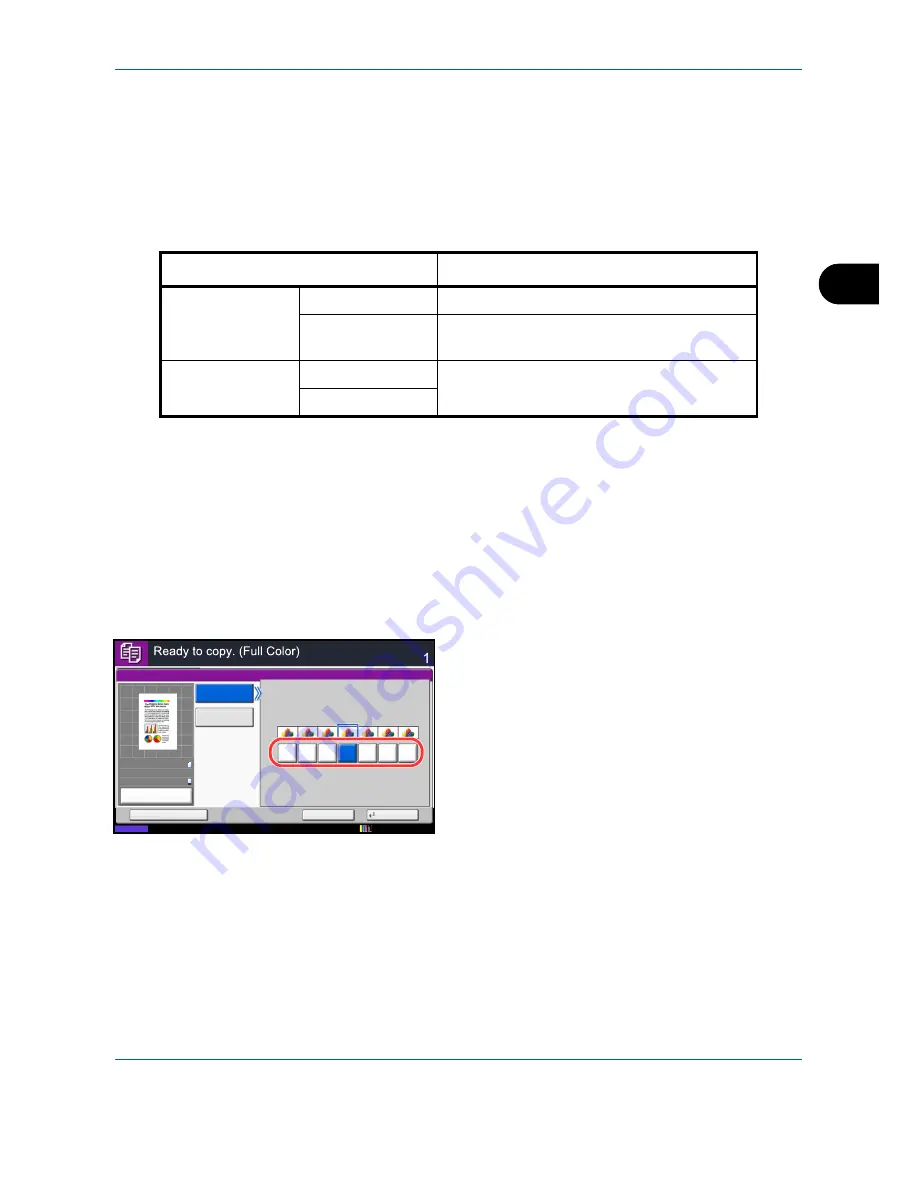
Copying Functions
4-37
4
Sharpness
Adjust the sharpness of image outlines. When copying penciled originals with rough or broken lines, clear copies
can be taken by adjusting sharpness toward [Sharpen]. When copying images made up of patterned dots such
as magazine photos, in which moire* patterns appear, edge softening and weakening of the moire effect can be
obtained by setting the sharpness toward [Blur].
The table below shows the available settings.
* Patterns that are created by irregular distribution of halftone dots.
Follow the steps below to adjust sharpness.
1
Press the
Copy
key.
2
Place the originals on the platen.
3
Press [Color/Image Quality] and then Press
[Sharpness].
4
Press [All] or [Text/Fine Line].
5
When [All] is selected, press [-3] to [3] (
Blur -
Sharpen
) to adjust the sharpness.
When [Text/Fine Line] is selected, press [0] to [3]
(
Normal - Sharpen
) to adjust the sharpness.
6
Press [OK].
7
Press the
Start
key. Copying begins.
Item
Detail
All
Sharpen
Emphasize the image outline.
Blur
Blur the image outline. Can weaken a Moire*
effect.
Text/Fine Line
Normal
Make letters and lines appear sharper.
Only text and fine lines are emphasized.
Sharpen
Sharpness
Copies
Status
Cancel
OK
Add Shortcut
Sharpen
Blur
0
1
2
3
-1
-2
-3
Text/Fine Line
All
100%
A4
A4
Preview
Original
Zoom
Paper
:
:
:
12/12/2011 10:10
Sharpness
Summary of Contents for 2550ci
Page 1: ...2550ci Copy Print Scan Fax A3 USER MANUAL DIGITAL MULTIFUNCTIONAL COLOUR SYSTEM ...
Page 254: ...Sending Functions 6 44 ...
Page 408: ...Default Setting System Menu 9 112 ...
Page 442: ...Management 10 34 ...
Page 480: ...Troubleshooting 12 26 5 Push the fuser cover back in place and close right cover 1 ...
Page 488: ...Troubleshooting 12 34 ...
Page 491: ...Appendix 3 Key Counter DT 730 Document Table ...
Page 516: ...Appendix 28 ...
Page 528: ...Index Index 12 ...
Page 529: ......