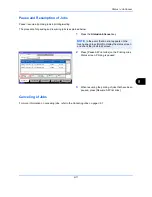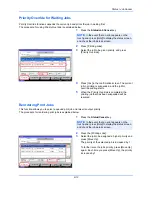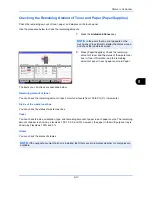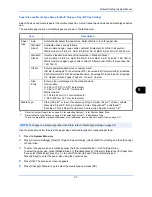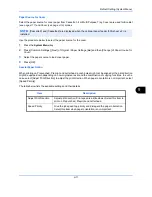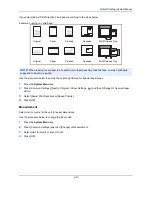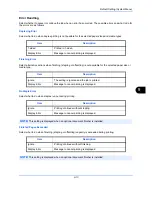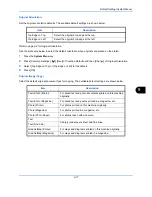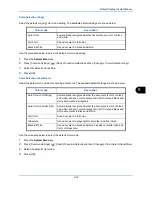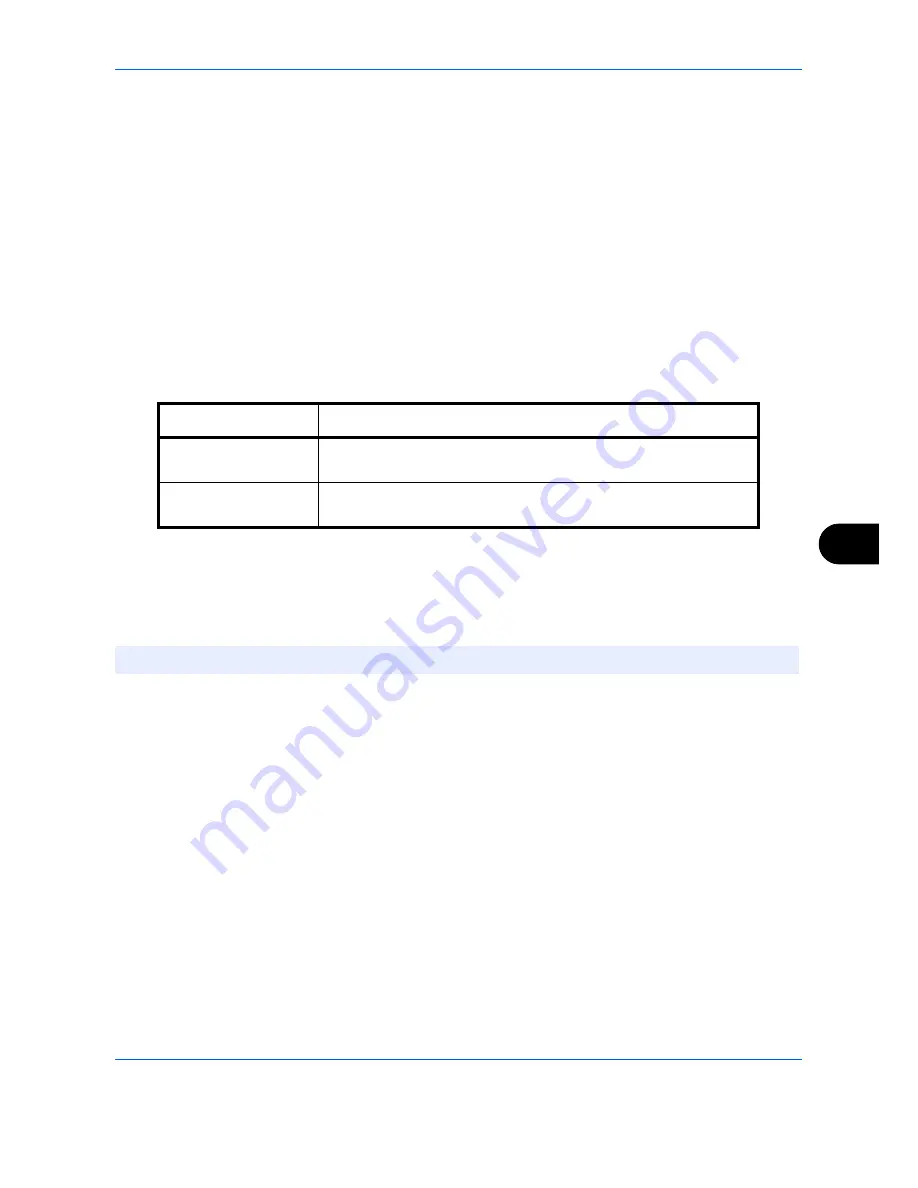
Default Setting (System Menu)
9-5
9
Up to four custom original sizes can be added. Use the procedure below to set a custom original size.
1
Press the
System Menu
key.
2
Press [Common Settings], [Next] of
Original / Paper Settings
and then [Next] of
Custom Original Size
.
3
Press [Change] of any one of
Custom 1
to
Custom 4
, on which you wish to register the size.
4
Press [On], and then press [+],[–] or numeric keys to enter
X(horizontal)
and
Y (vertical)
dimensions.
5
Press [OK].
6
Move to the copy, send, or document box screen and press the
Reset
key.
Custom Paper Size
Set up a maximum of four frequently-used custom paper sizes. The custom size options are displayed on the
screen to select paper set in the multi purpose tray.
The table below lists the sizes that can be registered.
Up to four custom paper sizes can be added.
Select media type for each paper size.
Media type: Plain, Transparency, Rough, Vellum, Labels, Recycled, Preprinted, Bond, Cardstock, Color,
Prepunched, Letterhead, Thick, Envelope, Coated, High Quality, Custom 1-8
Use the procedure below to select a custom paper size and media type.
1
Press the
System Menu
key.
2
Press [Common Settings], [Next] of
Original / Paper Settings
and then [Next] of
Custom Paper Size
.
3
Press [Change] of any one of
Custom 1
to
Custom 4
, on which you want to register the size.
4
Press [On], and then press [+],[–] or numeric keys to enter X (horizontal) and Y (vertical) dimensions.
5
Press [Media Type] to select the type of paper and press [OK] if necessary.
6
Press [OK].
7
Move to the copy or document box screen and press the
Reset
key.
Input units
Dimensions
Inch models
H: 5.83 to 17.00" (in 0.01" increments)
V: 3.86 to 11.69" (in 0.01" increments)
Metric models
H: 148 to 432 mm (in 1 mm increments)
V: 98 to 297 mm (in 1 mm increments)
NOTE:
Refer to
Media Type Setting on page 9-8
for Custom 1-8 for the media type.
Summary of Contents for 2550ci
Page 1: ...2550ci Copy Print Scan Fax A3 USER MANUAL DIGITAL MULTIFUNCTIONAL COLOUR SYSTEM ...
Page 254: ...Sending Functions 6 44 ...
Page 408: ...Default Setting System Menu 9 112 ...
Page 442: ...Management 10 34 ...
Page 480: ...Troubleshooting 12 26 5 Push the fuser cover back in place and close right cover 1 ...
Page 488: ...Troubleshooting 12 34 ...
Page 491: ...Appendix 3 Key Counter DT 730 Document Table ...
Page 516: ...Appendix 28 ...
Page 528: ...Index Index 12 ...
Page 529: ......