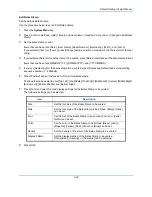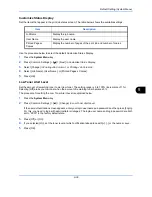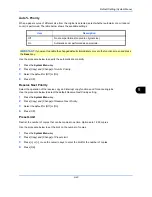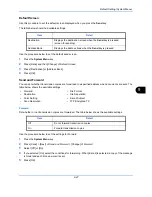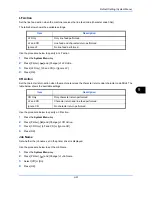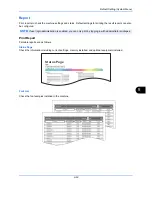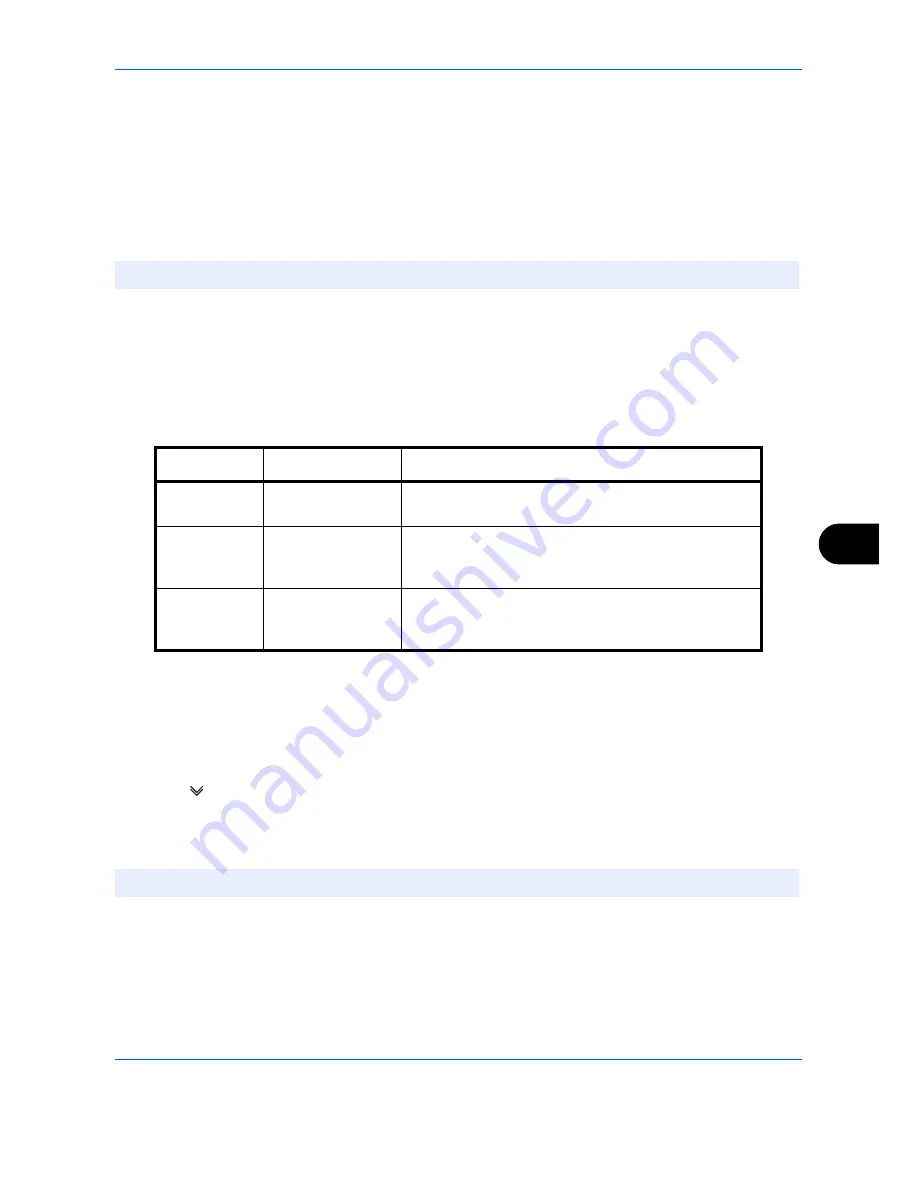
Default Setting (System Menu)
9-51
9
Use the procedure below to set the default File Format.
1
Press the
System Menu
key.
2
Press [Send] > [Next] of
Send and Forward
> [Change] of
File Format
.
3
Select the file format from [PDF], [TIFF], [JPEG], [XPS], and [High Comp. PDF].
When the color mode in scanning has been selected for Grayscale or Full Color, set the image quality.
If you selected [PDF] or [High Comp. PDF], you can specify encryption and PDF/A settings.
4
Press [OK].
PDF Encryption Functions
If you have selected PDF or High Comp. PDF for file format, you can restrict the access level for displaying,
printing, and editing PDF's by assigning a secure password.
The items you can restrict the access level with are as follows.
When you send a PDF file, use the procedure below to encrypt the PDF file for transmission.
1
Press the
System Menu
key.
2
Press [Send] > [Next] of
Send and Forward
> [Change] of
File Format
.
3
Press [PDF] or [High Comp. PDF], and [Encryption].
4
Press [
] of
Compatibility
, select
Acrobat 3.0 and later
or
Acrobat 5.0 and later
.
5
When you enter the password to open the PDF file, select [On] of
Password to Open Document
.
6
Press [Password], enter a password (up to 256 characters) and then press [OK].
7
Press [Confirmation] and enter the password again for confirmation. Then press [OK].
8
When you enter the password to edit the PDF file, select [On] of
Password to Edit/Print Document
.
9
In the same way as the entry of
Password to Open Document
, enter the password to change the PDF file.
NOTE:
If encryption is enabled, PDF/A settings cannot be specified.
Item
Value
Detail
Compatibility
Acrobat 3.0 or later,
Acrobat 5.0 or later
Select the version that is compatible with the PDF file.
Password to
Open
Document
Off, On
Enter the password to open the PDF file
Password to
Edit/Print
Document
Off, On
Enter the password to edit the PDF file
When you have entered the password to edit/print
document, you can specifically limit the operation.
NOTE:
Refer to the
Character Entry Method on page Appendix-6
for details on entering characters.
Summary of Contents for 2550ci
Page 1: ...2550ci Copy Print Scan Fax A3 USER MANUAL DIGITAL MULTIFUNCTIONAL COLOUR SYSTEM ...
Page 254: ...Sending Functions 6 44 ...
Page 408: ...Default Setting System Menu 9 112 ...
Page 442: ...Management 10 34 ...
Page 480: ...Troubleshooting 12 26 5 Push the fuser cover back in place and close right cover 1 ...
Page 488: ...Troubleshooting 12 34 ...
Page 491: ...Appendix 3 Key Counter DT 730 Document Table ...
Page 516: ...Appendix 28 ...
Page 528: ...Index Index 12 ...
Page 529: ......