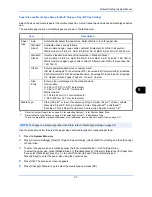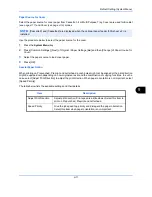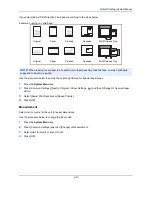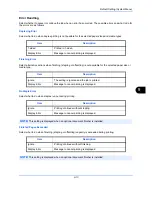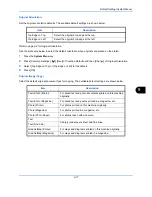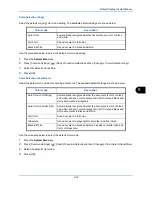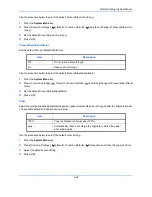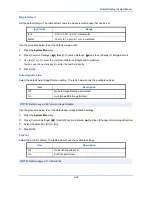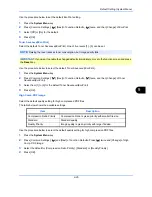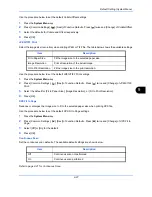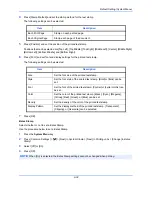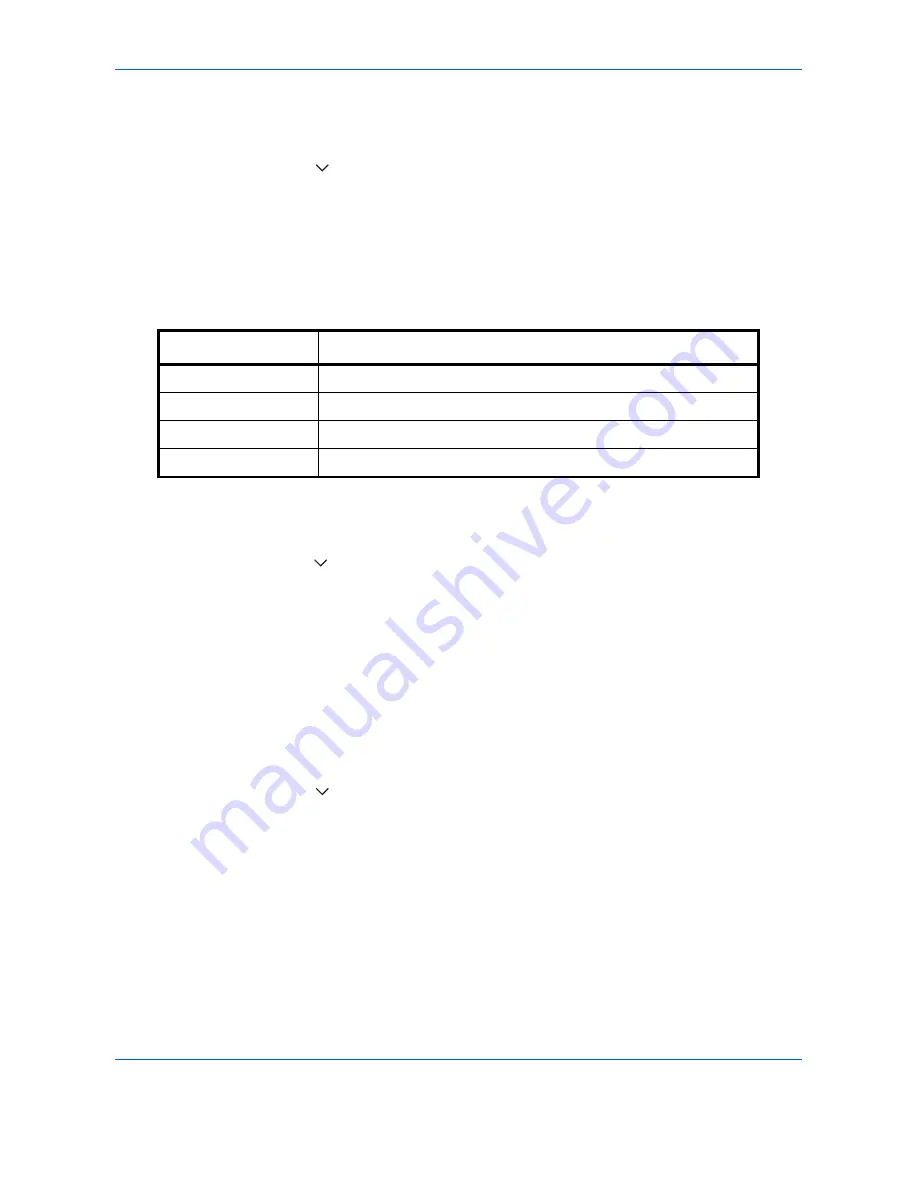
Default Setting (System Menu)
9-18
Use the procedure below to select the default quality setting for originals.
1
Press the
System Menu
key.
2
Press [Common Settings], [
], [Next] of
Function Defaults
and then [Change] of
Original Image (Copy)
.
3
Select the default original document type.
4
Press [OK].
Org. Image (Send/Store)
Select the default original document type for sending and storing in a document box. The available default
settings are shown below.
Use the procedure below to select the default quality setting for originals.
1
Press the
System Menu
key.
2
Press [Common Settings], [
], [Next] of
Function Defaults
and then [Change] of
Org. Image (Send/Store)
.
3
Select [Text+Photo], [Photo], [Text] or [Text (for OCR)] for the default.
4
Press [OK].
Scan Resolution
Select the default scanning resolution. The options are 600x600dpi, 400x400dpi Ultra Fine, 300x300dpi,
200x400dpi Super Fine, 200x200dpi Fine, 200x100dpi Normal.
Use the procedure below to select the default resolution setting.
1
Press the
System Menu
key.
2
Press [Common Settings], [
], [Next] of
Function Defaults
and then [Change] of
Scan Resolution
.
3
Select the default resolution.
4
Press [OK].
Item Description
Text+Photo
Text and photos together.
Photo
For photos taken with a camera.
Text
Sharply renders pencil text and fine lines.
Text (for OCR)
Image quality suitable for OCR software.
Summary of Contents for 2550ci
Page 1: ...2550ci Copy Print Scan Fax A3 USER MANUAL DIGITAL MULTIFUNCTIONAL COLOUR SYSTEM ...
Page 254: ...Sending Functions 6 44 ...
Page 408: ...Default Setting System Menu 9 112 ...
Page 442: ...Management 10 34 ...
Page 480: ...Troubleshooting 12 26 5 Push the fuser cover back in place and close right cover 1 ...
Page 488: ...Troubleshooting 12 34 ...
Page 491: ...Appendix 3 Key Counter DT 730 Document Table ...
Page 516: ...Appendix 28 ...
Page 528: ...Index Index 12 ...
Page 529: ......