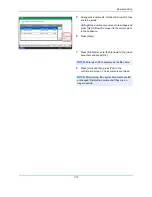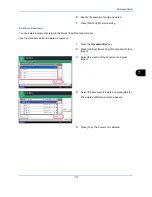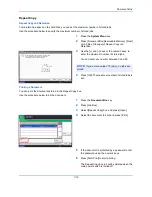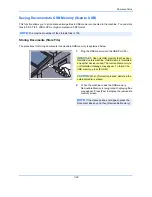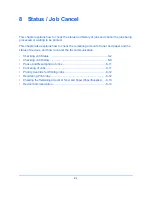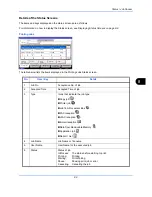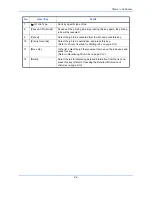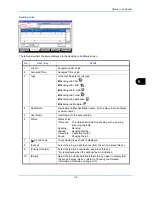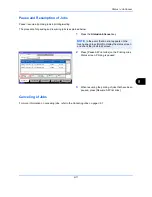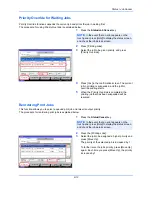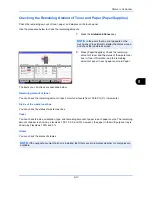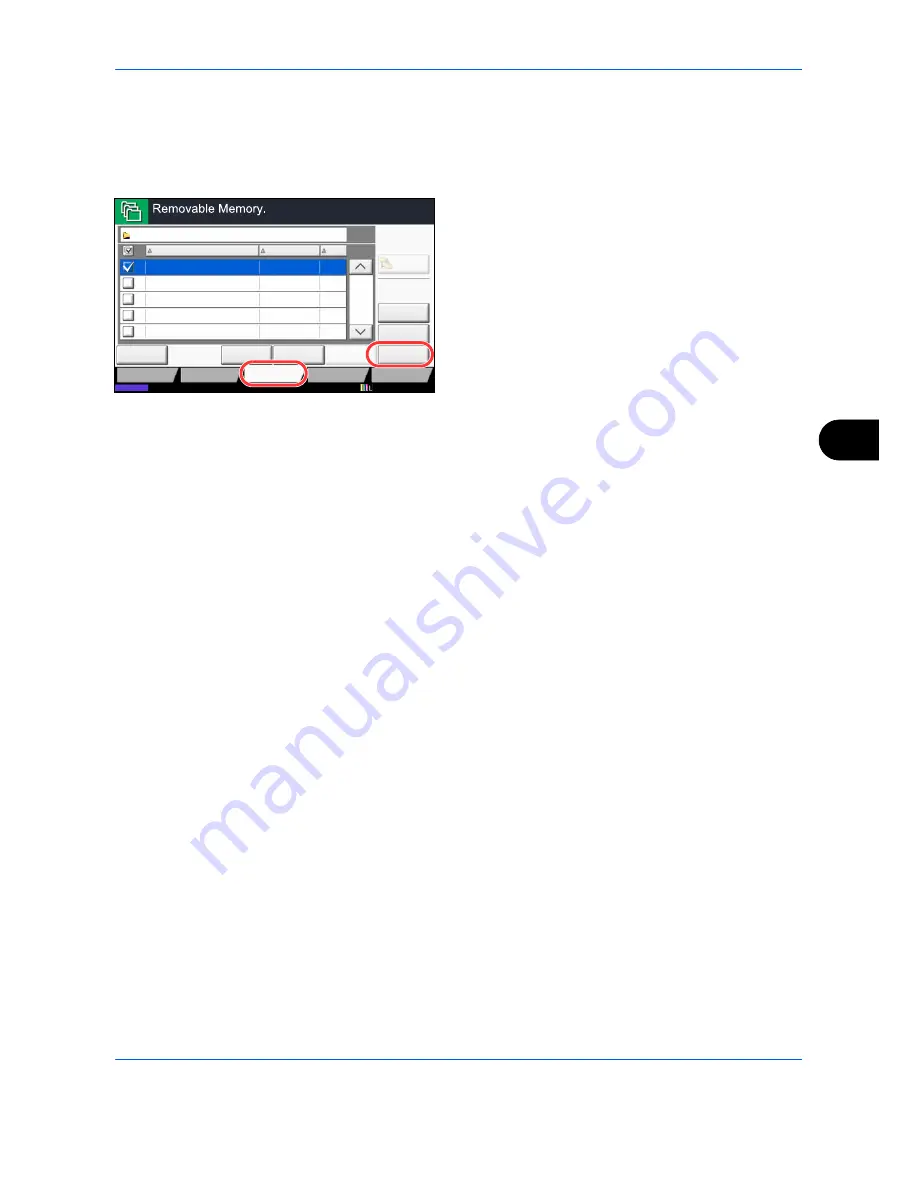
Document Box
7-25
7
3
Select the folder where the file will be stored and
press [Open].
The machine will display the top 3 folder levels,
including the root folder.
4
Press [Store File].
5
Set the type of original, file format, etc., as desired.
For the features that can be selected, refer to
Document Store features on page 7-25
.
6
Press the
Start
key. The original is scanned and the
data is stored in the USB memory.
Document Store features
The features below can be selected when saving a document.
Status
Detail
Delete
Memory
Information
001/999
Name
Date and Time
Size
Remove
Memory
Document
MB
1
Document
MB
3
Document
MB
4
Document
MB
1
Document
MB
2
12/12/2011 09:30
12/12/2011 09:40
12/12/2011 09:50
12/12/2011 10:00
12/12/2011 10:05
Removable Memory
Store File
Open
Custom Box
Job Box
Removable
Memory
FAX Box
Up
1
2
3
4
5
Program
12/12/2011 10:10
• Original Size (page 6-2)
• Original Image (page 6-17)
• Border Erase (page 6-25)
• Mixed Size Originals (page 6-8)
• Scan Resolution (page 6-19)
• Continuous Scan (page 6-23)
• 2-sided/Book Original
(page 6-10)
• Color Selection (page 6-22)
• Job Finish Notice (page 6-36)
• Original Orientation (page 6-11)
• Sharpness (page 6-20)
• File Name Entry (page 6-27)
• Storing Size (page 7-4)
• Background Density Adj.
(page 6-21)
• File Format (page 6-13)
• Prevent Bleed-thru (page 6-24)
• Zoom (page 6-6)
• Text Stamp (page 6-39)
• Density (page 6-18)
• Centering (page 6-7)
• Bates Stamp (page 6-40)
Summary of Contents for 2550ci
Page 1: ...2550ci Copy Print Scan Fax A3 USER MANUAL DIGITAL MULTIFUNCTIONAL COLOUR SYSTEM ...
Page 254: ...Sending Functions 6 44 ...
Page 408: ...Default Setting System Menu 9 112 ...
Page 442: ...Management 10 34 ...
Page 480: ...Troubleshooting 12 26 5 Push the fuser cover back in place and close right cover 1 ...
Page 488: ...Troubleshooting 12 34 ...
Page 491: ...Appendix 3 Key Counter DT 730 Document Table ...
Page 516: ...Appendix 28 ...
Page 528: ...Index Index 12 ...
Page 529: ......