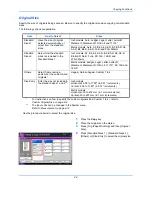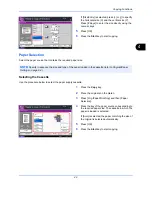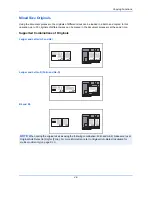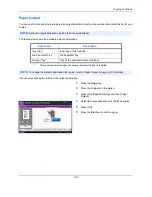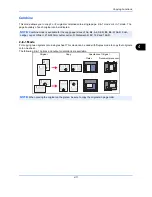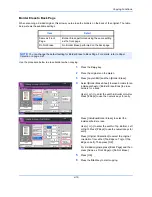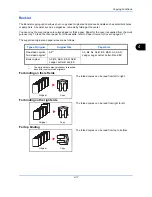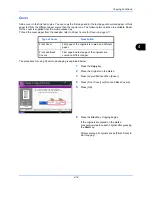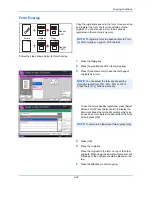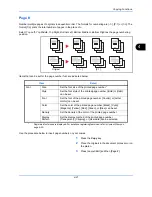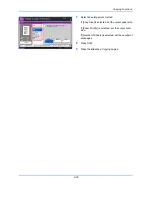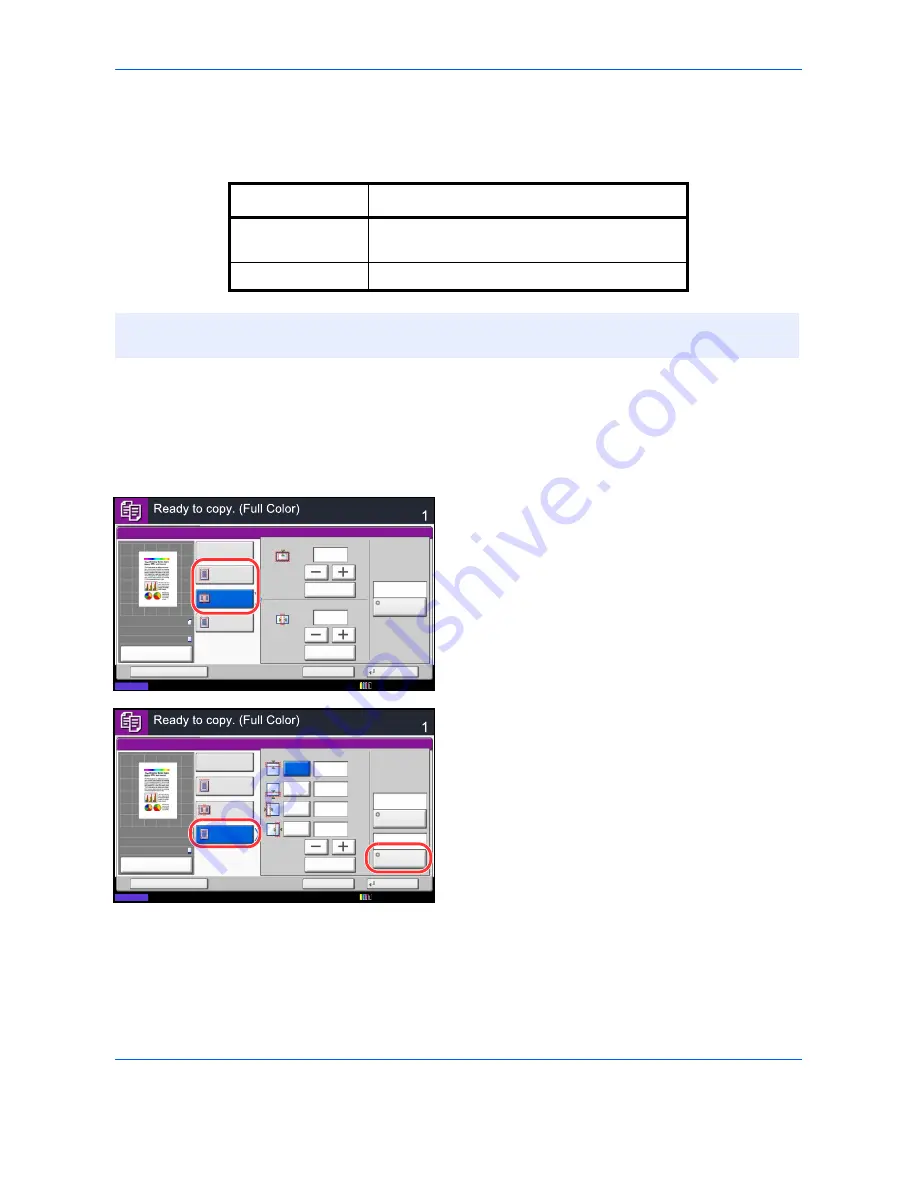
Copying Functions
4-16
Border Erase to Back Page
When scanning a 2-sided original, this allows you to erase the borders on the back of the original. The table
below shows the available settings.
Use the procedure below to erase borders when copying.
1
Press the
Copy
key.
2
Place the originals on the platen.
3
Press [Layout/Edit] and then [Border Erase].
4
Select [Border Erase Sheet] to erase borders for an
individual sheet or [Border Erase Book] to erase
borders for a book.
Use [+] or [–] to enter the width in
Border
or
Gutter
.
Press [# Keys] to use the numeric keys for entry.
Press [Individual Border Erase] to select the
individual border erase.
Use [+] or [–] to enter the width in
Top
,
Bottom
,
Left
or
Right
. Press [# Keys] to use the numeric keys for
entry.
Press [Original Orientation] to select the original
orientation from either [Top Edge on Top] or [Top
Edge on Left]. Then press [OK].
For 2-sided originals, press [Back Page] and then
press [Same as Front Page] or [Do Not Erase].
5
Press [OK].
6
Press the
Start
key to start copying.
Item
Detail
Same as Front
Page
Border Erase performed using the same setting
as the front page
Do Not Erase
No Border Erase performed on the back page
NOTE:
You can change the default setting for Border Erase to Back Page. For details, refer to
Paper
Selection on page 9-41
.
Copies
Border Erase
Border
Off
Border Erase
Sheet
mm
(0 - 50)
Gutter
(0 - 50)
mm
# Keys
# Keys
Border Erase
Book
Individual
Border Erase
6
6
Status
Add Shortcut
Cancel
OK
Back Page
Same as
Front Page
100%
A4
A4
Preview
Original
Zoom
Paper
:
:
:
12/12/2011 10:10
Status
Copies
Cancel
OK
Border Erase
Add Shortcut
Top
Off
Border Erase
Sheet
mm
(0 - 50)
mm
# Keys
Border Erase
Book
Individual
Border Erase
Back Page
Original
Orientation
Bottom
Left
Right
mm
mm
6
6
6
6
Top Edge
on Top
Same as
Front Page
100%
A4
A4
Preview
Original
Zoom
Paper
:
:
:
12/12/2011 10:10
Summary of Contents for 2550ci
Page 1: ...2550ci Copy Print Scan Fax A3 USER MANUAL DIGITAL MULTIFUNCTIONAL COLOUR SYSTEM ...
Page 254: ...Sending Functions 6 44 ...
Page 408: ...Default Setting System Menu 9 112 ...
Page 442: ...Management 10 34 ...
Page 480: ...Troubleshooting 12 26 5 Push the fuser cover back in place and close right cover 1 ...
Page 488: ...Troubleshooting 12 34 ...
Page 491: ...Appendix 3 Key Counter DT 730 Document Table ...
Page 516: ...Appendix 28 ...
Page 528: ...Index Index 12 ...
Page 529: ......