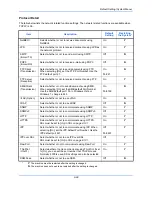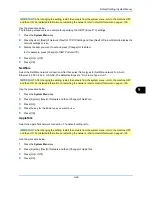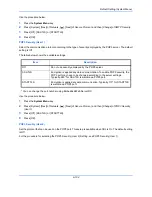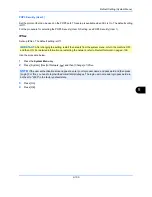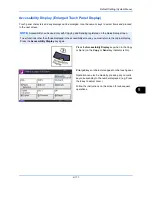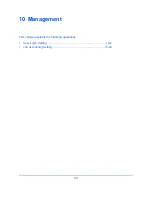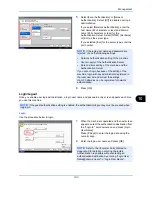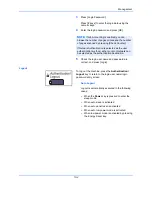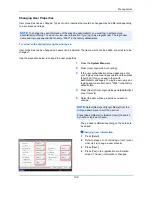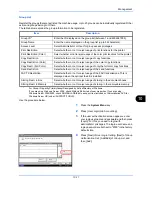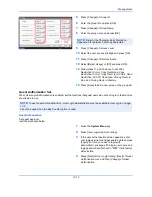Default Setting (System Menu)
9-111
9
Accessibility Display (Enlarged Touch Panel Display)
Touch panel characters and key displays can be enlarged. Use the numeric keys to select items and proceed
to the next screen.
Press the
Accessibility
Display
key when in the Copy
or Send (i.e. the
Copy
or
Send
key indicator is On).
Enlarged keys or characters appear on the touch panel.
Operation can also be made by pressing any numeric
key corresponding to the number displayed. (e.g. Press
the
2
key to adjust zoom.)
Follow the instructions on the screen for subsequent
operations.
NOTE:
Accessibility can be used only with Copying and Sending registered on the Quick Setup screen.
To set functions other than those displayed in the accessibility screens, you must return to the original display.
Press the
Accessibility Display
key again.
Status
Copies
12/12/2011 10:10
Summary of Contents for 2550ci
Page 1: ...2550ci Copy Print Scan Fax A3 USER MANUAL DIGITAL MULTIFUNCTIONAL COLOUR SYSTEM ...
Page 254: ...Sending Functions 6 44 ...
Page 408: ...Default Setting System Menu 9 112 ...
Page 442: ...Management 10 34 ...
Page 480: ...Troubleshooting 12 26 5 Push the fuser cover back in place and close right cover 1 ...
Page 488: ...Troubleshooting 12 34 ...
Page 491: ...Appendix 3 Key Counter DT 730 Document Table ...
Page 516: ...Appendix 28 ...
Page 528: ...Index Index 12 ...
Page 529: ......