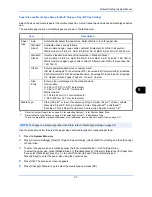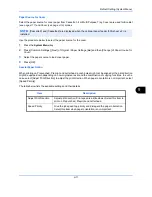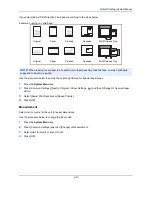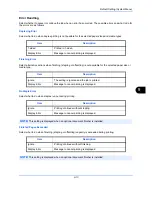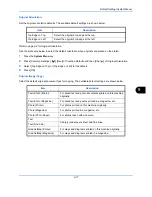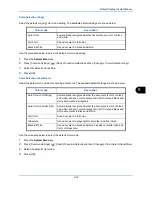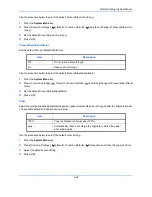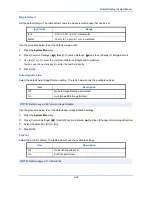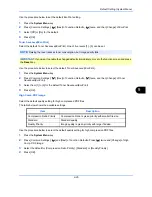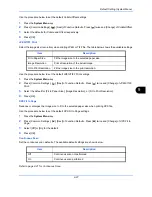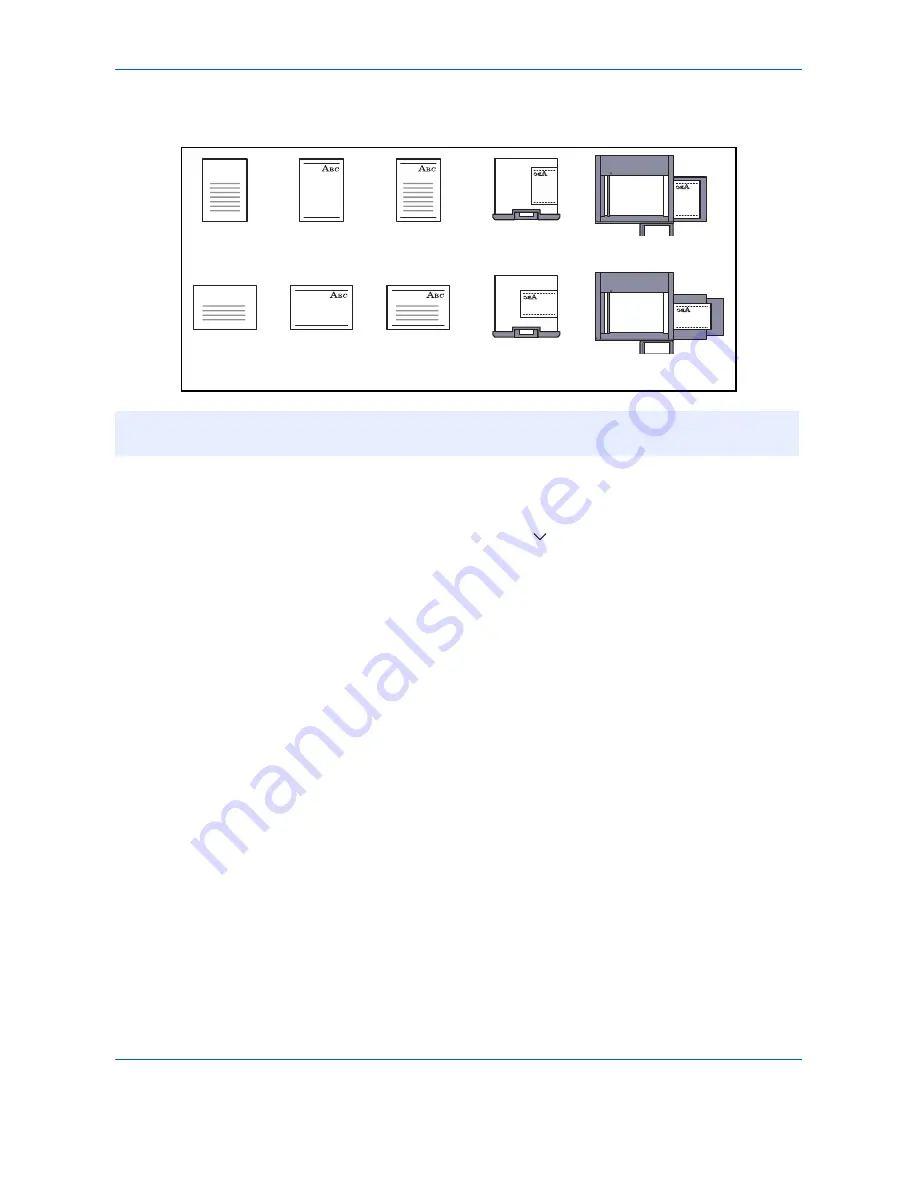
Default Setting (System Menu)
9-12
If you select [Adjust Print Direction], load paper according to the steps below.
Example: copying on Letterhead
Use the procedure below to specify the actions performed for special paper types.
1
Press the
System Menu
key.
2
Press [Common Settings], [Next] of
Original / Paper Settings
, [ ] and then [Change] of
Special Paper
Action
.
3
Select [Adjust Print Direction] or [Speed Priority].
4
Press [OK].
Measurement
Select inch or metric for the unit for paper dimensions.
Use the procedure below to change the input units.
1
Press the
System Menu
key.
2
Press [Common Settings] and then [Change] of
Measurement
.
3
Select [mm] for metric or [inch] for inch.
4
Press [OK].
NOTE:
When loading cover paper in a cassette or multi purpose tray, load the face, on which printing is
supposed to be done, upward.
Original
Original
Finished
Finished
Cassette
Cassette
Multi Purpose Tray
Multi Purpose Tray
Paper
Paper
Summary of Contents for 2550ci
Page 1: ...2550ci Copy Print Scan Fax A3 USER MANUAL DIGITAL MULTIFUNCTIONAL COLOUR SYSTEM ...
Page 254: ...Sending Functions 6 44 ...
Page 408: ...Default Setting System Menu 9 112 ...
Page 442: ...Management 10 34 ...
Page 480: ...Troubleshooting 12 26 5 Push the fuser cover back in place and close right cover 1 ...
Page 488: ...Troubleshooting 12 34 ...
Page 491: ...Appendix 3 Key Counter DT 730 Document Table ...
Page 516: ...Appendix 28 ...
Page 528: ...Index Index 12 ...
Page 529: ......